Saved Searches are an undoubtedly powerful tool within NetSuite. Leaders and employees alike use these reports to track important key performance metrics and the health of their business.
The reporting tab is often utilized for NetSuite-generated or commonly used reports. If you use the saved search often, you can move it to the reports tab with the click of a button. Just follow the steps outlined below!
How to Move Your Saved Search to the Reports Tab
Here is a step-by-step walkthrough on how to move your new Saved Search into the Reports tab.
Step 1: Create a New Saved Search by following the click path: Lists > Search > Saved Search > New.
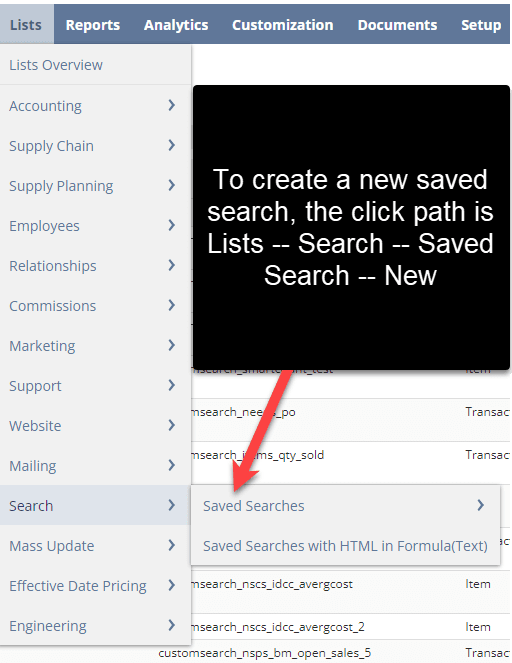
To create a saved search, follow this click path.
Step 2: Select the type of saved search you would like to pull. For this example, I pulled an employee saved search.
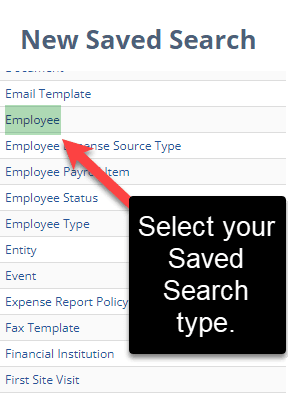
Select your Saved Search Type
Step 3: Inside your Saved Search, select the “Show in Menu” checkbox. The screenshot shows the field help. Make note of the search title of the Saved Search, as that is what will be displayed in the reports tab.
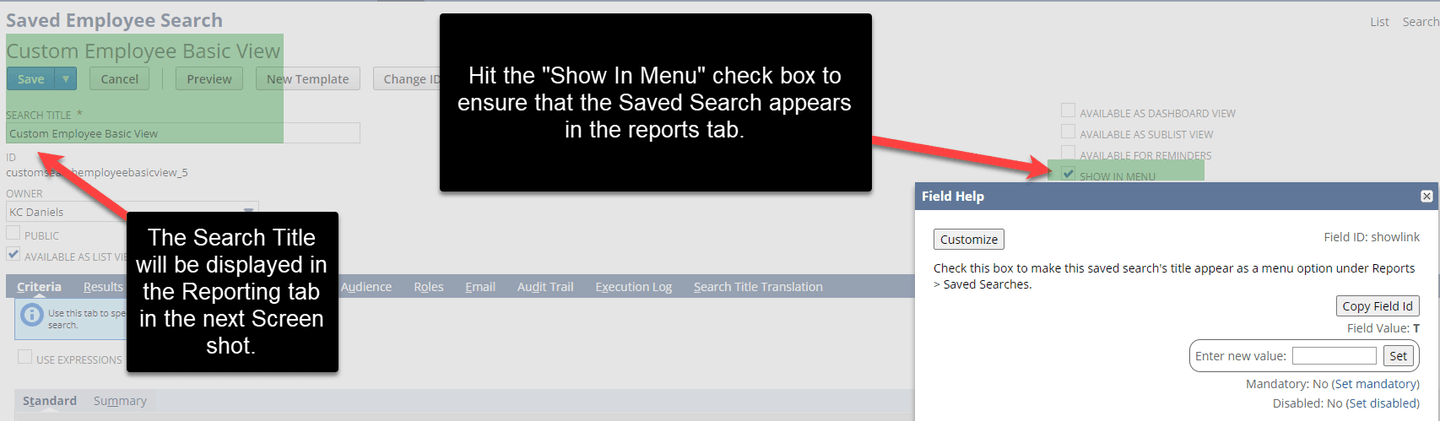
Step 4: Go to the Reports Tab > Saved Searches, and your Saved Search should be displayed in the Reports tab. You did it, NetSuite Champion!

Additional Points on Saved Searches in the Reports Tab
- This is helpful for reducing the amount of clicks and simplifying NetSuite tasks for users.
- In a sense, Saved Searches in the reporting tab could be an additional dashboard view that you can utilize to be more effective in NetSuite.
Related Article: Saved Search to Show When to Order More of an Item
Got stuck on a step in this article?
We like to update our blogs and articles to make sure they help resolve any troubleshooting difficulties you are having. Sometimes, there is a related feature to enable or a field to fill out that we miss during the instructions. If this article didn't resolve the issue, please use the chat and let us know so that we can update this article!
Tagged with Training
