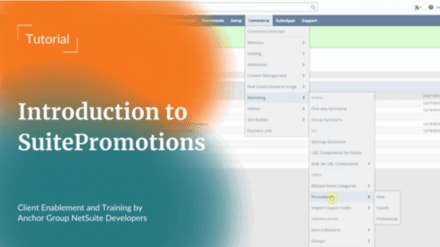This article will cover how to create SuitePromotions and coupon codes for your SuiteCommerce website!
NetSuite Tutorial | SuitePromotions
Enable SuitePromotions Features
To begin with, we need to ensure that we have SuitePromotions features enabled. So let's go into Setup > Company > Enabled Features.
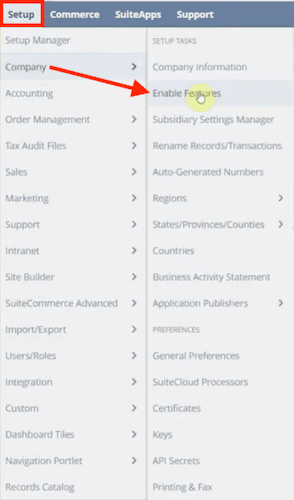
If you expand all the tabs, you can search the page for "promo" using a simple CTRL+F search. Or, navigate to the Transaction tab, locate the Sales section, and look for the promotion options.
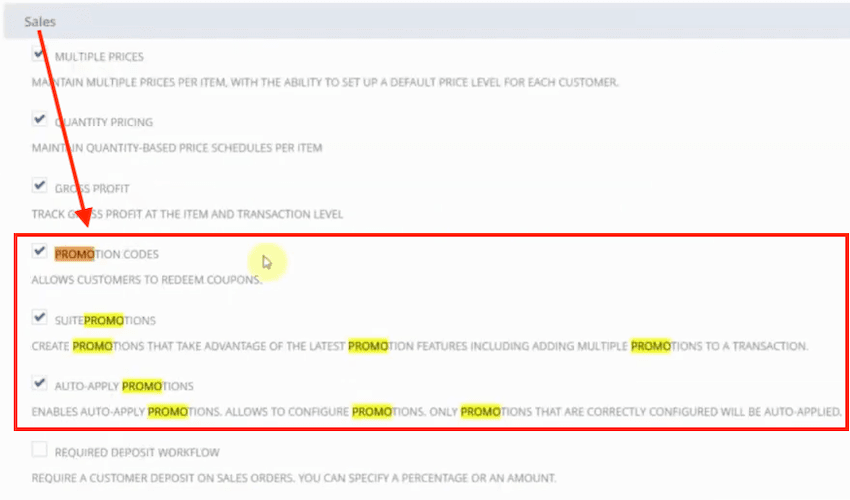
Be sure that the following boxes are checked:
- Promotion Codes
- SuitePromotions
- Auto-Apply Promotions
Create a New SuitePromotion
After you ensure the enabled feature is set correctly, you can navigate to the promotions list, and you can do that by going to Commerce > Marketing > Promotions.
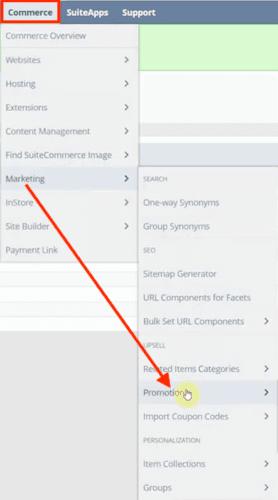
This will open up the promotion list.
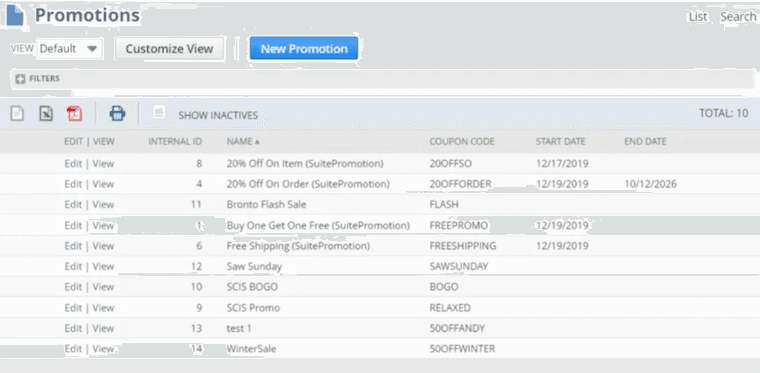
You can see that we have a handful of them already created, but we are going to select 'New Promotion'. This will open up a page with the five standard promotions for SuitePromotions.
- Discount on items
- Selected items at a fixed price
- Discount on the total order amount
- Free shipping
- Free item automatically added to cart
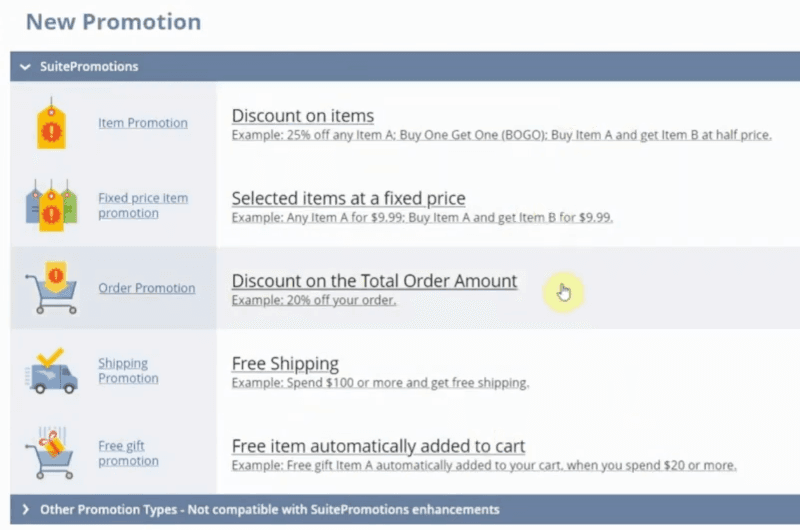
Let's go ahead and do a Discount on the Total Order Amount.
Basic Promotion Settings
Now we need to fill out the information. Let's name this coupon "Cyber Monday", and we're just going to add an internal description. If you wanted to schedule this to start and end on a specific date when this promo code is available, you could do that here, too.
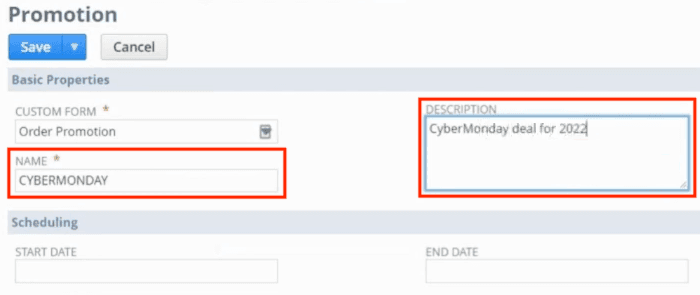
Under the next section (Further Settings) you can decide how this promotion will behave. So you will need to ask yourself some questions.
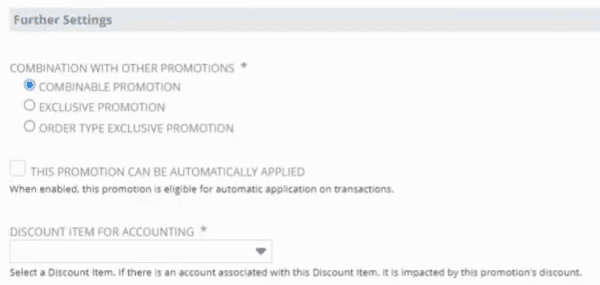
How should this SuitePromotion combine with other promotions?
- Combinable Promotion: A combinable or "stackable" promotion can be combined with any other type of promotion
- Exclusive Promotion: An exclusive promotion cannot be combined with any other promotion, regardless of the type
- Type Exclusive Promotions: Type exclusive promotions cannot be combined with other promotions of their same type, but can be combined with promotions of other types.
Should this promotion be automatically applied?
Having enabled the "Auto-apply discount" future earlier in this tutorial, we now can set individual promotions to auto-apply. Checking this box means that if the customer is in the checkout process and certain conditions are met, the promo code will automatically be applied. It would simply display the code and apply the discount for the customer rather than them needing to enter the promo code manually.
What discount item do I need to associate with this promotion for accounting purposes?
This is a required field, so you will need to select an appropriate discount item (or create a new one if needed).
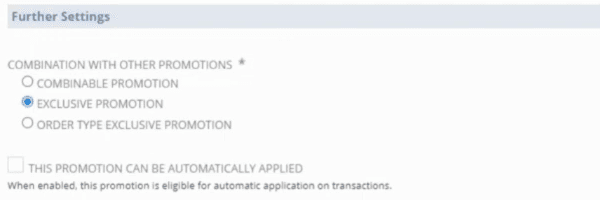
For our example in this tutorial, we set this to be an exclusive promotion. We also want the customer to type this code in manually rather than having it automatically applied, so we are leaving that box unchecked.
Promotion Conditions
There are a couple of conditions you can set for this promo code: buy anything, spend a minimum order amount, or buy specific items.
Note: It's important to remember that this second option is an 'OR' important statement, not an 'AND' statement.
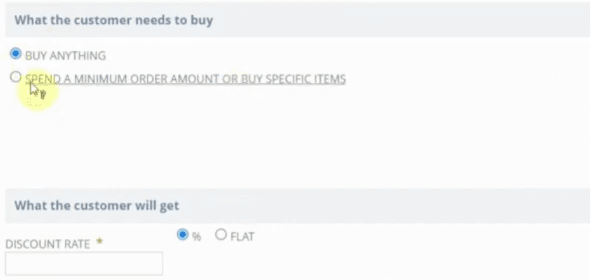
If I select Buy Anything, I can move on and don't have to fill out anything else. If I select Spend Minimum Order Amount OR Buy Specific Items, the form will show more fields defining what else I need to specify. For the sake of our example, I will mark the Minimum Order Amount checkbox, and set a Minimum Order Amount of 500 USD.
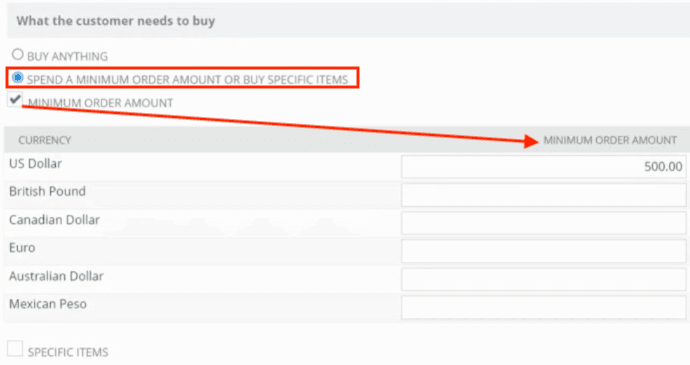
If I selected the Specific Items checkbox instead, the form would display fields allowing me to enter that information instead of an order amount.
We set our promotion to be a flat rate instead, but four our example, we'll set our discount rate to 75% off.
SuitePromotion Coupon Codes
There are a couple of fields we need to fill out on the Coupon Codes subtab. First, you must select whether this promotion applies to a single-use code(s) or if you want to allow this coupon to be used multiple times. Note that this does not affect how many times an individual user can apply the code (you will establish that on the Usage Limits tab). This simply determines whether the code can be used more than once at all.
For our example, we will select that this is a Multiple Use code, and our code will be "CYBERMONDAY".

Promotion Audience
Under the Audience tab, you can select whether this promotion is restricted to specific customers. When you select Specific Customers, new fields will appear where you can define who these customers are.
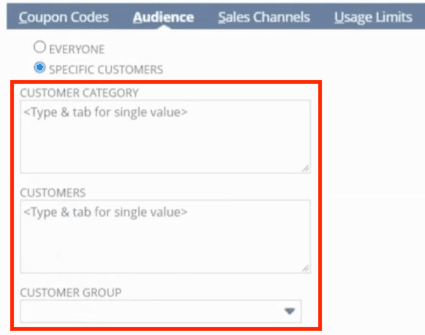
So I could define a specific customer group. Maybe VIP customers get 75% off, or maybe they're a broker or something like that where you need to give specific customers an extra discount. But for our example, we will just apply this code to everyone.
Sales Channels & Usage Limits
Under the Sales Channels tab, we can define specific locations and websites. For our example, we will make this promotion available through All Locations and Websites.
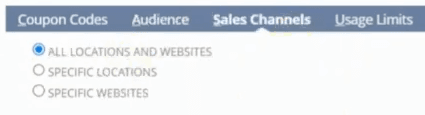
Then under the Usage Limits tab, you will determine how many times each individual customer can use this promotion. For our example, we will set this to an Unlimited amount of times.
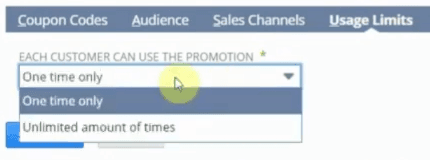
Now we can click 'Save' on our new promotion, and we're ready to test it!
Want to use SuitePromotions on quotes in SuiteCommerce? Check out our article on Using Promotions on SuiteCommerce Quotes (NetSuite Estimates)!
Testing a Promo Code
If you haven't already, go into your SuiteCommerce site and add an item to the cart. We can now apply our promo code, in this example "cybermonday".
Note: The coupons are not case sensitive.
In the example below, you'll notice an error message indicating that the code is not discounting the order. This is because the cart value doesn't meet the minimum order amount of $500 that we set as a requirement on the SuitePromotion earlier in this tutorial.
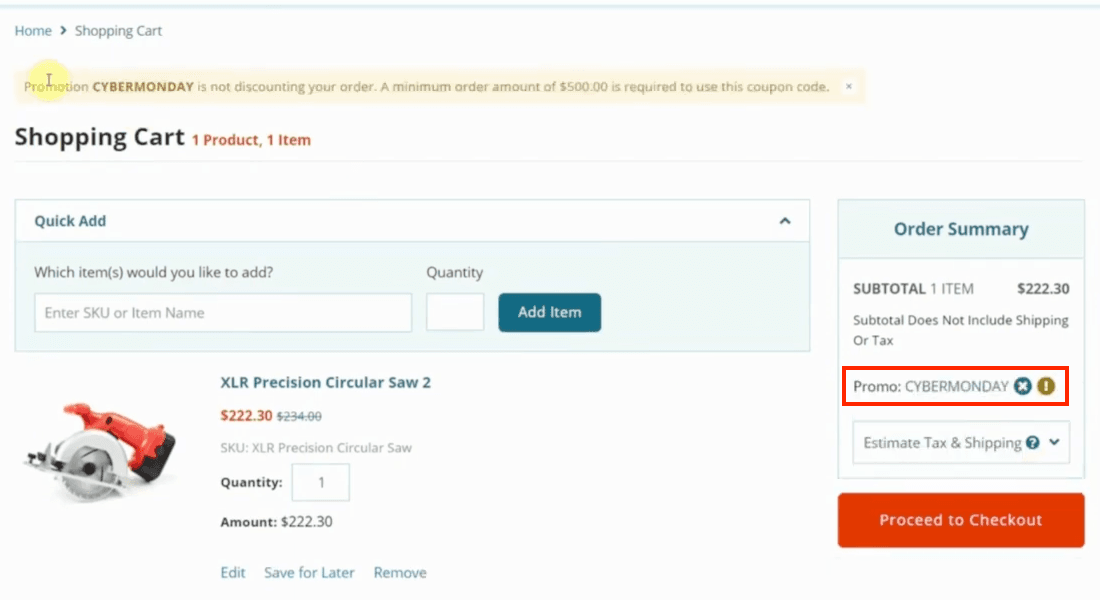
If we update the order so that the amount will be above 500, the 75% off promo code will now discount the order total:
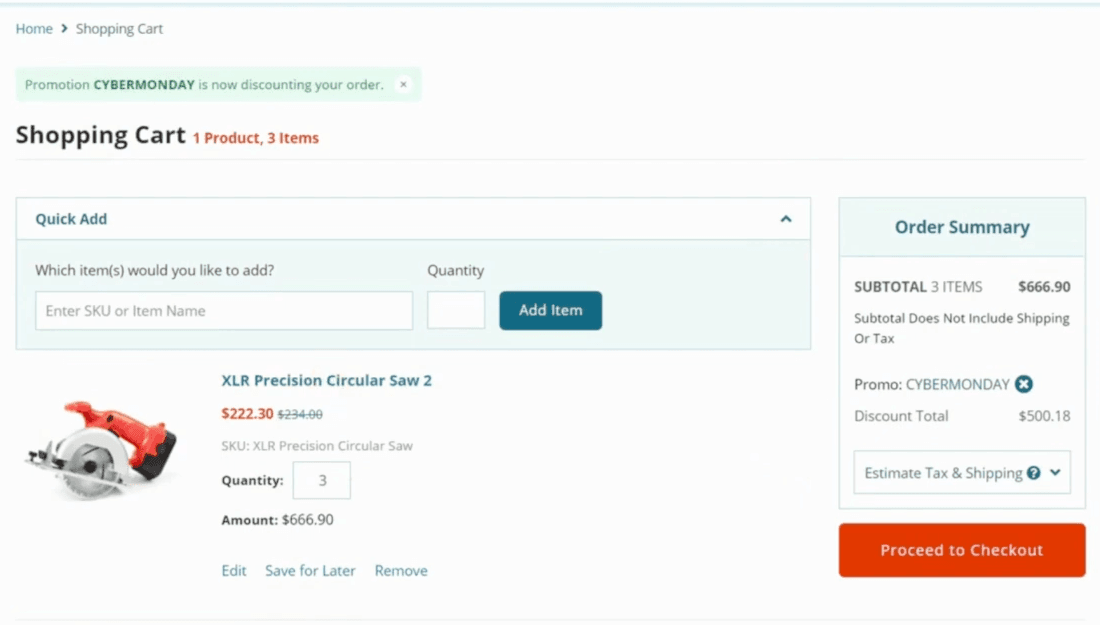
So let's proceed to check out, and you'll see that the promo code has been applied to the subtotal, and the discount total is listed. Some shipping and taxes are then applied after the discount, and the customer can see the total amount due.
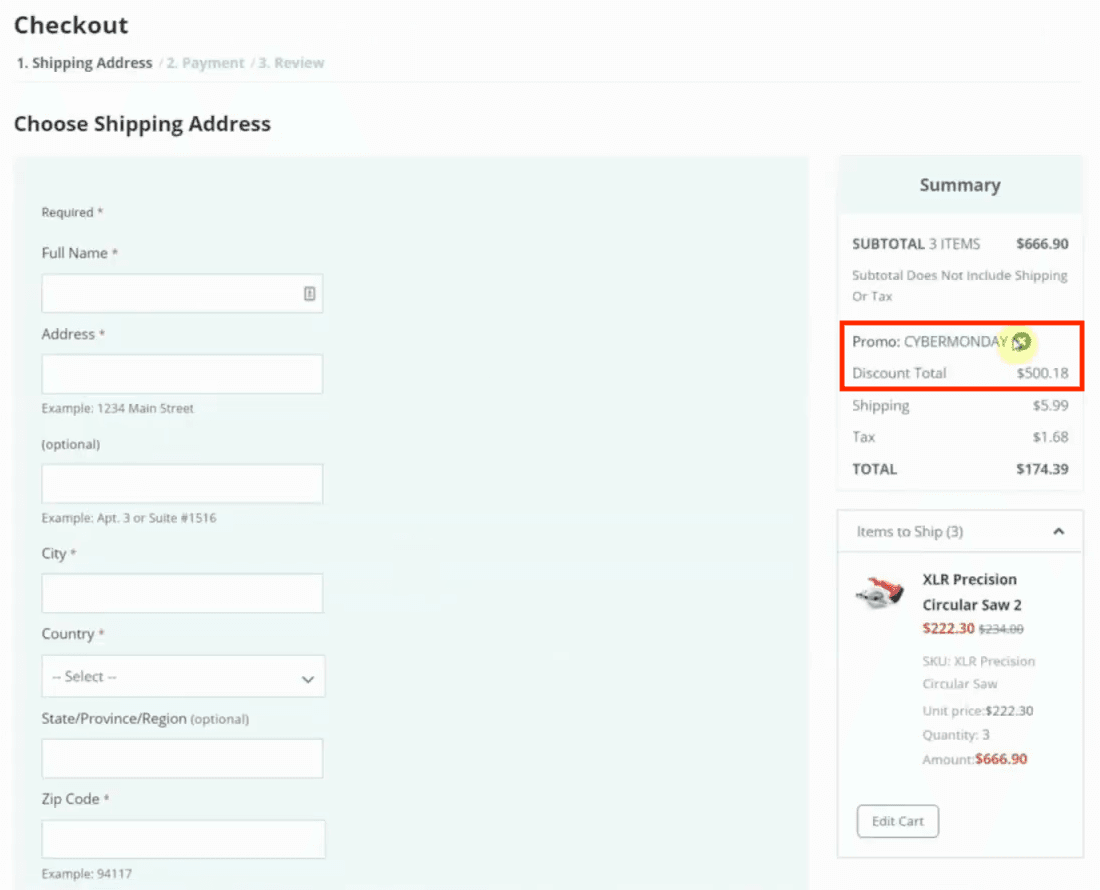
So that's a good simple example of how to use SuitePromotions. There are many different types of promo codes that you can create. There are also some nuances between the different solutions and how to create different promo codes, so you may need to experiment with them a bit. But, through this tutorial, you now have a baseline understanding of creating and testing a new promo code for your SuiteCommerce website!
Need different promo features than what's available with SuitePromotions? Check out this Complex Promotions Extension for SuiteCommerce with "build your own kit" functionality in the webstore!
Related Articles
- "Auto Apply Promotion" Checkbox Not Showing | SuiteCommerce
- Gift Certificates in SuiteCommerce
- How To Create a Discount Item Promotion in NetSuite
Oracle NetSuite Alliance Partner & Commerce Partner
That's all for now! If you have general questions about SuiteCommerce, or more specific questions about SuitePromotions, feel free to contact us at any time. Anchor Group is a certified Oracle NetSuite Alliance Partner & Commerce Partner, and is equipped to handle all kinds of NetSuite and SuiteCommerce projects, large or small!
FREE SuiteCommerce Book
Want to learn more about SuiteCommerce and how it can benefit your business? We'd like to gift you a FREE NetSuite Ecommerce paperback book! Here at Anchor Group, we pride ourselves on having the heart of a teacher... this is just one of the many ways that we follow through on that value. So, what are you waiting for?
Order the free SuiteCommerce book today, and we'll even pay for shipping!

Tagged with Training