When creating a SuitePromotion, you may find that the “Auto Apply Promotion” checkbox is not present on the promotion record or the website setup record.
To get to SuitePromotions, go to Commerce > Marketing > Promotions. If you do not have the promotions tab, you may need to enable SuitePromotions.
Need a refresher on how to enable specific features? Check out this article on Enabling Features in NetSuite!
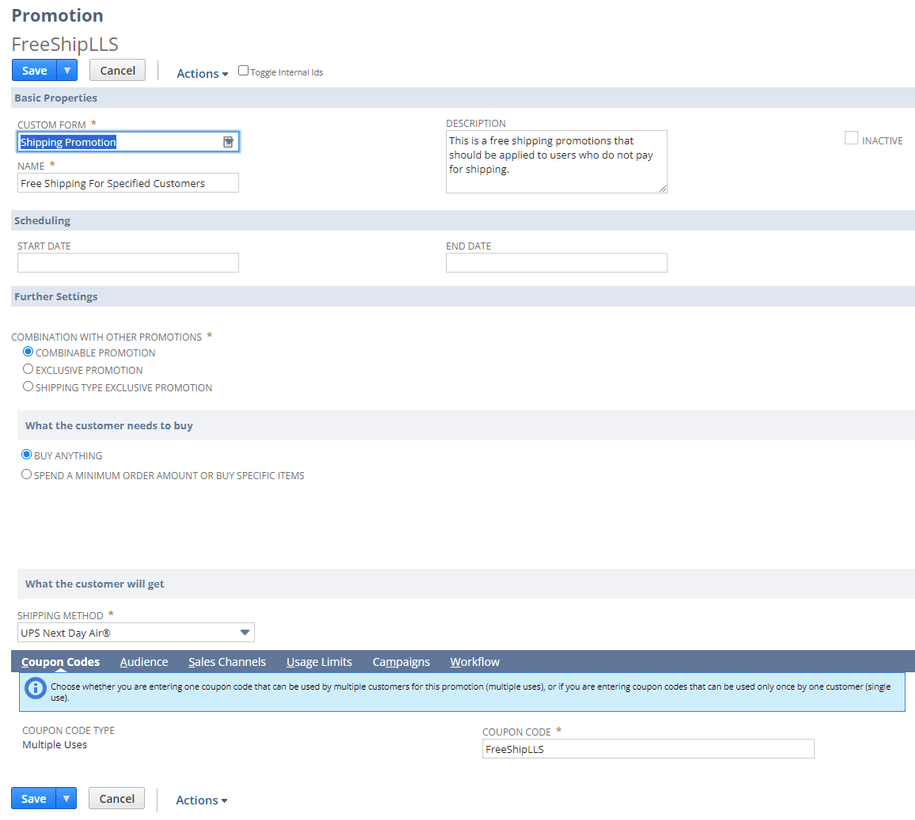
Promotions form without Auto Apply Promotion checkbox
How to Display the Auto Apply Promotion Checkbox
To fix this issue, you must ensure that the Auto Apply Promotions is enabled. To enable, go to Setup > Company > Enable Features:
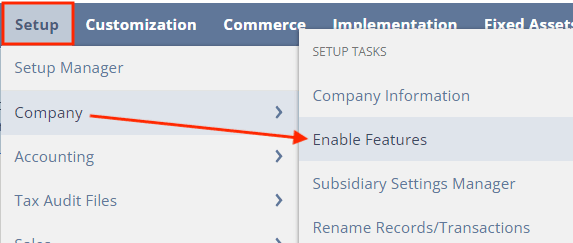
Then go to the Transactions tab and scroll down to the Sales section. Check the Auto-Apply Promotions box.
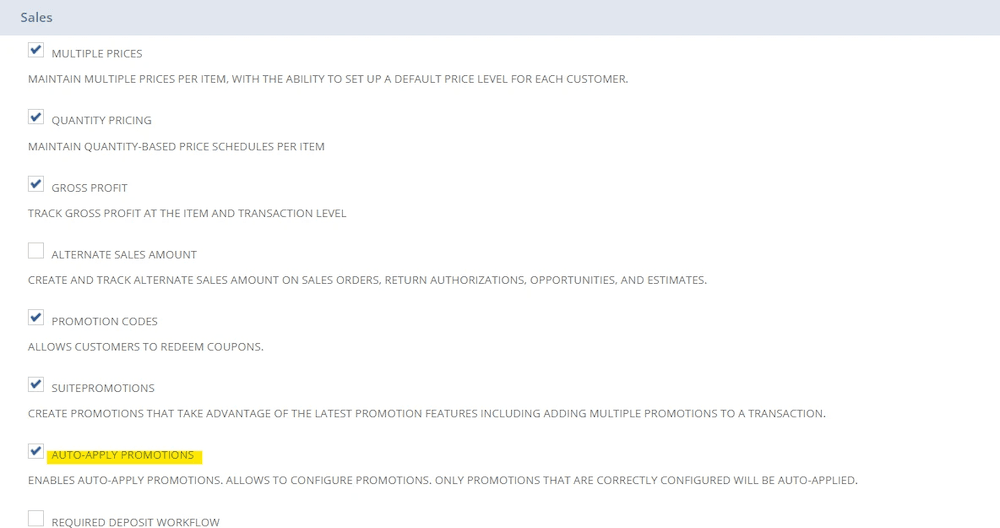
Please Note: This will have impacts on both the NetSuite UI and the SuiteCommerce website. Be sure to check with your NetSuite consultant before enabling this feature.
Once this is enabled, refresh your promotion record, and you will see the Auto Apply box appear!
Got stuck on a step in this article?
We like to update our blogs and articles to make sure they help resolve any troubleshooting difficulties you are having. Sometimes, there is a related feature to enable or a field to fill out that we miss during the instructions. If this article didn't resolve the issue, please use the chat and let us know so that we can update this article!
FREE SuiteCommerce Book
If you liked this article, you'll LOVE our book on SuiteCommerce! Order the free SuiteCommerce book today, and we'll even pay for shipping!

Oracle NetSuite Alliance Partner & Commerce Partner
If you have general questions about SuiteCommerce or more specific questions about how our team can support your business as you implement NetSuite or SuiteCommerce, feel free to contact us anytime. Anchor Group is a certified Oracle NetSuite Alliance Partner and Commerce Partner equipped to handle all kinds of NetSuite and SuiteCommerce projects, large or small!

We are a premium SuiteCommerce agency that creates powerful customer portals. Unlike our competitors, we have already solved your problems.
Tagged with Troubleshooting
