Checkout Error: The screenshot below shows the error that occurs after hitting submit when paying an invoice in a SuiteCommerce MyAccount checkout process.
Why This Checkout Error Surfaced in SuiteCommerce
After creating the Braintree Payment Processing Profile, testing was needed to ensure customers could process invoices. In this case, we will look at an occurrence within SuiteCommerce MyAccount, though the error could surface with SuiteCommerce Standard or SuiteCommerce Advanced.
The problem was triggered when the following steps were taken:
Step 1: A test customer and test invoice were created in NetSuite.
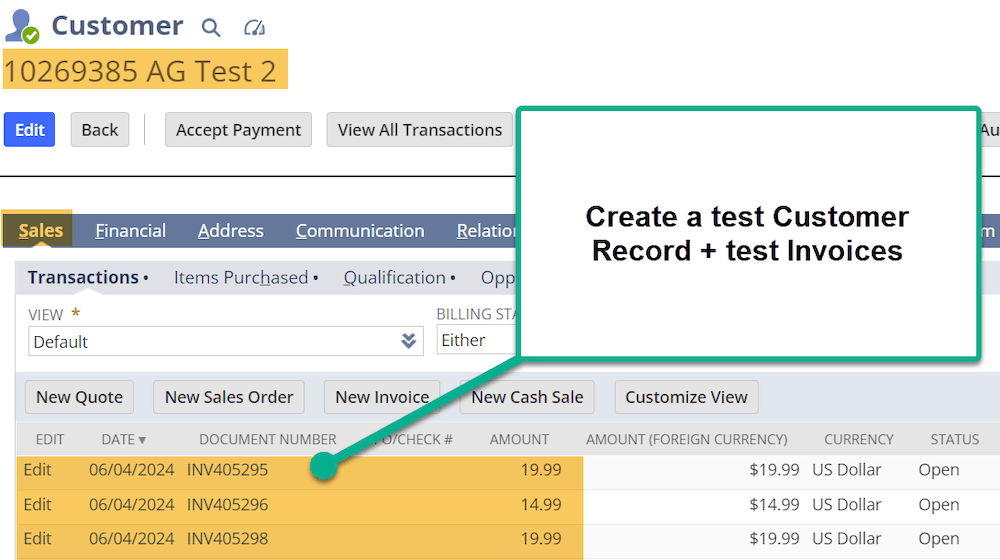
Step 2: The user navigated to the MyAccount store, the billing tab, and the invoices page.
Step 3: The user selected the invoice to pay and hit “Make a Payment”.
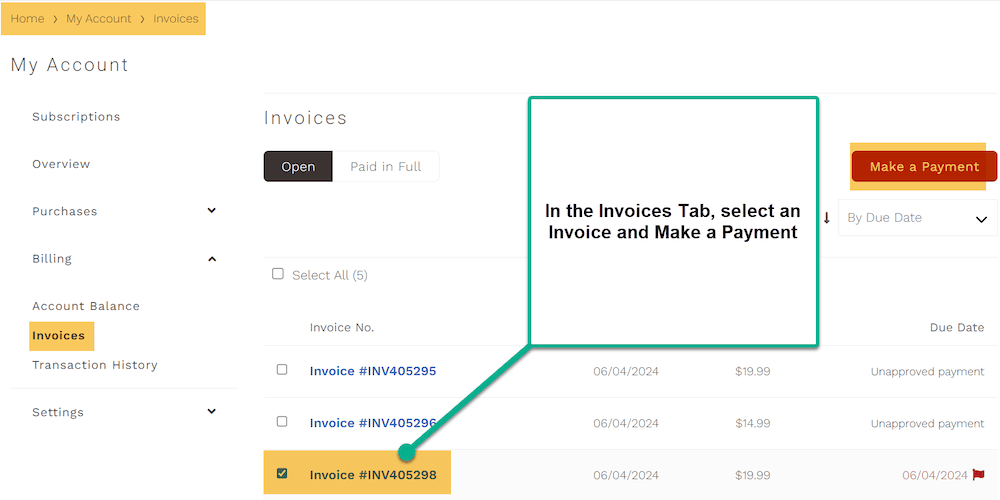
Step 4: The user proceeded to the Submit Payment page and added all necessary information (Name, Address, Payment Methods, etc.). After hitting submit, this error message appeared.
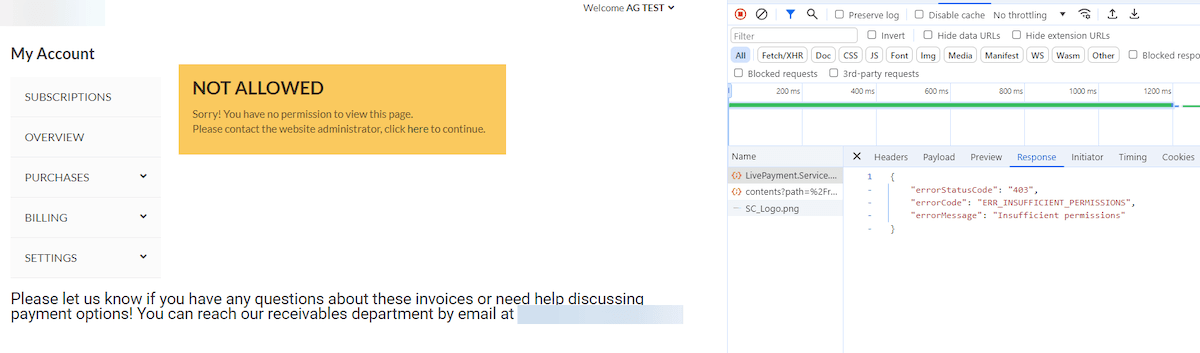
"errorStatusCode": "403"
"errorCode": "ERR_INSUFFICIENT PERMISSIONS",
"errorMessage": "Insufficient Permissions"Resolving the "Not Allowed" SuiteCommerce Error
To fix this SuiteCommerce checkout error, navigate to the Customer record > System Information Tab > Access Subtab in NetSuite to view the customer’s role. In this case, it is the Customer Center.
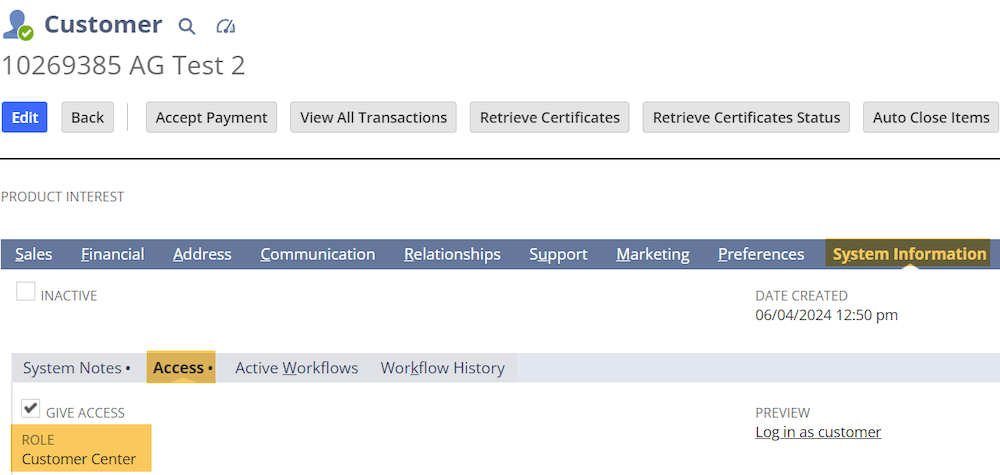
Next, navigate to Setup > User/Roles > Manage Roles and select the role of your customer.
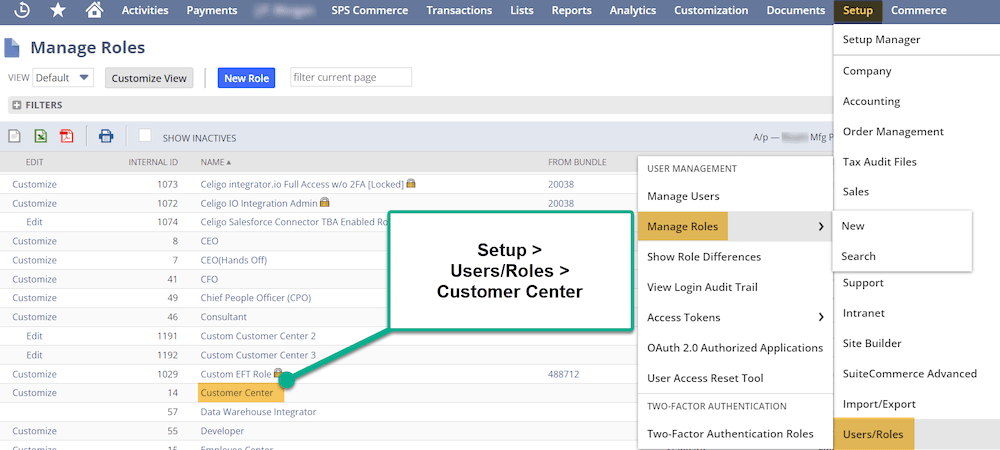
In the NetSuite role, validate that role has your record type set to either “View” or “Edit”. In this case, the invoice is properly set. If the role is improperly set, try to process the invoice again to see if the error is resolved.
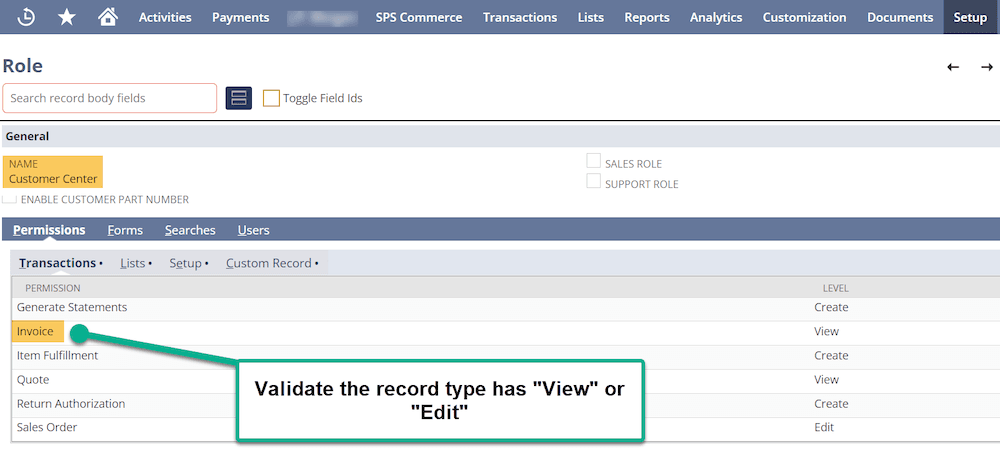
Examine the payment processor and the required bundles that were installed. In this case, the “Chargeback Workflow” is installed with a Braintree Payment Processing Profile.
Need a refresher on working with Payment Processing Profiles for SuiteCommerce? Check out this tutorial article on how to Setup a Payment Method and Payment Professing Profile.
Ensure Associated Scripts are Configured Properly
Complete the following steps on the associated scripts to ensure they are configured properly.
- Login as an Administrator in NetSuite
- Navigate to Customization > Scripting > Scripted Records
- Click Edit on Sales Order that you use.
- Under User Events Scripts > Click CBW - UE - Transaction delete
- On the Script record, click Deployments subtab
- Under Applies To column > Click Sales Order
- Click Edit on the Script Deployment record
- On the Execute As Role field, change it to Administrator
- Click Save
After completing these steps, try to process the invoice again to see if the error is resolved.
In this case, the email was sent to the Admin role. So, we will click the link pictured and follow the same steps outlined above.
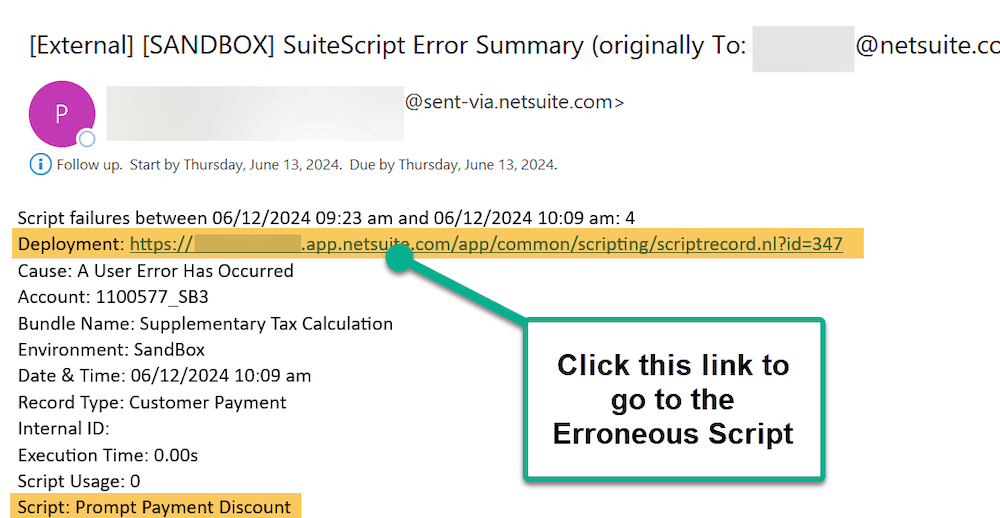
Check the Script Deployment Record
On the Script Deployment record, ensure that the Script applies to “Sales Order” and that the Execute as Role is “Administrator.” Also, double-check that the “All Roles” checkbox is checked.
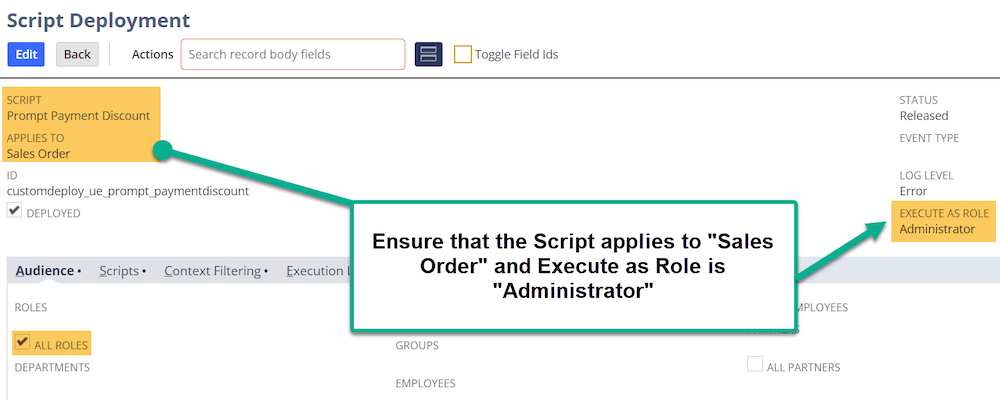
If there are multiple erroneous scripts, follow this process on all the erroneous scripts.
On the webstore, log out and log back into the test user's account. Try to process the invoice again to see if the error is resolved. The error will likely be resolved at this point, and the payment should be processed.
Related Articles
- Invoice Tab Not Showing in SuiteCommerce Checkout
- SuiteCommerce Sales Order Creating Cash Sale Instead of Invoice
- Resolve SuiteCommerce Configuration Error
Got stuck on a step in this article?
We like to update our blogs and articles to make sure they help resolve any troubleshooting difficulties you are having. Sometimes, there is a related feature to enable or a field to fill out that we miss during the instructions. If this article didn't resolve the issue, please use the chat and let us know so that we can update this article!
FREE SuiteCommerce Book
If you liked this article, you'll LOVE our book on SuiteCommerce! Order the free SuiteCommerce book today, and we'll even pay for shipping!

Oracle NetSuite Alliance Partner & Commerce Partner
If you have general questions about SuiteCommerce or more specific questions about how our team can support your business as you implement NetSuite or SuiteCommerce, feel free to contact us anytime. Anchor Group is a certified Oracle NetSuite Alliance Partner and Commerce Partner equipped to handle all kinds of NetSuite and SuiteCommerce projects, large or small!

