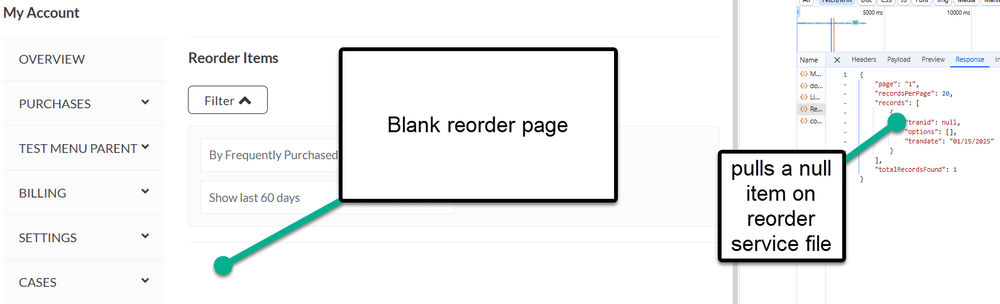Errors in SuiteCommerce MyAccount
Reorder Items + Custom Role
The Reorder Items Page in the Purchasing Tab did not surface at first, and when it did surface, the main page layout did not populate sales order data without any error message in the console.
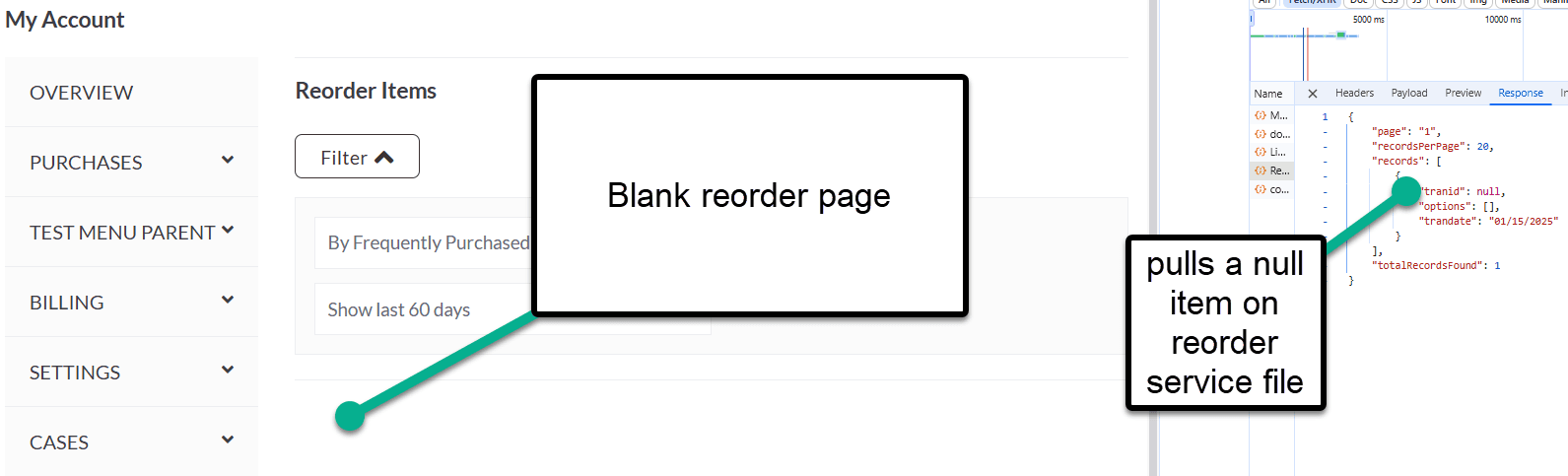
Reorder Items Page in the MyAccount not showing items.
Note: Though this first error happened in SuiteCommerce MyAccount, the error could also occur in SuiteCommerce or SuiteCommerce Advanced.
Two problems surfaced on this SuiteCommerce MyAccount page:
- The Reorder Items page did not originally surface when installing SuiteCommerce MyAccount.
- The items on the Reorder Items page did not surface once the page finally surfaced.
The sections below walk through the solution for these two problems.
Problem 1: Reorder Items Page Did Not Surface When Installing SCMA
The native MyAccount Page “Reorder Items” did not surface when installing SuiteCommerce MyAccount (SCMA). This page shows you a list of items that your customer account has purchased and allows him or her to quickly reorder those items.
The resolve for this is fairly straightforward:
Step 1: Navigate to the Configuration Record (Commerce > Websites > Configuration).
Step 2: Click on the MyAccount tab, Preferences subtab, and select the "Allow User to Reorder Items" Checkbox.
Step 3: Save the Configuration Record, Cache Invalidate, log out, and log back into the MyAccount site. Your Reorder Items Page should surface!
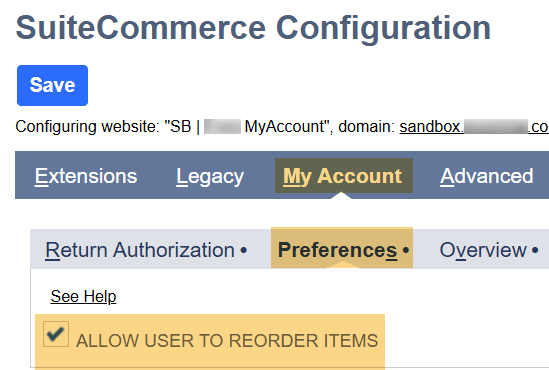
Problem 2: Blank Item Section on the MyAccount Reorder Page
After selecting the “Allow User to Reorder Items” checkbox as outlined above, the reorder page populated, but did not surface any items on the page.
Right-click to inspect the page and direct to the console tab to view if the browser had any errors when pulling up the reorder page. In this case, the error log was blank and didn’t bring up any items.
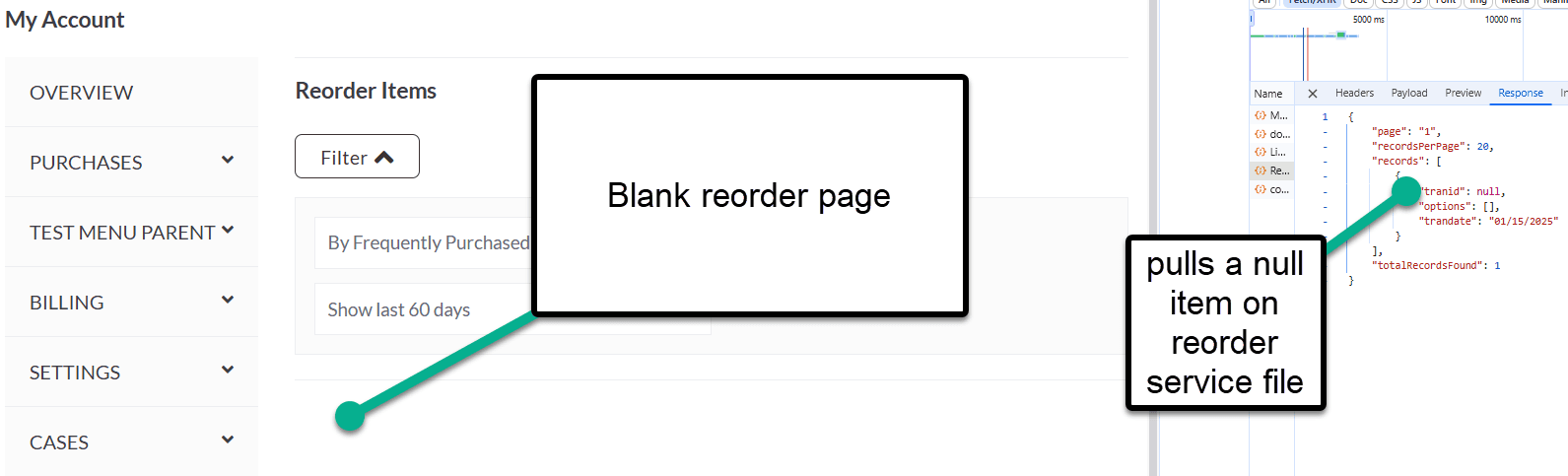
Right-click to inspect the page, and view the console to check for errors.
It is known that this customer account already has sales orders in NetSuite, so the items on these sales orders should surface on the Reorder page.
To resolve this error in loading the reordered items, follow these instructions:
Step 1: Navigate to the customer record in the Access tab. Remember (or screenshot) the customer’s role.
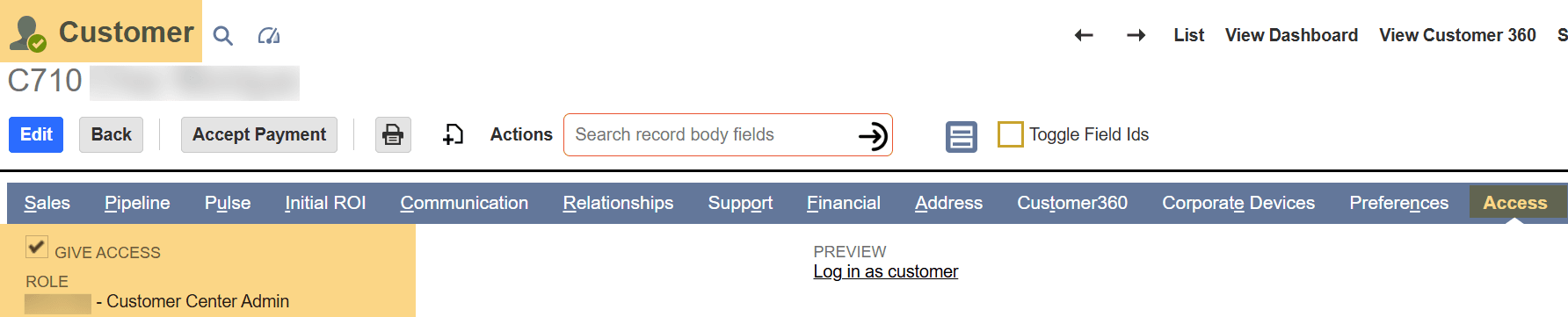
Note the customer role on the Access tab of the Customer Record.
Step 2: Go to the “Show Role Differences” Page to compare the permissions between the two roles.
- Set Up > Users/Roles > Show Role Differences – then select the base Customer Center role and the user’s Customer Center role. Select show when completed.

Show Role Differences Page in the Setup Tab
- Review the list of permission differences – in this case, items are not allowed on the customer center role.

Step 3: Go to the Customer Custom Role and add the missing permission. Save the Role record, log out of the MyAccount page, and log back into MyAccount. The items should surface on the reorder page!

Setup > Users/Roles > Manage Roles – select custom role.
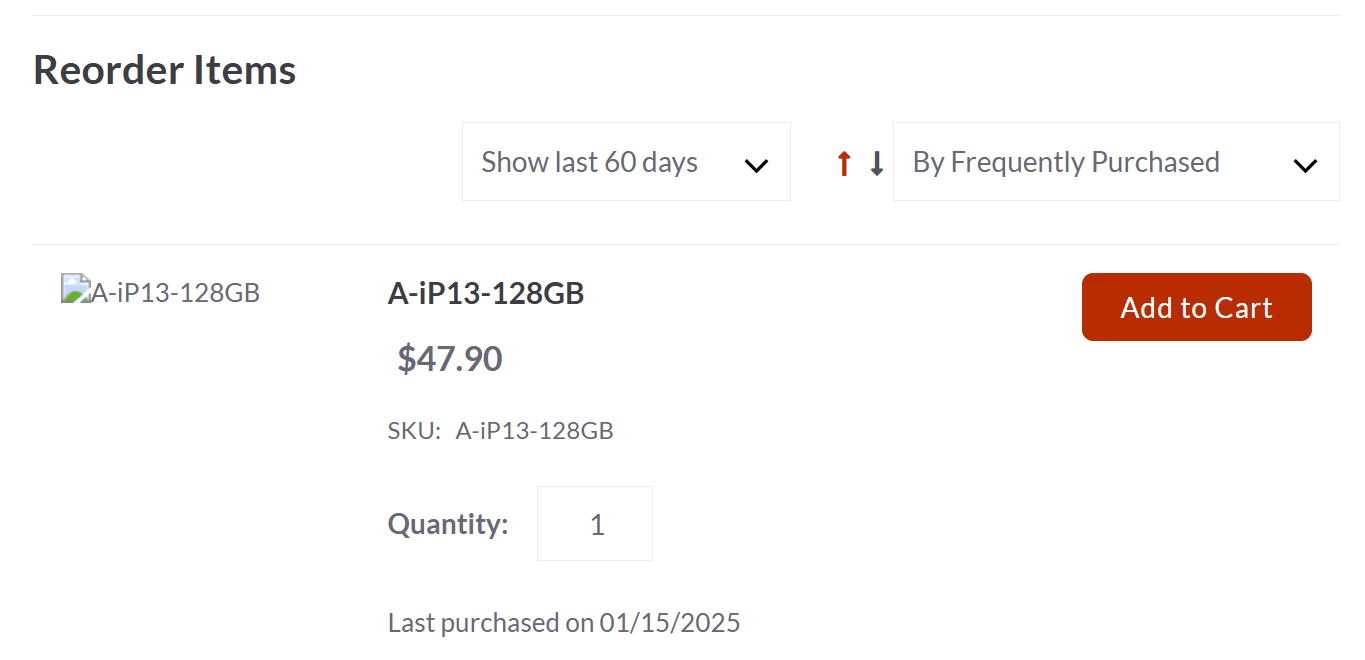
Read Articles:
- Adding Columns to SuiteCommerce My Account Forms
- SuiteCommerce My Account Page QA Checklist
- My Account Overview Transaction Pending Status
- Items not visible in the Reorder Items Tab of SuiteCommerce
- SuiteCommerce MyAccount Forgot Password Expiry Settings
Got stuck on a step in this article?
We like to update our blogs and articles to make sure they help resolve any troubleshooting difficulties you are having. Sometimes, there is a related feature to enable or a field to fill out that we miss during the instructions. If this article didn't resolve the issue, please use the chat and let us know so that we can update this article!
FREE SuiteCommerce Book
If you liked this article, you'll LOVE our book on SuiteCommerce! Order the free SuiteCommerce book today, and we'll even pay for shipping!

Oracle NetSuite Alliance Partner & Commerce Partner
If you have general questions about SuiteCommerce or more specific questions about how our team can support your business as you implement NetSuite or SuiteCommerce, feel free to contact us anytime. Anchor Group is a certified Oracle NetSuite Alliance Partner and Commerce Partner equipped to handle all kinds of NetSuite and SuiteCommerce projects, large or small!

We are a premium SuiteCommerce agency that creates powerful customer portals. Unlike our competitors, we have already solved your problems.
Tagged with Troubleshooting