NetSuite Customer Shipments Portal | Configuration
We'll examine some of the configuration settings available for the Order Shipments Customer Portal NetSuite app. For this solution, there is no other back office; everything will be constructed on top of NetSuite, managing all the configurations within different records in NetSuite.
We will be looking at the Portal Look and Feel configuration record. You should adjust the fields outlined here to match your branding and what you want in the customer shipping configuration portal.
General Configuration Tab
The first tab on the portal look and feel record is the General Configuration tab. Here, you can manage notification and analytics settings for this customer order portal.
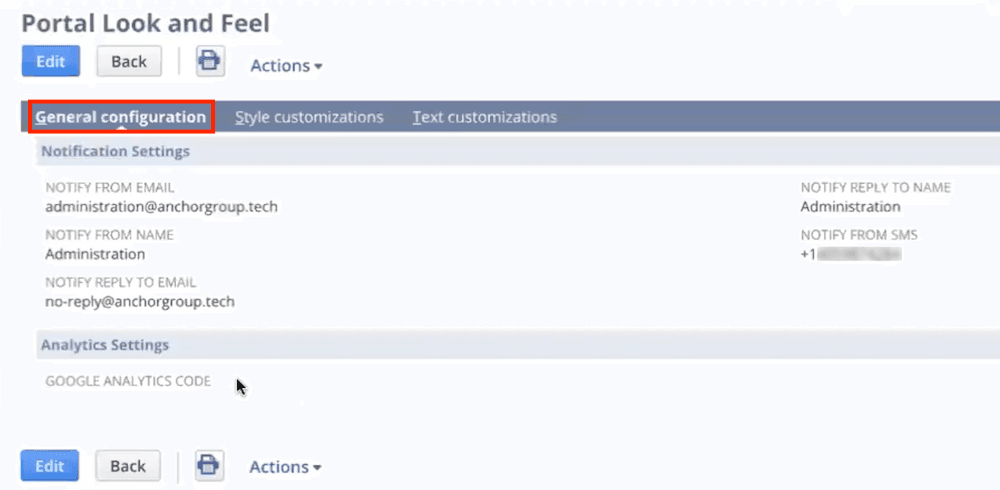
Notification Settings
Here, you can configure the names and email addresses that the customers will see. This can be configured both for "From" and "Reply to" emails using the following fields:
- Notify From Email
- Notify From Name
- Notify Reply To Email
- Notify Reply To Name
Finally, there is a Notify From SMS field. So this is for when the customer subscribes to receive shipping or order status notifications. Here, you configure which phone will send those notifications.
Analytics Settings
There is currently only one field included in the analytics settings. The Google Analytics Code field enables you to give Google Analytics access to the portal in order to track customer traffic, how many customers access this tool, and their behavior.
Style Customizations
The next tab on the Portal Look and Feel configuration page is the Style customizations tab. Here, you can configure settings surrounding brand elements, colors, the portal background, and buttons.
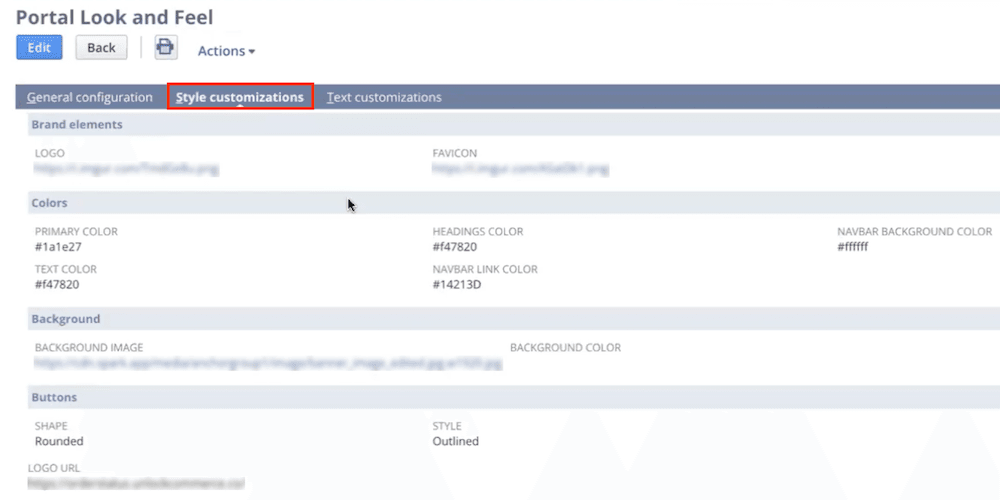
Brand Elements
The first section under the style customizations tab is the Brand elements section. Here, you will see fields that allow you to upload brand assets, including:
- Logo
- Favicon
Note: The portal configuration also allows you to change the Logo URL. While you could use the logo url link to send users to the home page of your primary website, setting this to be the order lookup screen (portal home page) will provide your customer with easy navigation back to the order lookup screen in case of needing to submit a return request for an item(s) on a different order.
Colors
The next section under the style customizations tab allows you to configure the colors that will appear throughout the shipping portal:
- Primary Color
- Text Color
- Headings Color
- Navigation Bar Link Color
- Navigation Bar Background Color
Background
You can configure the background image of the portal order lookup screen or simply choose a color for that background:
- Background Image
- Background Color
Buttons
Finally, you can configure the buttons to match your branding or buttons found on your ecommerce website:
- Shape (ex. Rounded)
- Style (ex. Outlined)
Text Customizations
The final tab on the Portal Look and Feel record is the Text customizations tab. This is where you can adjust the text throughout the portal, including body text, link text, and help text!

Metadata
The first section on the text customizations tab provides you with fields that help you optimize your metadata, including your slogan:
- Company Name
- Title
- Slogan
Links
The next section on this page for the customer portal configuration provides you with key links that you want to be sure to include:
- Help Link
- Terms and Conditions Link
Header
The header section enables you to configure up to three header links by providing you with a text field and link field for each one:
- Header Text 1 - Header Link 1
- Header Text 2 - Header Link 2
- Header Text 3 - Header Link 3
Banner mobile
If you would like to configure a banner on your website, this is where you would configure the mobile version.
- HTML Banner Mobile
- Image Banner Mobile
- Image Banner Mobile Link
Content
The content section is where you will find fields to configure the desktop version of the website banner:
- HTML Field
- Your Account Link
- Image Banner
- Top Banner Text
- Image Banner Link
Footer
This section is where you can configure a footer logo and up to three footer links:
- Footer Image
- Footer Text 1 - Footer Link 1
- Footer Text 2 - Footer Link 2
- Footer Text 3 - Footer Link 3
Home
- Home Title Text
- Home Title Color
- Home Description Paragraph Text
The portal also has Home Title Color Shipping and Home Description Paragraph Text Shipping fields.
Footer Sections
There are three footer sections that are configurable with this solution. For each footer section you can add up to 3 links. For example, the fields available for configuring Footer Section 1 are:
- Footer Section 1 Title
- Footer Section 1 Text 1
- Footer Section 1 Link 1
- Footer Section 1 Text 2
- Footer Section 1 Link 2
- Footer Section 1 Text 3
- Footer Section 1 Link 3
The fields under Footer Section 2 and Footer Section 3 follow this same pattern.
NetSuite Shipping Reports and Analytics
All the information used in this application is stored in NetSuite. This means several different reports can be created to track metrics or KPIs and can be built into a dashboard in NetSuite. For example, you could see a historical view of specific metrics across time. We can view all the shipments that have been created and their current status.
As a retailer, you see which fulfillment has been marked as shipped, but here, I can also get real-time status on where all the different packages are. So this would be like if you pulled a saved search with all the shipments that have the status of the latest event being in transit to the facility. Or you could see how many packages got delayed, for example, or how many packages will be delivered tomorrow. These are all the events the package went through. They are stored in NetSuite, along with information on the package content.
You can also see who subscribes to shipping notifications and how many people subscribe to package notifications.
Related Article: 19 B2B Customer Portal Stats for 2025
Don't have this NetSuite customer portal solution?
The functionality outlined in this article is made available through a NetSuite customer portal for shipment tracking. Want to learn more about the solution? Check it out!
![]()
NetSuite Customer Shipments Portal
Oracle NetSuite Alliance Partner
Hopefully, this post gives you something to work with while trying to understand NetSuite and what it can do for your business. If you have any questions about this solution or NetSuite, please get in touch with our team at Anchor Group! As a Certified Oracle NetSuite Alliance Partner, we're equipped and ready to help with any NetSuite project or question you might have.

Tagged with Solutions
