Let's say a commerce category page fails to render and pulls an internal error for your SuiteCommerce store. This prevents users from navigating to the Product List Page or Product Detail Page. Here are some common approaches to resolving Commerce Category issues.
Error Text from the Developer’s Tools

Inspect in the Developer Tools, then view the “Network Tab.”
Verify "Display in Webstore"
Verify “Display in Webstore” on the Commerce Category Record
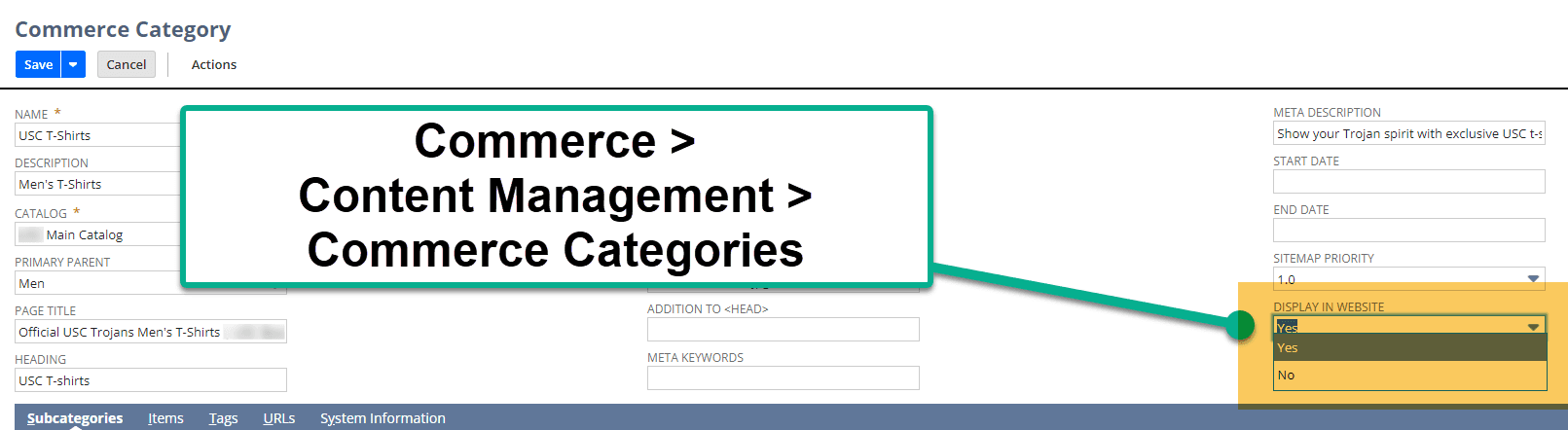
Ensure the Correct Site is Set on the Commerce Catalog
Commerce Catalog to the Correct Site -- Verify this is directed to the correct site.
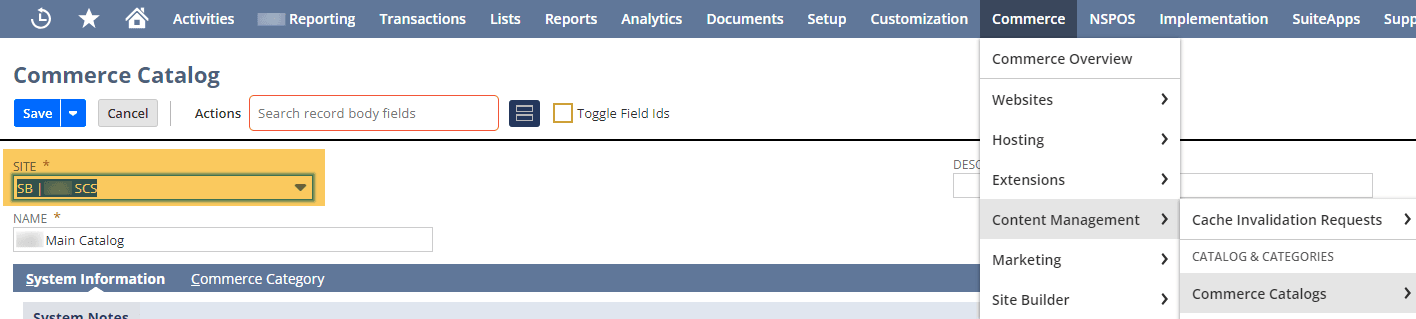
Commerce > Content Management > Commerce Catalogs
Categories Subtab
Configuration Record -- ensure that the Categories Subtab is correctly set up, to the best of your knowledge.
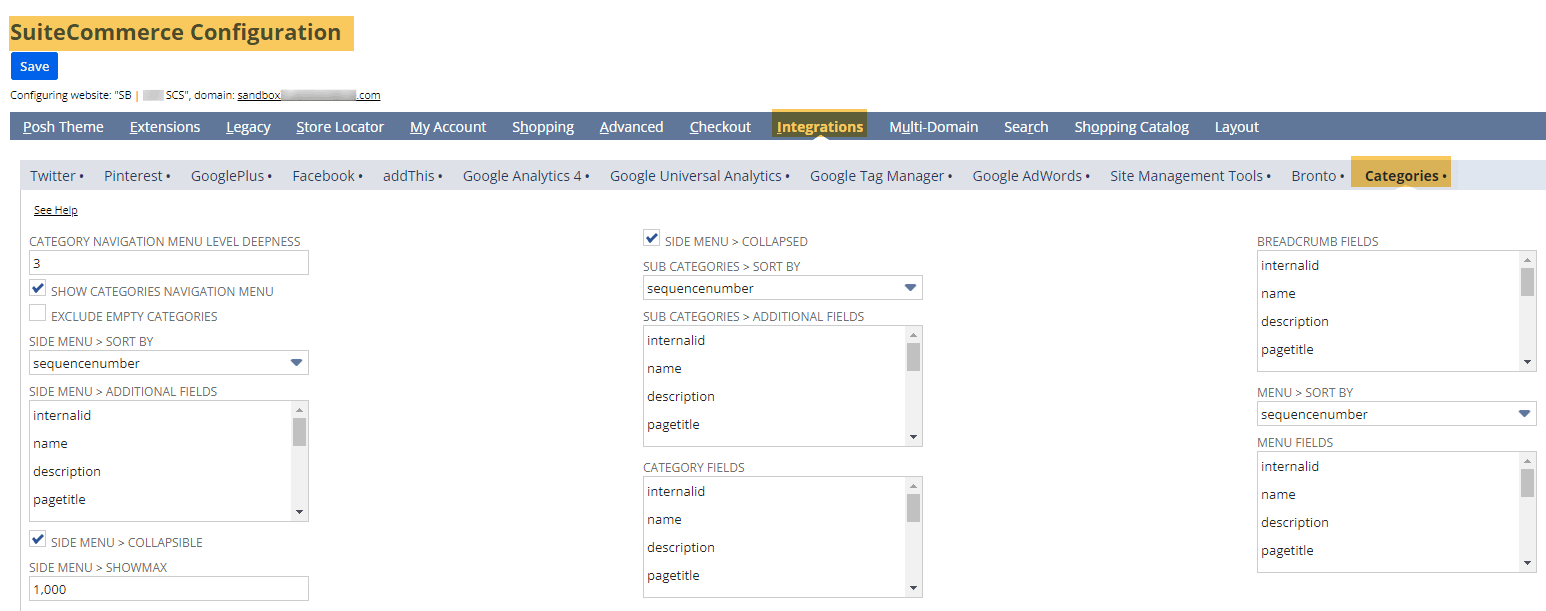
For more information on this page in the configuration record, check out this article that I wrote in November of 2024 on the Categories Subtab in the Configuration Record, in the context of how to prevent commerce categories from displaying in SuiteCommerce Navigation.
Categories Placeholder
If you have not manually built your navigation bar, verify that the “Categories Placeholder” is added and validate that it is correctly functioning.

Commerce > Websites > Configuration – Layout > Navigation
Navigation Tab Setup
Check that the "Categories Placeholder" is set up correctly.
Step 1: Navigate to Commerce > Websites > Configuration (or wherever the SuiteCommerce configuration page is in your environment)
Step 2: Navigate to the Navigation () sublist under the Layout subtab
Step 3: Add links
Step 4: Put the commerce category placeholder in the correct place
- Text: “Categories placeholder”
- HREF: blank
- Level: “1”
- data-touchpoint: blank
- data-hashtag: blank
- Class Names: blank
- ID: blank
- Parent ID: blank
- Placeholder: “Categories”
You can also manually create their navigation bar. To do so, follow along with this article that I wrote in October of 2024 on How to Manually Rebuild the Commerce Category Navigation Bar for SuiteCommerce.
Facet URLs and Commerce Category URLs
Verify that the Facets are URLs different from those in the commerce categories. This is most commonly found when facets are marked as URL Parameters.

Commerce > Website > Configuration – Shopping Catalog > Facets
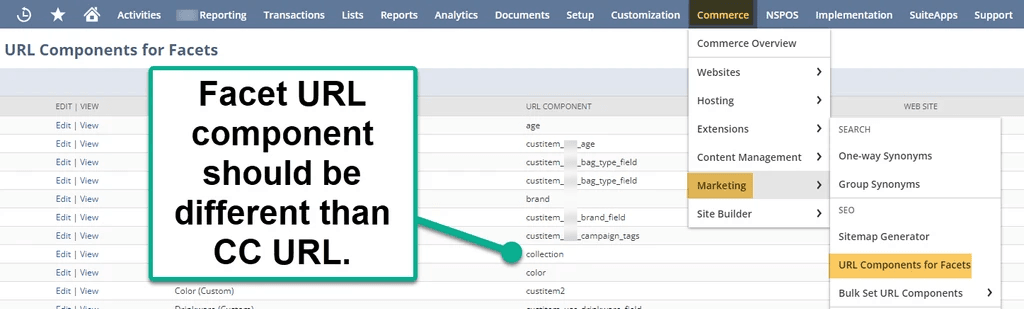
Commerce > Marketing > URL Components for Facets
Website Set Up Record Sort Fields
Commerce Categories need to be included in the sort fields on the website setup record in NetSuite.

Commerce > Websites > Website List – Search Index > Sort Fields
Commerce Category 'Page not found'
If you’re seeing something akin to this when navigating to a commerce category page (that is otherwise correctly set up):

It is likely due to ‘Commerce Categories’ not being added to the Sort Fields subtab in the relevant Website Setup Record. (Commerce > Websites > Website List > Search Index > Sort Fields).
Verify that categories are listed in Site Management Tools (SMT)
To navigate to the SMT, hit escape on the store to enter the SMT. Navigate to the 4-tile icon, then select the Categories tab.
![]()
Verify that the commerce category URL on the page matches the URL fragment.

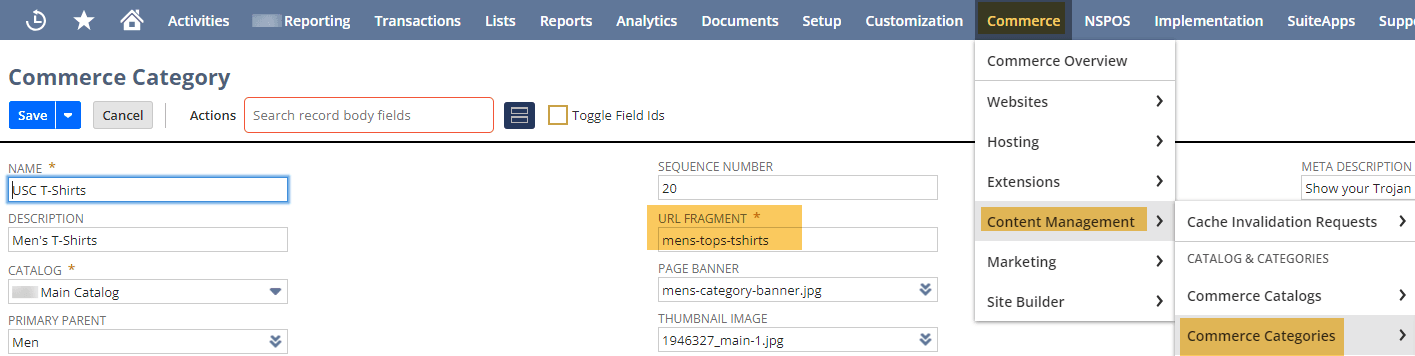
URL Fragment on the Commerce Category Record
Validate CMS pages and Proper Active Site
Validate the CMS pages that can be created. Ensure that the Site is tied to the proper active site.
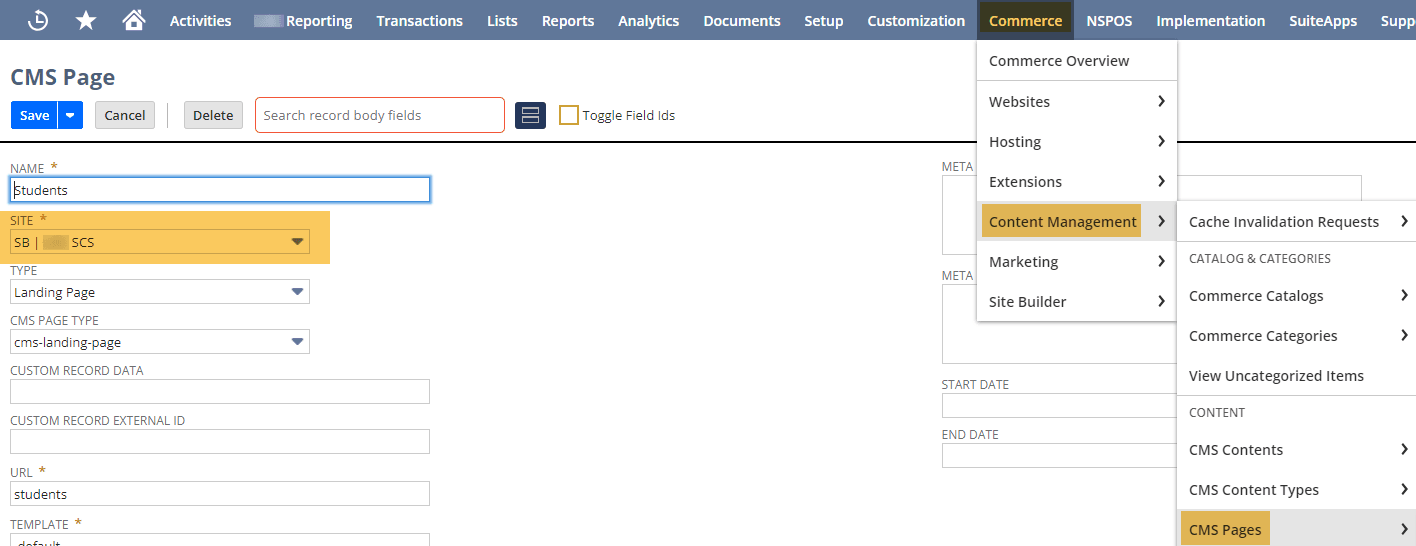
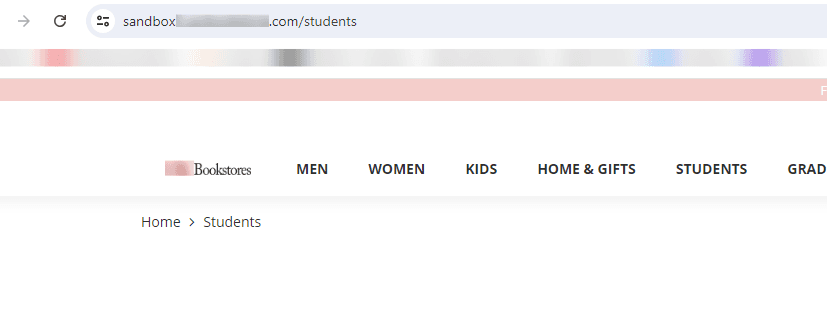
CMS Page Successfully Created
Need Assistance with Troubleshooting?
If you are still receiving an internal error, contact our team of experienced SuiteCommerce developers and consultants for assistance with troubleshooting the problem.
Got stuck on a step in this article?
We like to update our blogs and articles to make sure they help resolve any troubleshooting difficulties you are having. Sometimes, there is a related feature to enable or a field to fill out that we miss during the instructions. If this article didn't resolve the issue, please use the chat and let us know so that we can update this article!
Tagged with Troubleshooting
