
This error occurred when one of our clients attempted to link a PDF in the footer of their SuiteCommerce website. While this problem may extend to other themes, in this case, we were working with the native Manor theme found in the configuration record.
SuiteCommerce Footer Configuration
In the Configuration record, the Admin can add links that will surface at the bottom of the website. Most commonly, the URL links are other webpages associated with the site, yet you can link PDFs or other files natively within NetSuite. To navigate to the footer, you need to utilize the Configuration Record or follow this click path:
- Commerce > Websites > Configuration; then select your domain and website and hit 'Configure.'
- Next, go to the theme tab, in this case Manor Theme, and select the Footer Subtab.
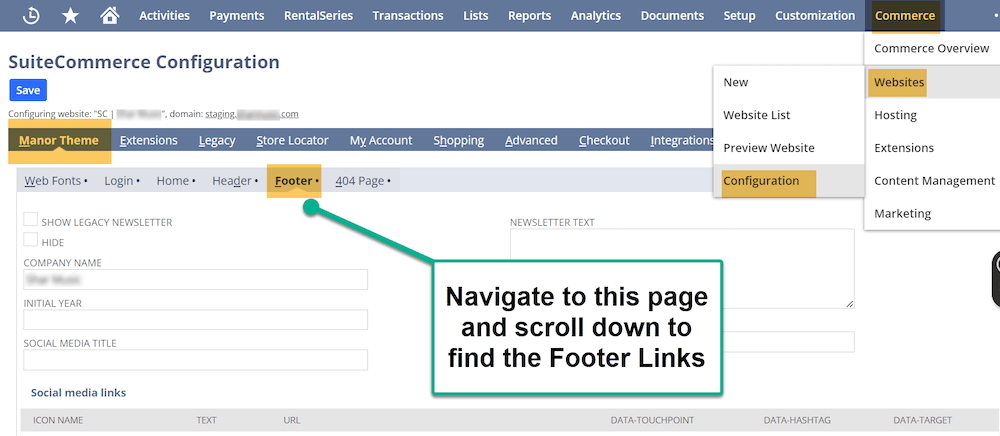
Commerce > Websites > Configuration – Footer Subtab
Context: When you add the PDF’s relative URL in the appropriate section of the configuration record, the PDF should be linked to the footer and rendered immediately. The user on the website should be able to link from page to page seamlessly.
PDF Link 404 Error
Step 1: During Quality Assurance Testing, it was discovered that the links in the footer to the pages that directed to a PDF were broken.
Step 2: The web browser directed the user to a 404 error page, which caused the site to error.
Step 3: The PDF appeared correctly on the webpage when the site was hard-refreshed (Ctrl + Shift + R). However, most users did not desire to hard-refresh their page every time, so we needed to fix this problem.
Steps to Resolve the Need to Hard Refresh the Webpage
The relative URL (orange box below) typically suffices to get the footer link to function properly. In troubleshooting, we tried the data touchpoint, data hashtag, and the data target (green boxes).
In testing, these native functions worked seamlessly. Unfortunately, this was not the solution to our problem, though it provided great insight into this section of NetSuite.

Footer Subtab in the Configuration Record
Step 1: Next, we tried the Absolute URL in the URL field (orange box above). The relative URL is the URL after the domain name, and the absolute URL takes the whole URL (including the domain name) into account.
Step 2: The user must navigate the File Cabinet to find the PDF's absolute URL.
Step 3: The click path for this is Documents > Files > File Cabinet
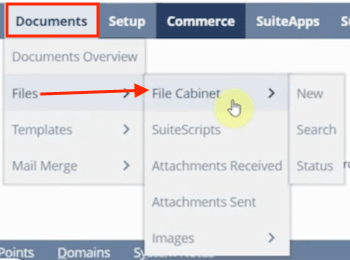
Step 4: To find the proper file, enter the “Website Hosting Files” and “Live Hosting Files” and navigate to the PDF you would like to add.
Step 5: Edit the file once you find the correct folder.
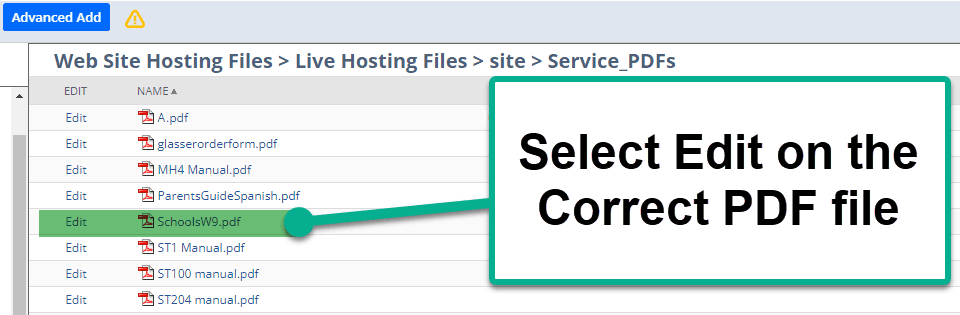
Step 6: Find the correct URL of the website and copy that absolute URL.
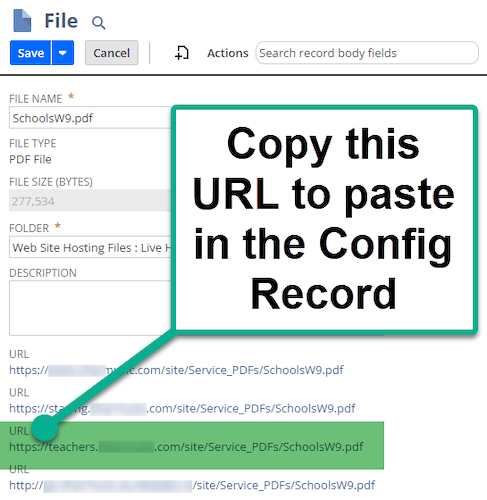
Step 7: Paste the Absolute URL into the URL field and Save.
Step 8: Perform a Cache Invalidation Request and hard refresh your site. The PDF in your footer should render immediately.
Related Article: Internal Error SuiteCommerce Page
Got stuck on a step in this article?
We like to update our blogs and articles to make sure they help resolve any troubleshooting difficulties you are having. Sometimes, there is a related feature to enable or a field to fill out that we miss during the instructions. If this article didn't resolve the issue, please use the chat and let us know so that we can update this article!
FREE SuiteCommerce Book
If you liked this article, you'll LOVE our book on SuiteCommerce! Order the free SuiteCommerce book today, and we'll even pay for shipping!

Oracle NetSuite Alliance Partner & Commerce Partner
If you have general questions about SuiteCommerce or more specific questions about how our team can support your business as you implement NetSuite or SuiteCommerce, feel free to contact us anytime. Anchor Group is a certified Oracle NetSuite Alliance Partner and Commerce Partner equipped to handle all kinds of NetSuite and SuiteCommerce projects, large or small!

We are a premium SuiteCommerce agency that creates powerful customer portals. Unlike our competitors, we have already solved your problems.
Tagged with Troubleshooting