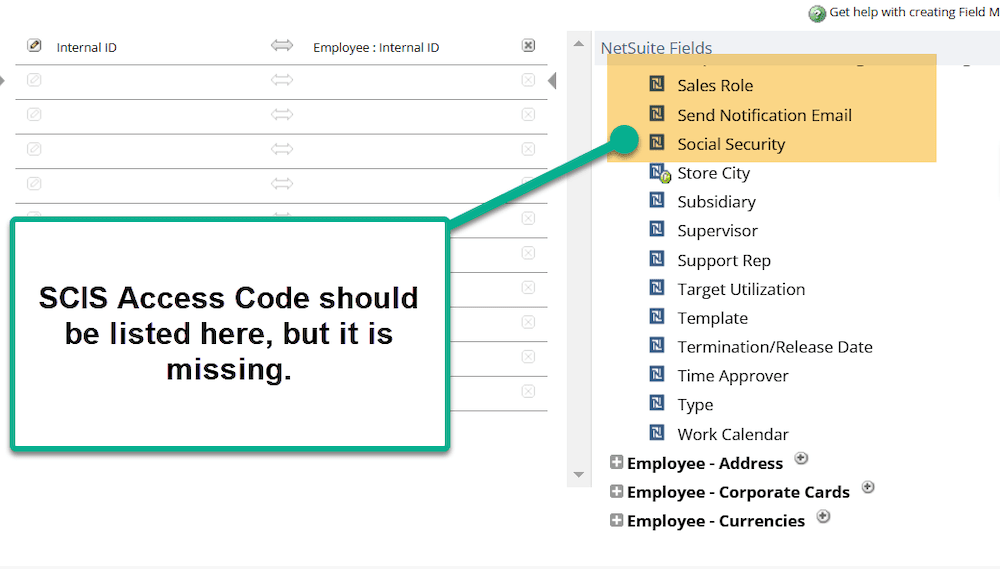CSV Import Error: The custom field was missing from one of the selectable options to map and made the field mapping impossible to update.
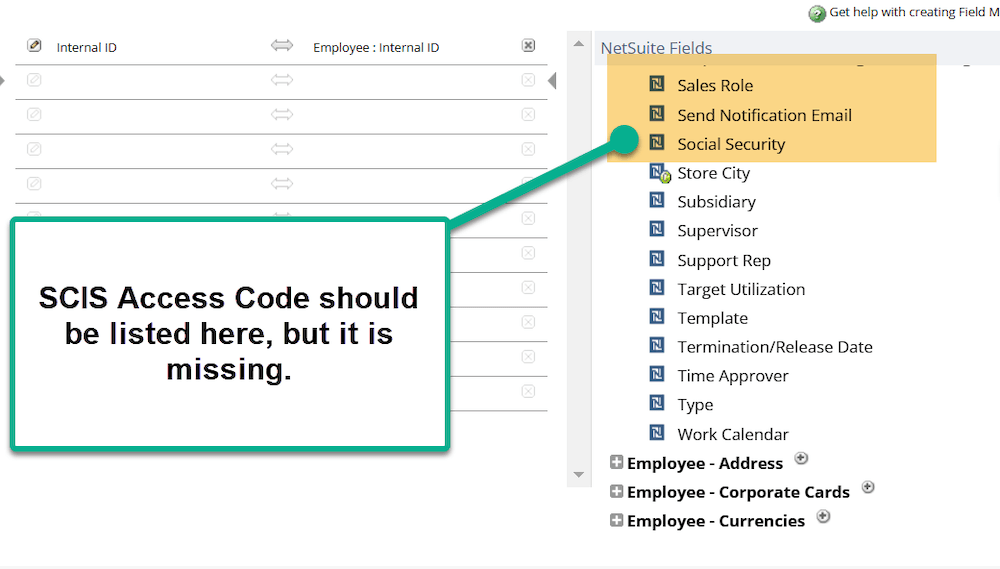
Scenario: SuiteCommerce InStore Implementation
One of our clients was implementing SuiteCommerce InStore (SCIS). With the installation, many required fields on the employee record needed to be updated. Since the client has many employees, the best method for updating this data was a NetSuite CSV Import.
Additional Scenarios
Other scenarios for this info is when a company is updating their NetSuite data by:
- Updating custom fields on items or any other NetSuite records
- Adding data to SuiteCommerce Commerce Categories
- Uploading CMS (Site Management Tool) Records into NetSuite
What Triggered the Problem
The context for this problem occurring was during CSV Import using the Admin role. To trigger the problem, the user navigates to Setup > Import / Export > Import CSV Records.
- Select the type of CSV Import – in this case, we were using an Employee Import.
- Add the CSV file to be imported and hit 'Next.'
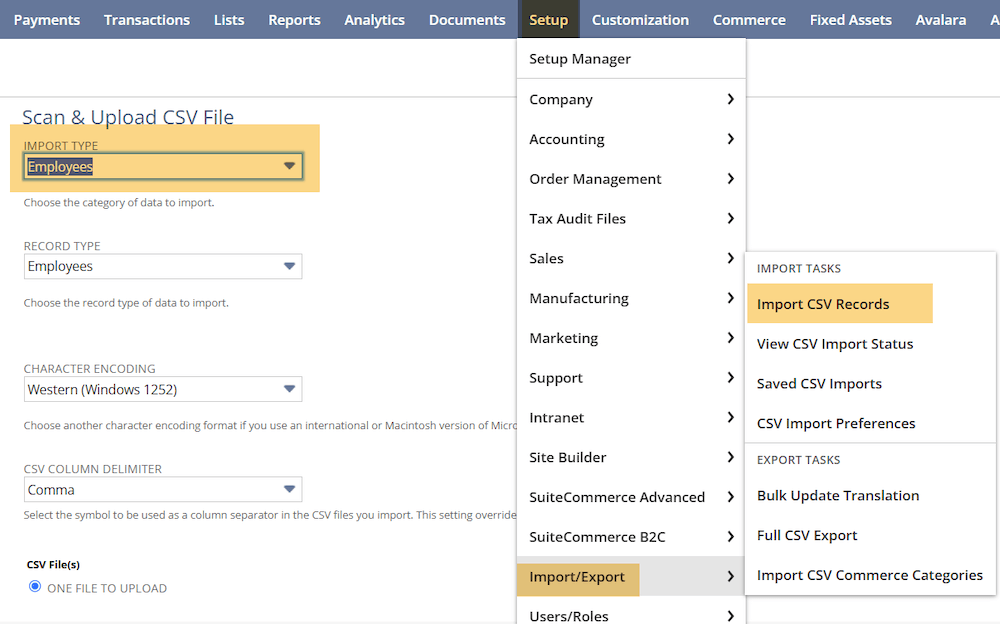
On page two of the import, select ‘Update.’ Select the ‘Next’ button.
On page four of the import wizard, the field we are searching for is, in this case, the custom field “SCIS Access Code”. This field cannot be found on the mapping.
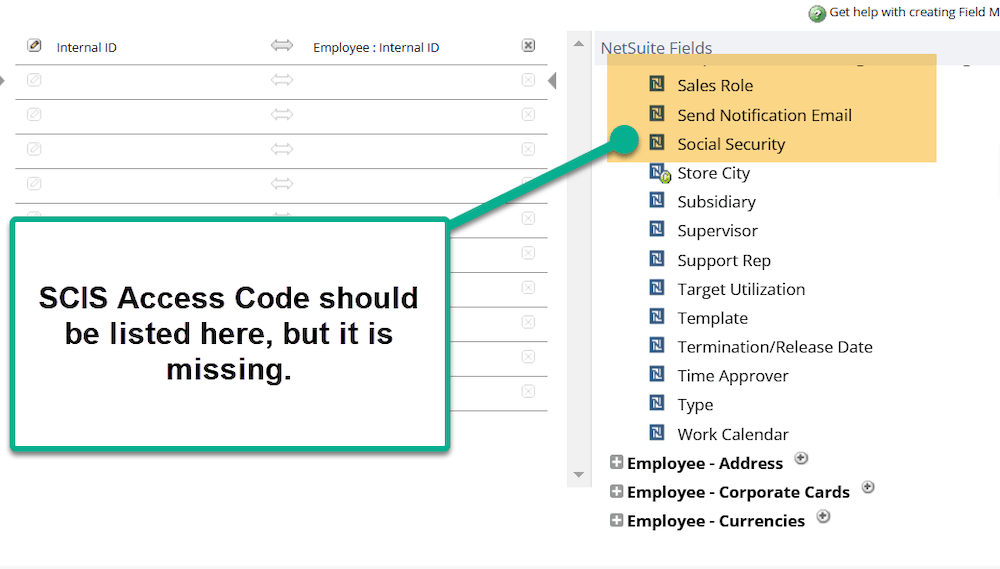
Pro-tip: make sure to check the expand sections of the Mapping to make sure your custom field isn’t nested in one of the tabs. Verify this by hitting the “Plus” and viewing the fields available to be mapped.
Solution: Advanced Options in CSV Import Wizard
The solution for this problem is from the “Advanced Options” selector in the Import Wizard.
In page two of the wizard, there is a sneaky selector marked by a triangle and “Advanced Options”.
Step 1: From page four of the CSV Import Wizard, hit back to navigate to page two of the wizard. Once on page two, click the “Advanced Options” selector to open this menu.
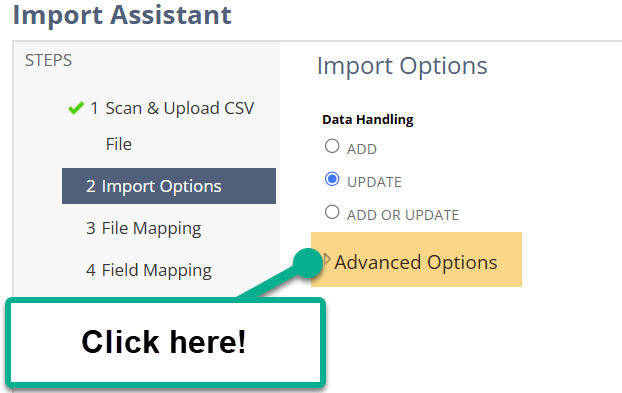
Step 2: Upon expanding this menu, you will see the “Custom Form” field. In this case, the customer is using their custom form, which does not include the “SCIS Access Code” field.
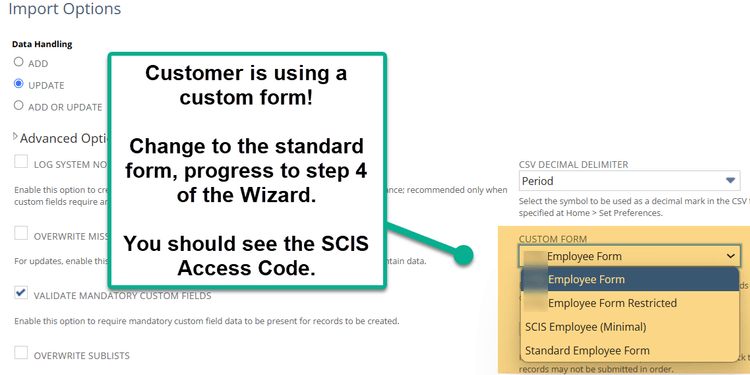
Step 3: Change this form back to the Standard Employee Form, and navigate to step 4 of the Wizard to show the field mapping.
Step 4: The SCIS Access Code custom field now shows as an option for field mapping!
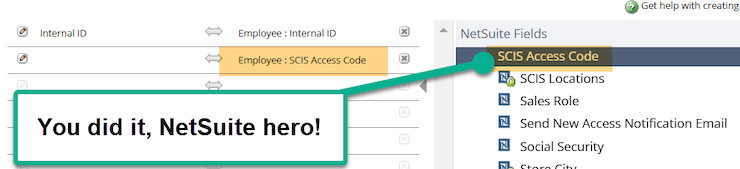
Additional Checks that could be helpful:
Step 1: Adding your Custom Field directly to the Custom Form that the client is using. To do this, follow the steps found in this blog post on Moving Tabs in Custom Entry Forms.
Step 2: Verify your custom field is pointed to the proper record type. To do this, navigate to the custom field in the Customization tab.
Note: each field is sorted by type of custom field (Custom Entity, Custom Item, Custom Body transaction, etc.), so the mapping will be different for each field.
For this Employee Form, on the “Appears” tab, validate the checkbox for Employee is checked.
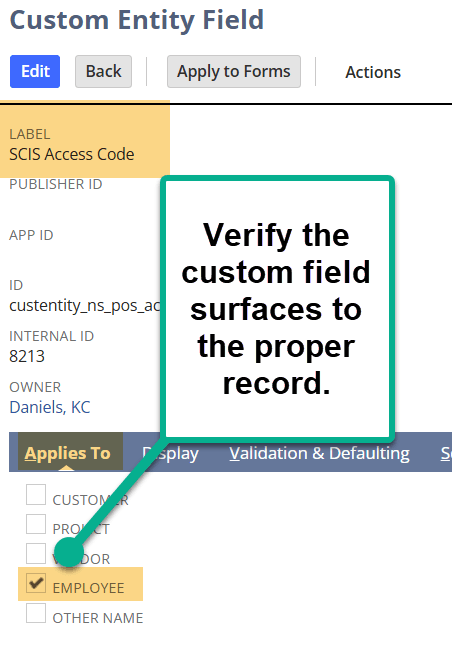
These are two additional tactics to make sure your custom field is set up properly for your CSV Import!
Got stuck on a step in this article?
We like to update our blogs and articles to make sure they help resolve any troubleshooting difficulties you are having. Sometimes, there is a related feature to enable or a field to fill out that we miss during the instructions. If this article didn't resolve the issue, please use the chat and let us know so that we can update this article!
FREE SuiteCommerce Book
If you liked this article, you'll LOVE our book on SuiteCommerce! Order the free SuiteCommerce book today, and we'll even pay for shipping!

Oracle NetSuite Alliance Partner & Commerce Partner
If you have questions about how our team can support your business as you implement NetSuite or SuiteCommerce, feel free to contact us anytime. Anchor Group is a certified Oracle NetSuite Alliance Partner and Commerce Partner equipped to handle all kinds of NetSuite and SuiteCommerce projects, large or small!

Tagged with Troubleshooting