
The problem one of our clients was experiencing was that with each SuiteCommerce Extension they installed, another SuiteCommerce tab was being created on their Custom Inventory Part Record. The company desired one SuiteCommerce Tab rather than the multiple examples of the tab pictured below.
The purpose of this article is to provide wisdom for companies looking to move tabs on a customized inventory part form.
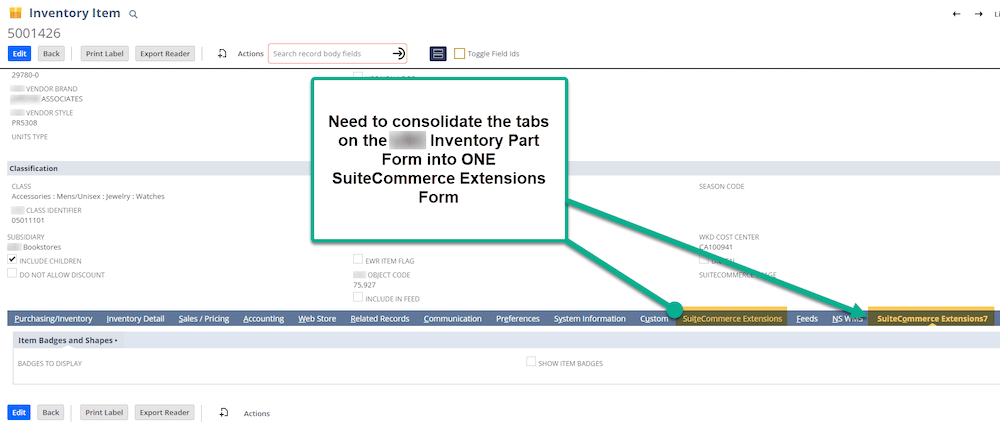
How to See if a Custom NetSuite Entry Form is Being Used
To check if a Custom Form is being used, you would need to edit the record. If you view the record, you will not be able to tell if the field is missing. Below, the same record is in view mode (left) and edit mode (right). Notice that the Custom Form field only appears in Edit mode.
For this example, the client customized the Inventory Part Form. The remainder of the article uses this example, though other NetSuite forms can be customized in a similar fashion.


Helpful Hint: If you ever run into a situation where you know the field should be present on the record, but you cannot seem to find the specific field, double check to see if a custom form is being used.
Customize the NetSuite Inventory Item Form
In Edit mode on the Custom Inventory Part Form, navigate to the top-right and select the “Customize” button.

Upon entering the custom form, navigate to the “Fields” tab. In this tab, you will find that the subtabs in the customization section match the tabs on the customized inventory form. Select the “Move Elements Between Subtabs” to continue merging the tabs.
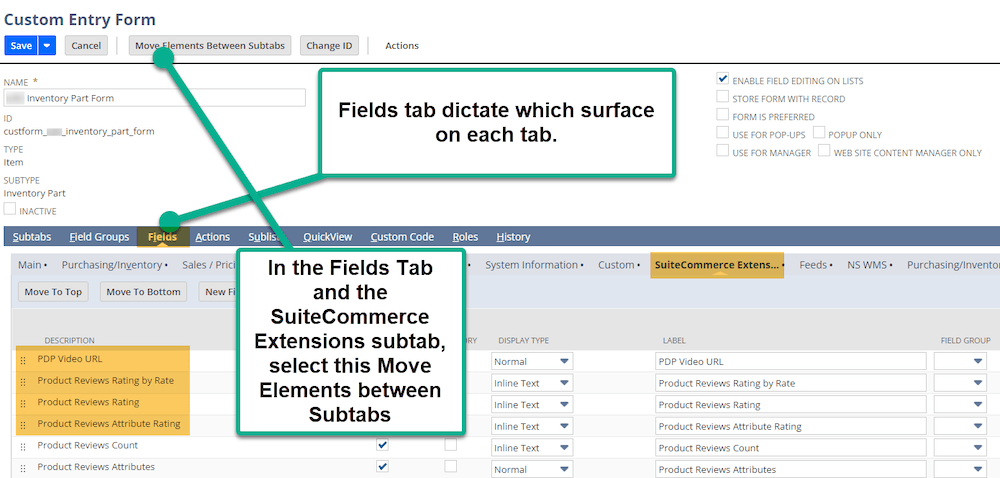

It can be helpful to label the Subtabs to distinguish which tabs are which. To change the labels of the tabs, navigate to the Subtabs tab in the custom form. Find the tab you would like to rename and edit the “Label” to customize each tab, as seen below.
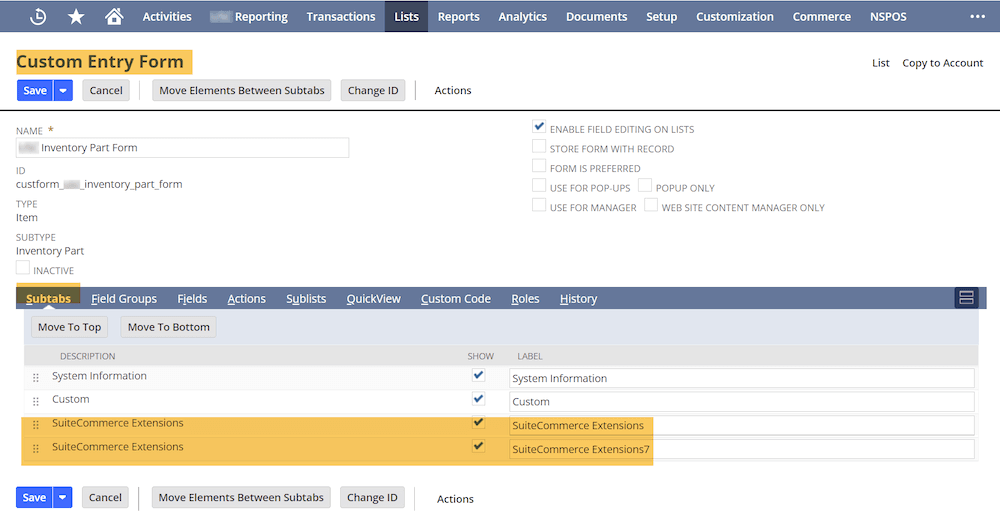
Move Elements Between Subtabs of Custom Entry Form
At the top of the Custom Entry Form, select the “Move Elements Between Subtabs” button and find the tab that will be merged. In this case, the tab, “SuiteCommerce Extensions7”, will be merged to the “SuiteCommerce Extensions”.
If you have one or two fields that you would like to move, then you may manually select the new tab on which the field will live.
If you have multiple fields to move, it may be simpler to click the “Select” buttons on the Field(s) that will be moved. Next, utilize the dropdown and button, “Select and Set Subtab,” and Apply.
This process will automatically apply the selected fields to the selected subtabs after clicking apply.
Hit the blue “Save” button when you are ready to move forward.

It can be very helpful in this instance to expand the subtabs and search (Ctrl + F) for the specific fields you want to move. To expand the subtabs, click the dropdown highlighted in orange below.

Save the NetSuite Item Record
Return to the Item Record that was in “Edit.” Save the Item Record and view the changes on the custom form that should be applied! Congratulations, you have done it, NetSuite hero!

Related Article: NetSuite Print Checks and Forms | Fix Failed Backorder Filtering
Got stuck on a step in this article?
We like to update our blogs and articles to make sure they help resolve any troubleshooting difficulties you are having. Sometimes, there is a related feature to enable or a field to fill out that we miss during the instructions. If this article didn't resolve the issue, please use the chat and let us know so that we can update this article!
Oracle NetSuite Alliance Partner & Commerce Partner
If you have general questions about SuiteCommerce or more specific questions about how our team can support your business as you implement NetSuite or SuiteCommerce, feel free to contact us anytime. Anchor Group is a certified Oracle NetSuite Alliance Partner and Commerce Partner equipped to handle all kinds of NetSuite and SuiteCommerce projects, large or small!

We are a premium SuiteCommerce agency that creates powerful customer portals. Unlike our competitors, we have already solved your problems.
Tagged with Troubleshooting, Training