When logging into Site Management Tools (SMT) on your new SuiteCommerce site, you may notice there are drag-and-drop CMS block options that are missing. Typical CMS options (Image, Text, HTML) that you want to leverage do not surface, preventing you from dropping these blocks onto the site.

CMS Content Types Missing
Step 1: Ensure the Core Content Types Bundle is Installed
The first thing to do is to verify that the SMT Core Content Types Bundle is installed in your NetSuite account.
The CMS_IMAGE, CMS_HTML, CMS_TEXT, and CMS_MERCHZONETWO CMS types are added to your account from this bundle.
Navigate to Customization > SuiteBundler > Search & Install Bundles > List

If you do not have this bundle installed, you will need to install this bundle:
- Navigate to Customization > SuiteBundler > Search & Install Bundles
- Search for SMT Core Content Types
- Install the Bundle
If you need guidance on this step, check out this training article (and tutorial video) on How to Search and Install Bundes in NetSuite, that my teammate Caleb put together back in January of 2023.
Step 2: Ensure the Core Content Extension is Activated
Next you will need to verify that the Core Content Extension is activated on your SuiteCommerce Website.
- Navigate to Commerce > Extensions > Extension Manager and Edit your applicable website

- Verify that there is a checkbox next to the Core Content Extension Activation. If not, set the Checkbox to True and then Activate the site.
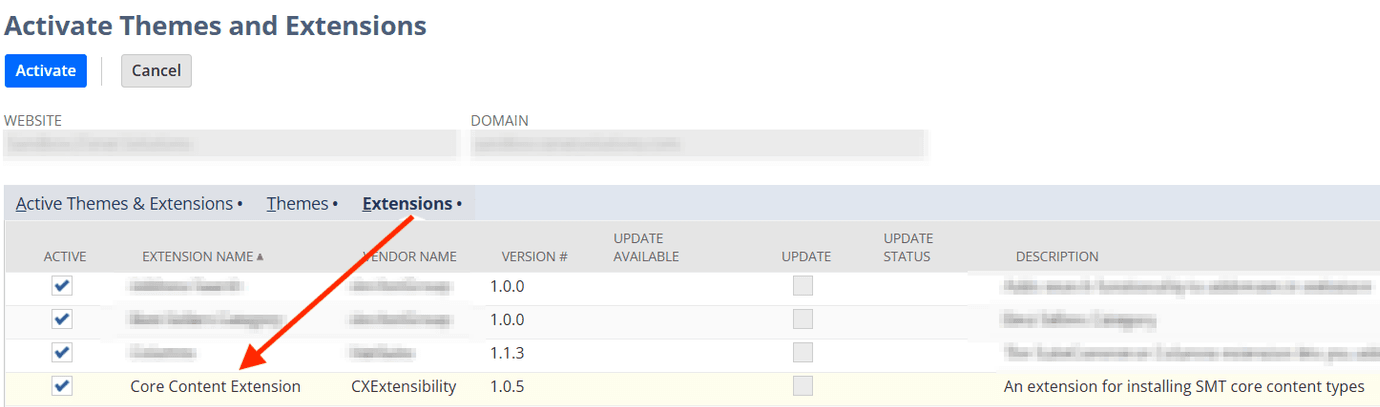
Step 3: Ensure the CMS Types Exist in Your Content Type List
Next, verify that the CMS types exist in the CMS Content Types List in NetSuite.
- Navigate to Commerce > Content Management > CMS Content Types

- At a minimum, you should see the CMS_IMAGE, CMS_HTML, CMS_TEXT, and CMS_MERCHZONETWO CMS types.
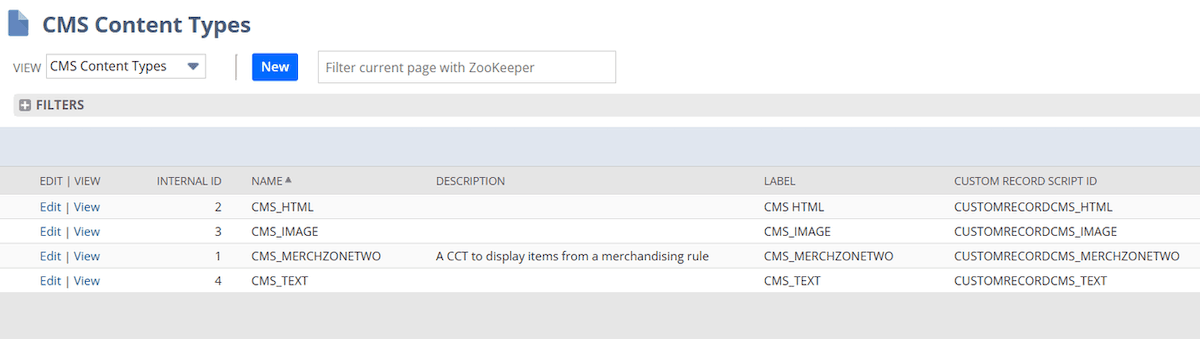
- For each missing CMS Content Type, create a new record by setting the Name, Custom Record, and Label fields accordingly. You do not need to set the script ID field, as it will be autogenerated upon saving the record.

Step 4: Test Again To Confirm that The Content Types Appear
Log into Site Management Tools and confirm the content types are now present.
If you have completed all of the above steps and are still encountering issues with missing CMS content types, contact our team for troubleshooting services!
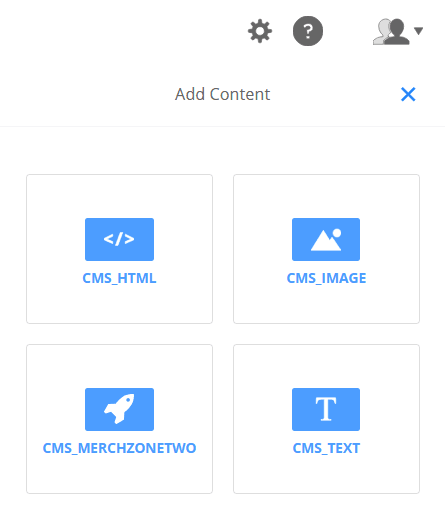
Related Articles
- Site Management Tools / CMS Missing Troubleshooting
- Error: Missing SMT Block on SuiteCommerce Site
- Resolve Content-Type Mismatch for Commerce Websites Patch, June 2025
Got stuck on a step in this article?
We like to update our blogs and articles to make sure they help resolve any troubleshooting difficulties you are having. Sometimes, there is a related feature to enable or a field to fill out that we miss during the instructions. If this article didn't resolve the issue, please use the chat and let us know so that we can update this article!
FREE SuiteCommerce Book
If you liked this article, you'll LOVE our book on SuiteCommerce! Order the free SuiteCommerce book today, and we'll even pay for shipping!

Oracle NetSuite Alliance Partner & Commerce Partner
If you have general questions about SuiteCommerce or more specific questions about how our team can support your business as you implement NetSuite or SuiteCommerce, feel free to contact us anytime. Anchor Group is a certified Oracle NetSuite Alliance Partner and Commerce Partner equipped to handle all kinds of NetSuite and SuiteCommerce projects, large or small!

We are a premium SuiteCommerce agency that creates powerful customer portals. Unlike our competitors, we have already solved your problems.
Tagged with Troubleshooting
