In this article, we have included a detailed breakdown of several keyboard shortcuts that can help NetSuite users navigate the interface and find and manage data more quickly!
Note: Some keyboard shortcuts will depend on the browser you use. Also remember that Mac OS users will need to use the Command key in place of Ctrl and the Option key in place of Alt.
Trick for Remembering Shortcuts
We've found that the best way to learn NetSuite shortcuts is to keep a list of them in front of you somewhere in your workspace where you will see it as you go about your daily tasks. This way, you will be frequently reminded of the various shortcuts and can quickly reference the list as needed. With this in mind, our team created desktop backgrounds highlighting the most common NetSuite shortcuts, which you can download and use on your own computer or even display on a screen in a common workspace!
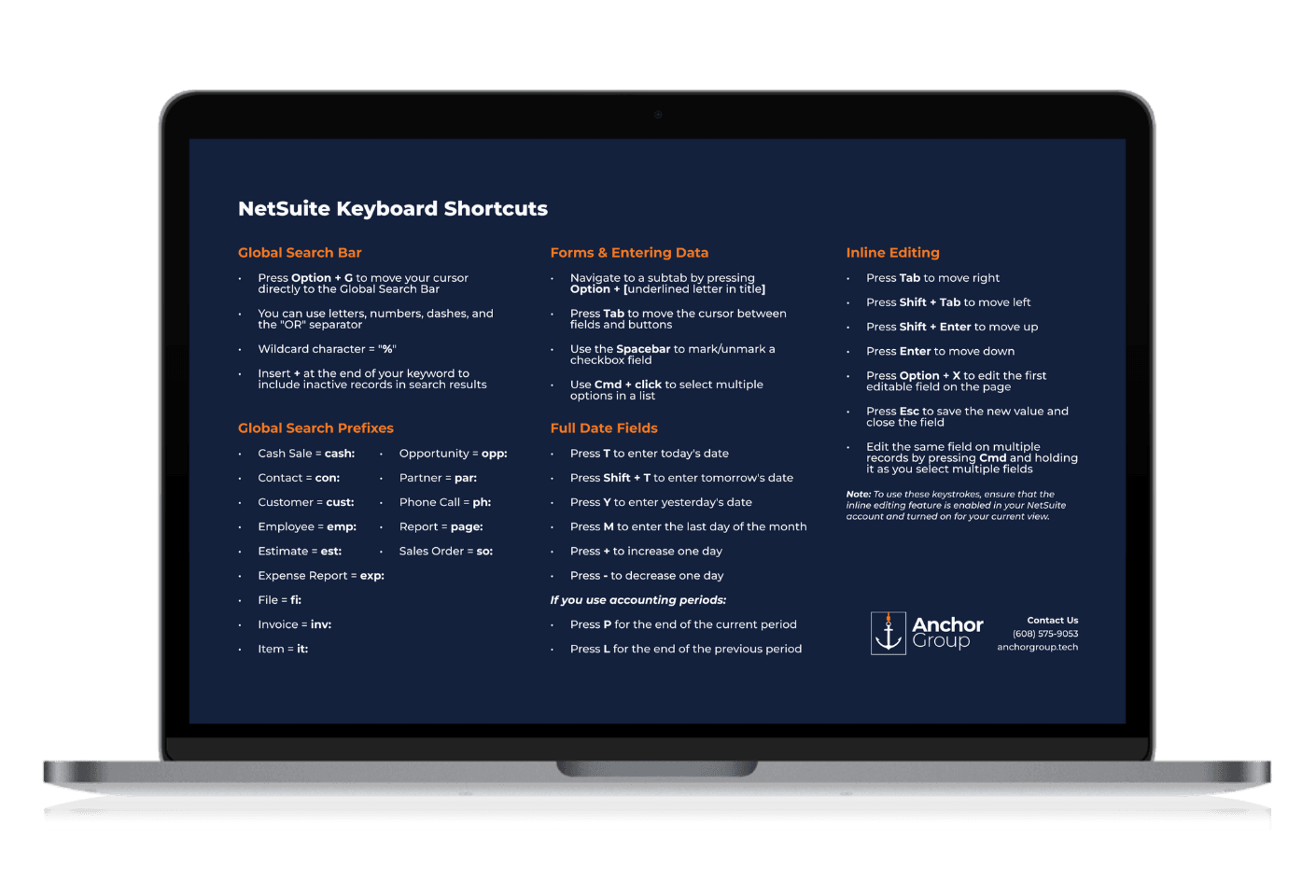
NetSuite Keyboard Shortcut Reference Files
The best way to learn NetSuite shortcuts is to keep them in front of you as you work! Check out these FREE downloadable training resources that we created to help you learn and remember NetSuite keyboard shortcuts!
Global Search Shortcuts
- Press Alt+G to jump to the Global Search Bar
Global Search Prefixes
- Employee = emp:
- Phone Call = ph:
- Expense Report = exp:
- Sales Order = so:
- Invoice = inv:
- File = fi:
- Item = it:
- Estimate = est:
- Customer = cust:
- Cash Sale = cash:
- Contact = con:
- Opportunity = opp:
- Partner = par:
- Report = page:
Accepted Characters
- You can use letters, numbers, dashes, and the "OR" separator in the Global Search Bar
- Wildcard Characters = "%" OR "_/-???"
- Insert + at the end of your keyword to include inactive records in search results
.
Forms and Entering Data
Use these shortcuts to enter or edit data on various NetSuite forms and records:
- Press Enter to save the line on a transaction line and go to the following line.
- Press Enter from the transaction header to save an entire transaction record
- Move the cursor between fields and buttons by pressing Tab
- Press the Spacebar to check/uncheck NetSuite checkboxes.
- In the Amount fields, enter numbers and basic mathematical symbols to calculate a total for the field
- Press and hold Ctrl+Click to select multiple options in a list
Navigating NetSuite Subtabs
You can quickly switch between subtabs in NetSuite using keyboard shortcuts! Each subtab has a single letter you can use in keyboard shortcuts, indicated by an underline in the subtab's title. Press and hold Alt+[underlined letter] to navigate to the desired subtab. Note that when you navigate to a subtab using keystrokes, your cursor will automatically jump to the first field in that subtab.
.
Editing Full Date Fields
Use these keyboard shortcuts to enter and edit data in NetSuite date fields. However, it is essential to note that these keyboard shortcuts only work in full date fields (MM/DD/YYYY).
- Press t to enter today's date
- Press y to enter yesterday's date
- Press Shift+T to enter tomorrow's date
- Press m to enter the date of the last day of this month
- Press + to change a date forward in time by one day
- Press - to change a date backward in time by one day
If you are using accounting periods in NetSuite:
- Press l (lowercase L) to enter the date for the end of the previous period
- Press p to enter the date for the end of the current period
.
Multiple-Choice Popup Lists
On transactions or records that have buttons with popup lists, you can select the non-default button option just by using keystrokes!
- Navigate to the list button using the Tab key
- The Down Arrow key expands the dropdown list
- Press Enter to select the desired action
- Use the Up Arrow key to collapse the list and return to the top
.
Viewing and Navigating Reports
Use the following shortcuts for faster navigation when working with reports in NetSuite:
- Pressing Page Up will take you to the previous page
- Pressing Page Down will take you to the next page
- Pressing Home will take you to the first page
- Pressing End will take you to the last page
Note: These keys may not be included on all keyboards
.
Filtering NetSuite Search Results
When working with search result filters, you can use the following keyboard shortcuts:
- Press the Tab key to navigate between filters
- Press the Down/Up Arrow keys to move up or down within a filter dropdown list and select an option from the list
Note: When typing a value into a filter field, pressing Enter does not apply the filter value. Instead, use the Tab key to apply the value.
.
Inline Editing and Related Shortcuts
Inline list editing lets you quickly update records by changing data directly in a record's row on the list page. This capability supports faster and easier editing because you do not have to go into each record to edit it. Unfortunately, addresses cannot be edited on list pages using inline editing.
Note: Some columns that show the edit icon could still include specific field values that you cannot change with inline editing due to data validation rules. For example, if a formula custom field refers to a field on a record, you cannot edit the referenced field with inline editing.
To use inline list editing:
Step 1 - Enable Features: Go to Setup > Company > Enable Features. Then, check the Inline Editing box on the Company subtab in the Data Management section and click Save.
Step 2 - Turn Inline Editing On: When working in list views in NetSuite, you can use the Edit toggle at the top of a page to switch inline editing on/off. Ensure that the Edit checkbox at the top of the page is on (indicated by a green checkmark). When you switch inline editing on, the list page will refresh to display an edit icon in the header of each column that contains editable fields.
Step 3 - Enter/Edit Data: Click into the field where you want to enter or change the data and use the following keystrokes for quicker navigation:
- Press Alt+X to go to the first editable field on the page
- Press Tab to move right
- Press Shift+Tab to move left
- Press Enter to move down
- Press Shift+Enter to move up
- Press Ctrl+Z to undo a change
- Press Ctrl+Shift+Z to re-enter a reverted field value (redo)
- Press Esc to save and close the field
- To edit the same field across multiple records, press and hold Ctrl while selecting the fields you want to edit.
Your changes will be automatically saved on the record when you click away from the field.
.
Good Ol' Ctrl+F
While this leverages your browser's standard page search function, it just wouldn't be right to leave this one out because our own NetSuite Consultants and Developers use it so often!
- Press CTRL+F to open a finder bar that allows you to search all the text currently surfacing on a page
Remember that the browser can only search the text that is surfaced on the page. So, be sure to surface all relevant page data by expanding any subtabs or adjusting any surfaced list results before performing a search.
.
Get stuck on something?
We like to update our blogs and articles to make sure they help resolve any troubleshooting difficulties you are having. Sometimes there is a related feature to enable or a recent change that we need to incorporate into the instructions. If this article didn't resolve the issue, please use the chat and let us know so that we can update this article!
Hopefully, this post gives you something to work with while trying to understand NetSuite and what it can do for your business. If you have any questions and want some free consulting advice, feel free to contact our team at Anchor Group.
Contact Us
Tagged with Training
