Note: This article is meant to help resolve when a customer has already been given access to SuiteCommerce but is unable to login, and a subsidiary warning displays on the record. For a refresher on how to initially provide customers with access to SuiteCommerce, check out our articles How to Give a Customer Access to to SuiteCommerce, or Provide Customers Access to SuiteCommerce in Bulk.
Troubleshooting the Customer Access Issue
You have given a contact or customer record access to the SuiteCommerce site via the Give Access check box:
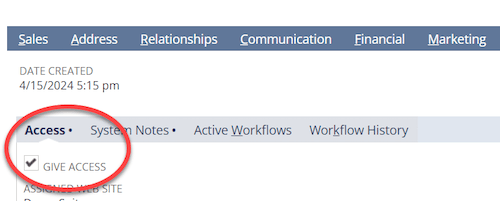
However, the customer or contact is unable to log in.
Issue 1: Subsidiary Warning on Customer Record
Upon viewing the applicable record, you notice this warning:
WARNING: This customer does not have access to a website. The subsidiary associated with the customer’s assigned web site is not online.
Solution
Thankfully, this has a quick and easy solution:
- Navigate to the website setup record (Commerce > Websites > Website List), and click Edit next to the website the customer or contact record is trying to access.
- Under the Setup tab, scroll to the bottom where this chart is shown:

- Make sure the checkbox is selected next to the subsidiary related to that customer or contact.
- Still in the website setup record, go to the Shopping tab and repeat step 3.
- The customer or contact should now be able to log in. If possible, it is a good idea to test their access.
Issue 2: Disabled Warning
In this case, when the user tries to login to the website, a warning message appears saying that their account access is disabled.
Solution
- Navigate to the the record for the customer that is attempting to log in.
- Click Edit and scroll to the Access subtab.
- Take note of the role assigned to the record.
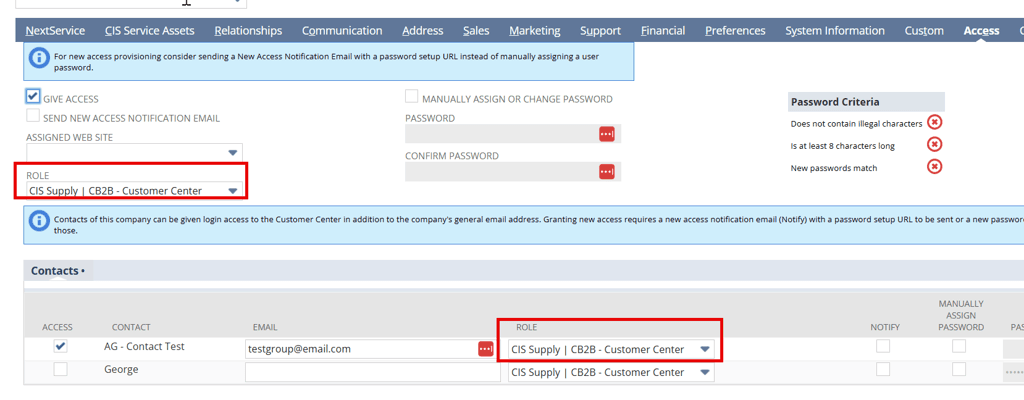
- Navigate to User Roles (Setup > User Roles > Manage Roles)
- Check the box to show inactivated roles.
- Look for the role noted in Step 3.
- If the inactive box is marked, uncheck it unless there is a reason for having that role inactivated.
- Sometimes, the inactive box is not present and the word Yes is there. In this case, you will need click Customize next to the role name and create a new role.
If you only had to uncheck the inactive box, the user should now be able to log in. If you needed to create a new role, go back to the customer record and change the role for the user to the new role you just created.
Related Articles
- SuiteCommerce Login/Register Page QA Checklist
- Customer or Contact Accessing Multiple Websites
- Site Maintenance Page Not Displaying | NetSuite SuiteCommerce
Got stuck on a step in this article?
We like to update our blogs and articles to make sure they help resolve any troubleshooting difficulties you are having. Sometimes, there is a related feature to enable or a field to fill out that we miss during the instructions. If this article didn't resolve the issue, please use the chat and let us know so that we can update this article!
Oracle NetSuite Alliance Partner & Commerce Partner
If you have general questions about SuiteCommerce or more specific questions about how our team can support your business as you implement NetSuite or SuiteCommerce, feel free to contact us anytime. Anchor Group is a certified Oracle NetSuite Alliance Partner and Commerce Partner equipped to handle all kinds of NetSuite and SuiteCommerce projects, large or small!

We are a premium SuiteCommerce agency that creates powerful customer portals. Unlike our competitors, we have already solved your problems.
Tagged with Troubleshooting
