Have you ever wanted to create your own custom item field to attach images to your items in NetSuite? Probably not… but it could be helpful and save your team a bunch of Admin time when setting up your SuiteCommerce site.
Use Cases
- Your images come from a Vendor and are named based on the vendor name/number field in NetSuite.
- You convert from Shopify or another ecommerce platform, which uses a different naming convention for their images.
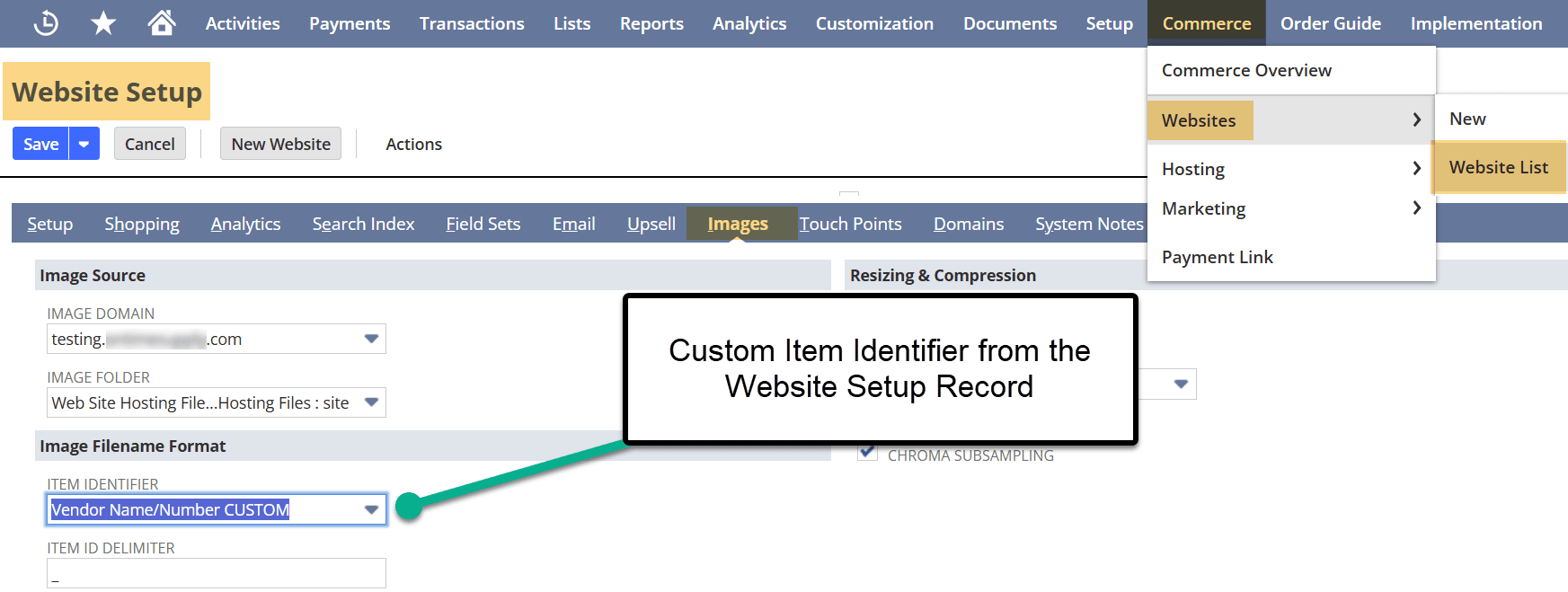
Commerce > Websites > Website List – Images Tab
For more information on how NetSuite associates images with items, check out the article on How to Add an Image to a NetSuite Item, which my teammate Caleb wrote back in assembled back in November of 2022!
NetSuite provides native item fields such as Item Name/Number, Display Name/Number, URL Component, and so much more. One drawback of NetSuite is that some native fields (such as Vendor Name Number ‘field id=vendorname’ or Internal ID ‘field id=internalid’) cannot be selected as these fields are locked by NetSuite and, because of that, are un-editable.
If you want to add another custom item field, here are the steps to complete this process:
Steps to Create the Custom Item-Image Identifier
For this process, we will demonstrate creating the 'Vendor Name/Number Custom' Custom Field.
For an in-depth tutorial (with video) on how to create a "Color" item field, check out How to Create a Custom Item Field in NetSuite, which was created by my teammate Jacob back in November of 2022!
Step 1: As an Admin role, create a new Custom Item Field by navigating to the following click path: Customization > Lists, Records, Fields > Item Fields
Step 2: Select an existing custom field or select the blue “New” button.
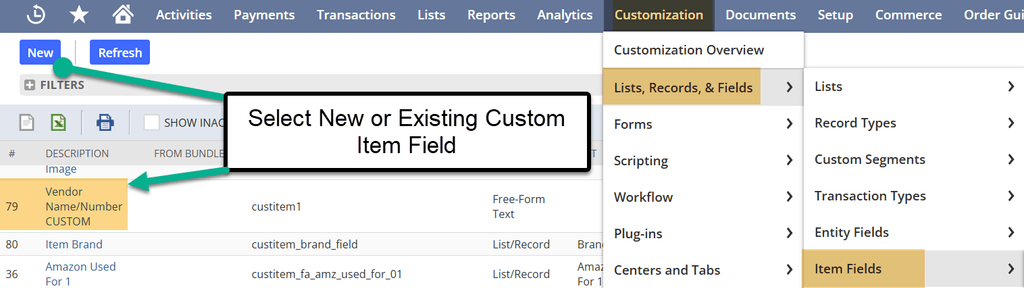
Step 3: Add the pertinent information for the Custom Item Field – please be sure to include the following:
- Label
- Description
- Store Value – This is required for the Item Identifier to function.
- 'Type = Free Form Text' – this is required for the Item Identifier to function.
- In the 'Applies To' tab, select the Item types that this field will apply to. Whatever item record type you will use in your webstore, make sure that the item type is selected.
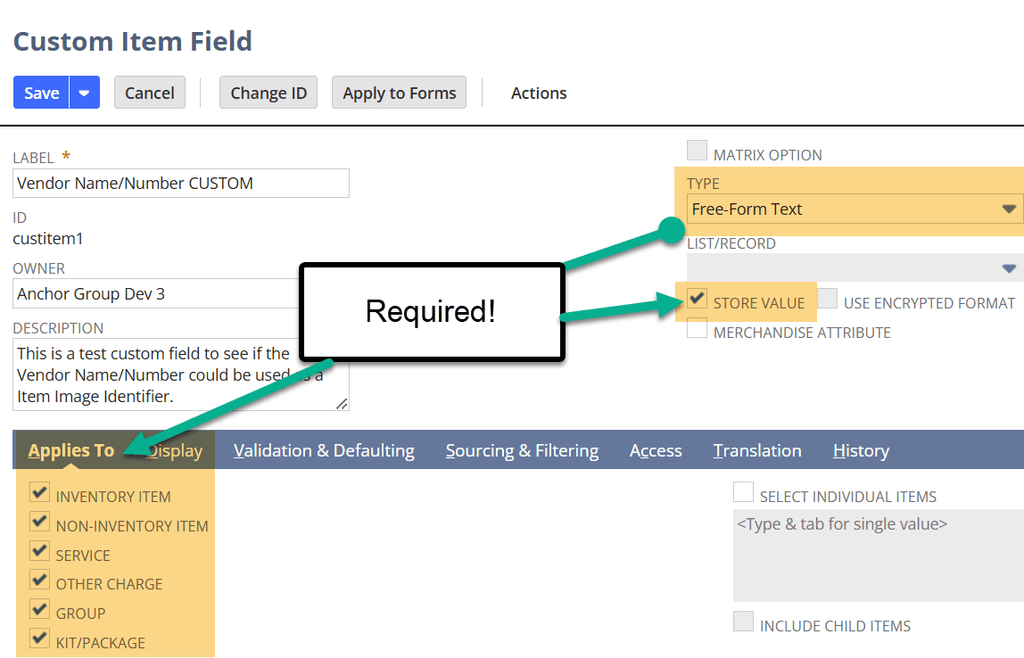
Be sure to Add Type, Check the 'Store Value', and Applies To checkboxes!
Step 4: Save your Custom Item Field. Navigate to and 'Edit' the Item Record and scroll to the new field you just created.
Helpful Tool: To find this field quickly, consider using Zookeeper!
Step 5: Populate the newly created field and save the Inventory Record.
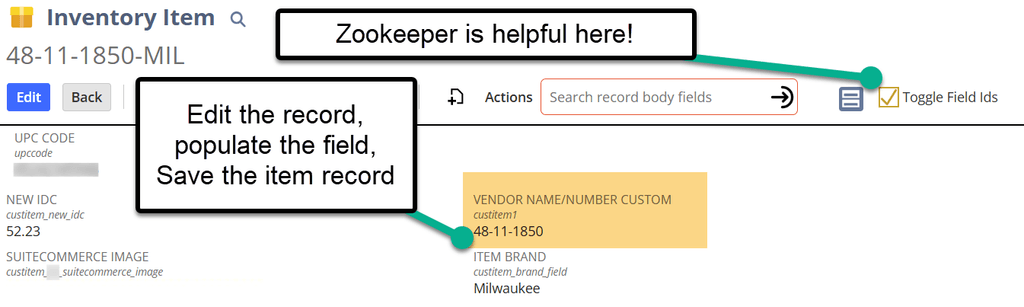
Step 6: Navigate to the Website Setup Record (Commerce > Websites > Website Lists) on the Images tab.
Select the dropdown to choose the item identifier – here, you will see your newly created custom field!
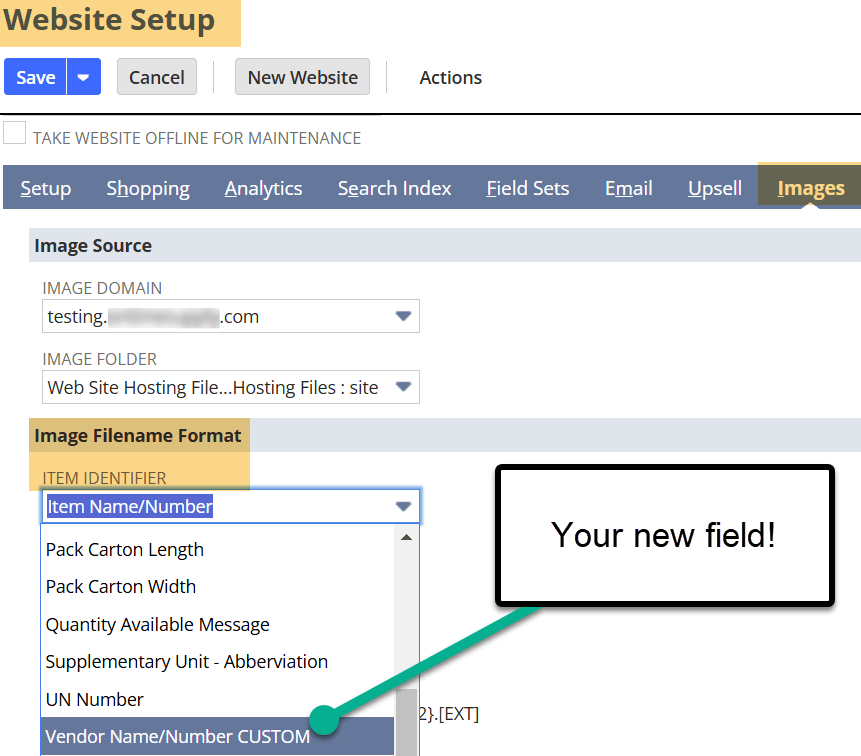
Save the Website Setup Record.
Perform a cache invalidation request and hard refresh the SuiteCommerce site (Ctrl + Shift + R) – you should see your image surface!
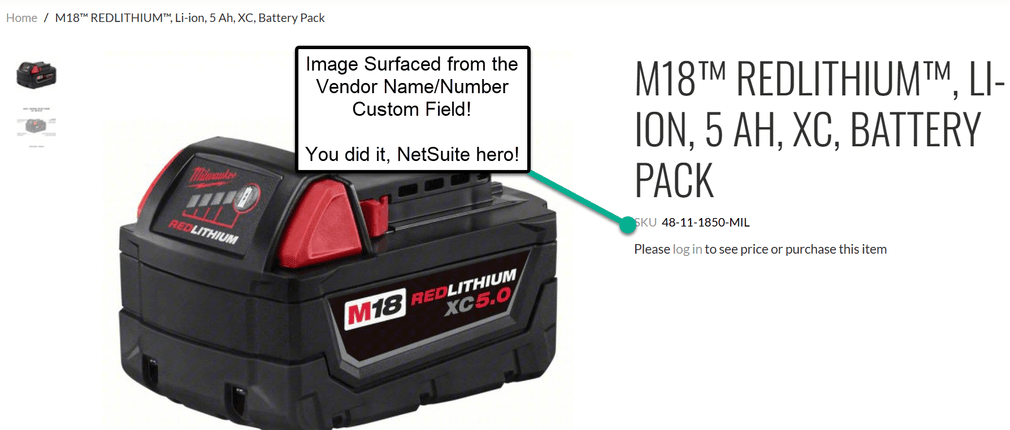
Related Article: How to Convert a NetSuite Percentage Field into a Decimal/Integer
Got stuck on a step in this article?
We like to update our blogs and articles to make sure they help resolve any troubleshooting difficulties you are having. Sometimes, there is a related feature to enable or a field to fill out that we miss during the instructions. If this article didn't resolve the issue, please use the chat and let us know so that we can update this article!
FREE SuiteCommerce Book
If you liked this article, you'll LOVE our book on SuiteCommerce! Order the free SuiteCommerce book today, and we'll even pay for shipping!

Oracle NetSuite Alliance Partner & Commerce Partner
If you have general questions about SuiteCommerce or more specific questions about how our team can support your business as you implement NetSuite or SuiteCommerce, feel free to contact us anytime. Anchor Group is a certified Oracle NetSuite Alliance Partner and Commerce Partner equipped to handle all kinds of NetSuite and SuiteCommerce projects, large or small!

We are a premium SuiteCommerce agency that creates powerful customer portals. Unlike our competitors, we have already solved your problems.
Tagged with Training
