(Custom Inventory GL)
Is your KPI dashboard in NetSuite not populating sales and inventory metrics? It could be because you are using a custom inventory GL account in your chart of accounts, which has not been configured to feed to KPI metrics. If this is the case, there is a simple solution to populate your KPI metrics. The standard Inventory KPI example below drastically understates figures, hinting that an inventory account is not being tracked.

In this case, there was a simple solution to populate the KPI metrics.
How to Resolve the Custom GL NetSuite KPI Error
Step 1: Navigate to the custom inventory GL account to be used. Any custom Inventory GL account would be found in the Chart of Accounts located at Setup > Accounting > Chart of Accounts.
Step 2: Once the inventory GL account is located, press the edit button and select the “Inventory” checkbox. This indicates that the inventory GL account should be counted towards inventory metrics in reporting and KPI metric tracking.
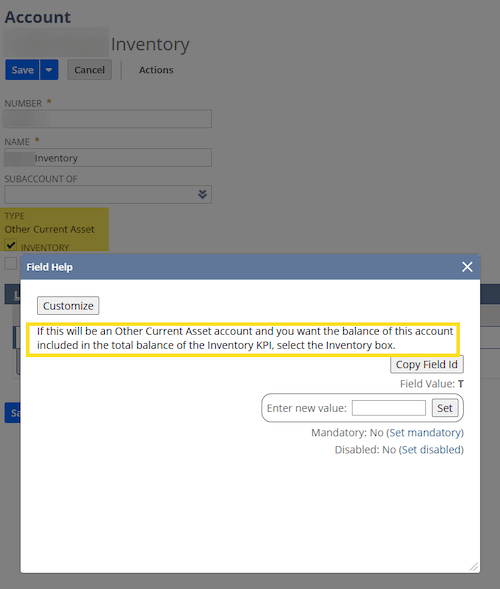
Step 3: Save and navigate to your KPI to ensure the inventory metrics are being populated. Comparing the KPI below to the first example, now that the “Inventory” checkbox on the inventory asset GL has been activated, all inventory items are tracked with the KPI.

Get stuck in a step during this article?
We like to update our blogs and articles to make sure they help resolve any troubleshooting difficulties you are having. Sometimes, there is a related feature to enable or a field to fill out that we miss during the instructions. If this article didn't resolve the issue, please use the chat and let us know so we can update it!
Oracle NetSuite Alliance Partner & Commerce Partner
If you have general questions about SuiteCommerce or more specific questions about how our team can support your business as you implement NetSuite or SuiteCommerce, feel free to contact us anytime. Anchor Group is a certified Oracle NetSuite Alliance Partner and Commerce Partner equipped to handle all kinds of NetSuite and SuiteCommerce projects, large or small!

Tagged with Troubleshooting
