This article will guide a NetSuite user with a SuiteCommerce Admin or Store Manager role to (1) inactivate extensions, (2) delete extensions from the Extension Manager Record, and (3) uninstall bundles in the NetSuite SuiteCommerce or SuiteCommerce Advanced site.
WARNING: Be sure to talk to your SuiteCommerce partner or a SuiteCommerce consultant prior to deleting any extensions. You will want to ensure that this action does not have a negative impact on your website by removing functionality you do not intend to remove.
Use Cases for this Article are to Complete the Following:
- Your company has decided to hide a webstore functionality or uninstall an extension.
- Reactivating extensions after a sandbox refresh, and some extensions are not needed.
- The extension manager gets stuck and cannot activate the current extensions.
One prerequisite is that the bundle, “SuiteCommerce Extension Manager,” needs to be properly installed on the user’s NetSuite account. To install this bundle, please refer to the article on Installing Commerce Website Applications.
To learn more about Activating the Extension Manager, check out this tutorial article on Activating the Extension Manager in NetSuite.
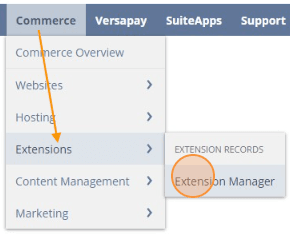
Extension Manager is found on Commerce > Extensions > Extension Manager
Inactivating Extensions from the Extension Manager
The process of inactivating extensions turns off the store functionality without deleting the bundle. An easy way to understand what this means for the bundle is to think about electricity within a house and consider inactivating the extension as equivalent to turning off the light switch to darken the lights in a room.
One caution: Inactivating a bundle causes any configuration choices in the Configuration Record to be lost. Please be sure to screenshot your extension before inactivating it in case you want to restore your settings.
To navigate to the Configuration Record, click Commerce > Websites > Configuration – enter the site and domain – and select the Extensions tab and the subtab of the extension you wish to inactivate.
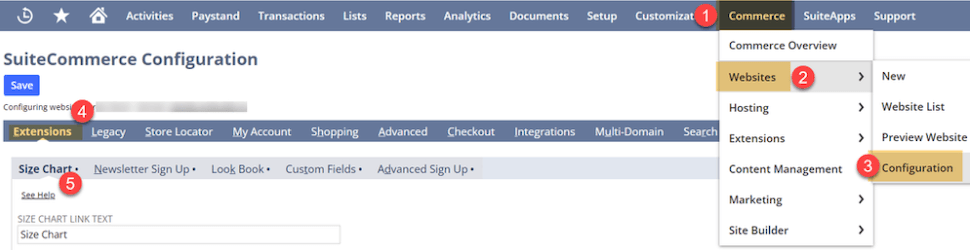
For this example, we are inactivating the Size Chart bundle.
To uninstall an extension, follow this click path:
Step 1: Commerce > Extensions > Extension Manager
Step 2: Hit the blue “Edit” on the desired site.
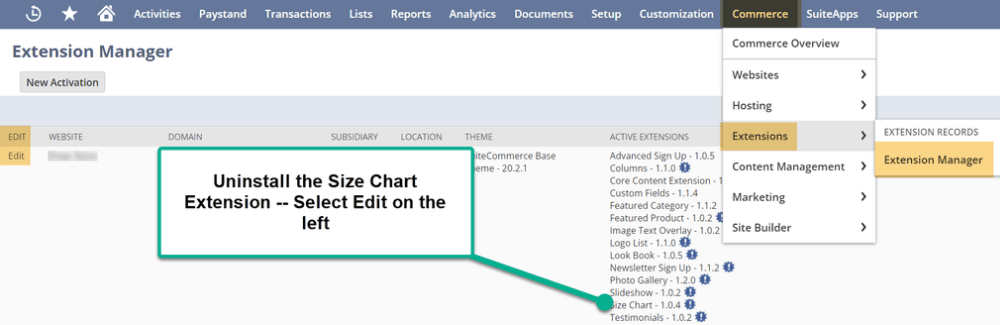
Step 3: Navigate to the Extensions Tab.
Step 4: Uncheck the {SC Product Lead Time Bundle} in the far left column.
Step 5: Select the blue “Activate” button.
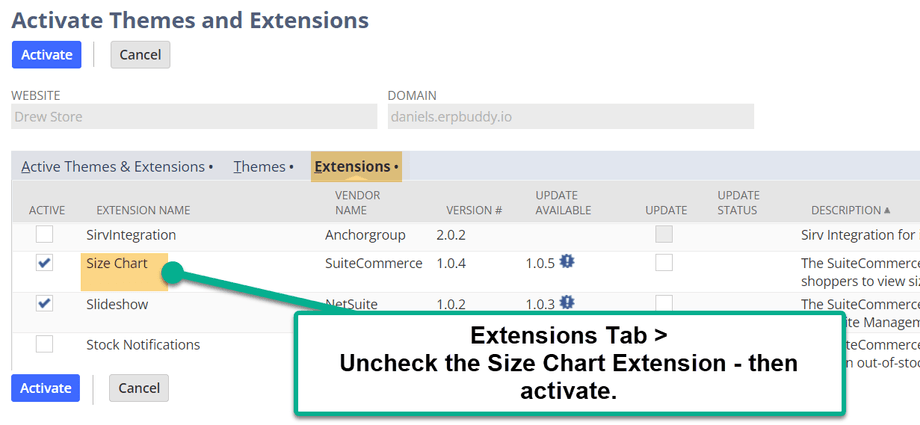
Step 6: Refresh the screen after NetSuite finishes its 8-step activation sequence.
Step 7: Once this process is complete, the bundle is inactivated.
Step 8: To verify, return to the Extension Manager (step 1) and validate that the extension is not surfaced.
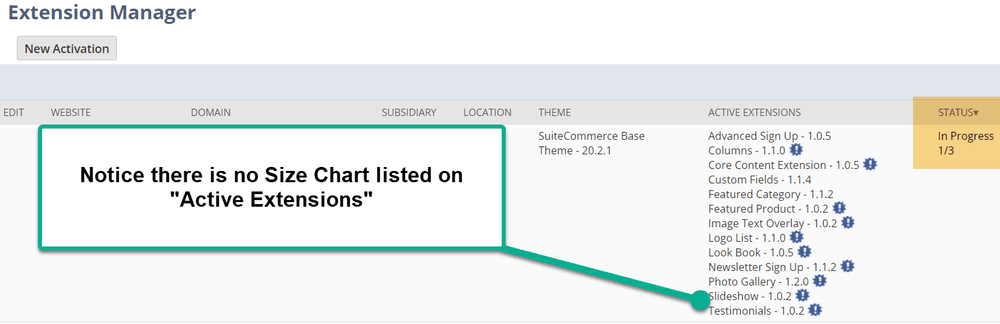
This method is the most commonly used to turn off bundles. Next, we will walk through deleting the extension from the Extension Manager Record.
Deleting the Extension from the Extension Mech Record
It is possible to delete the extension from the Extension Record from outside the Extension Manager. The user would want to choose this option when the Extension Manager fails or gets stuck. In the electricity within a house example, deleting the extension from the Extension Mech Record would be like flipping the circuit breaker switch on the electrical panel to darken a room.
One common error with the 2024 version of NetSuite was the SASS failing to compile correctly. For more information on this error, check out this article on How to Fix the Dart SASS Error.
Step 1: Deactivate the extension in the Extension Manager, as shown in the expand box above.
Step 2: Navigate to Customization > List, Record & Fields > Record Types
Step 3: Search for SC ExtMech Extension and click on the List link. Most commonly, the records are sorted alphabetically – you may need to search a few pages for the SC ExtMech Extension record.

Customization > List, Record & Fields > Record Types
Step 4: “Edit” the extension(s) you are trying to uninstall.

Step 5: Hover to Actions and click the Delete button.

Step 6: Wait for a few minutes, then return to the Extension Manager (Commerce > Extensions > Extension Manager) and attempt to uninstall the extension again on the Bundle List page.
Step 7: Refresh the screen after NetSuite finishes its 8-step activation sequence.
This should delete the extension record from the Extension Manager.
Uninstall the Extension
The last option is to uninstall the extension entirely. This option should be chosen if you will never use the extension again and desire to clean your NetSuite environment. In the house electricity example, this option is akin to turning off the power at the main power breaker, removing your light fixtures, and relying solely on candles to light your house.
To uninstall extensions, navigate to the following:
Step 1: Deactivate the desired extension by following the process outlined in the first expand block above.
Step 2: Customization > SuiteBundler > Search and Install Bundles > List
Step 3: In the “Action” column, select the “Uninstall” button.

Step 4: Select “OK” to acknowledge that uninstalling the bundle deletes all objects within the extension.
Step 5: Refresh the screen after NetSuite finishes its 8-step activation sequence.
Step 6: Once this process is complete, the bundle is uninstalled.
This is how to uninstall a bundle from your NetSuite environment.
Related Article: SuiteCommerce Ultimate Guide: Cost Factors of SCA Implementation
Got stuck on a step in this article?
We regularly update our blogs and articles to ensure they help resolve any troubleshooting difficulties you may be experiencing. Sometimes, there is a related feature to enable or a field to fill out that we miss during the instructions. If this article didn't resolve the issue, please use the chat and let us know so that we can update this article.
FREE SuiteCommerce Book
If you liked this article, you'll LOVE our book on SuiteCommerce. Order the free SuiteCommerce book today, and we'll cover the shipping cost.

Oracle NetSuite Alliance Partner & Commerce Partner
If you have general questions about SuiteCommerce or more specific questions about how our team can support your business during the implementation of NetSuite or SuiteCommerce, please don't hesitate to contact us at your convenience. Anchor Group is a certified Oracle NetSuite Alliance Partner and Commerce Partner equipped to handle all kinds of NetSuite and SuiteCommerce projects, large or small.

We are a premium SuiteCommerce agency that creates powerful customer portals. Unlike our competitors, we have already solved your problems.
Tagged with Training, Troubleshooting
