SuiteCommerce, like most of the webpages on the internet, utilizes templates to display HTML (text + structure) and CSS (page styling), and these templates are stored in the File Cabinet as files. SuiteCommerce calls these files from the File Cabinet and surfaces to the specific webpage. This article outlines how to adjust the HTML from these templates from the File Cabinet if required.
Important: This strategy is a hot fix and should only be used to patch existing pages – the best practice is to have a SuiteCommerce developer adjust the code from the code repository.
While this solution process can be reused for finding the correct template across the site, the use case in this scenario was to edit a template to revise the extension wording on a checkout popup.
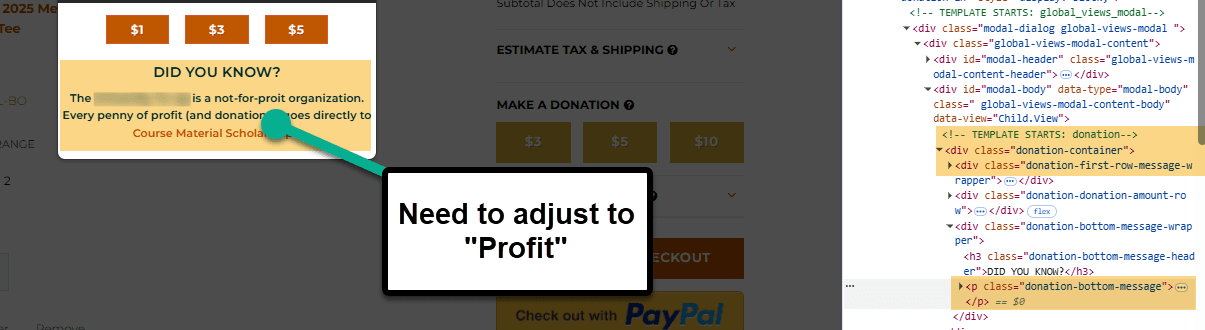
Modifying the Extension Template on a SuiteCommerce Page
Note: This solution needs to be executed by an Administrator Role, or one who has access to the File Cabinet and Extension Manager.
Configuring the Solve in SuiteCommerce
To edit the bottom text of the template, follow these instructions:
Step 1: Navigate to the webpage and inspect the page by hitting F12 or right-clicking to find the element in question.
- In this case, find the “donation” template.

Step 2: Navigate to the File Cabinet and on the left side, search for the template keyword. In this case, it is “donation”, and we are looking for the SuiteScripts folder, since this is an extension.
- The template in your use case may be different than this one and may require more digging to find the exact folder location.

Step 3: Enter that folder and subfolders until you find a folder called “Templates”. Select that file and hit Edit.
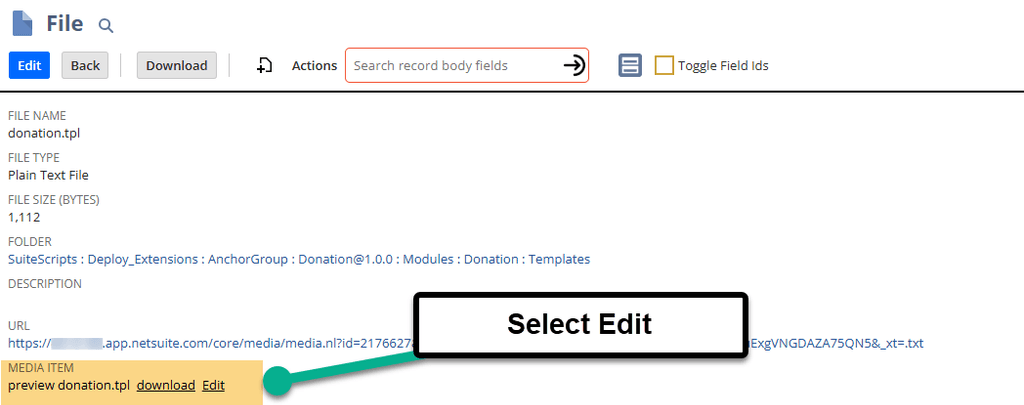
Step 4: A pop-up will surface with the code after hitting “Edit”. Here you can adjust the HTML text at the bottom of the donation pop-up, or in our case, add the extra “f” in profit. Save upon completion.
Step 5: Next, navigate to the extension manager (Commerce > Extensions > Extension Manager), edit the activation. You shouldn’t need to activate any extensions (change any checkboxes); rather, hit the blue “Activate” button.

To learn more, check out this post about Activating the Extension Manager!
Step 6: After the process is completed activating, hard refresh the site (Ctrl + Shift + R), and you should see your change!
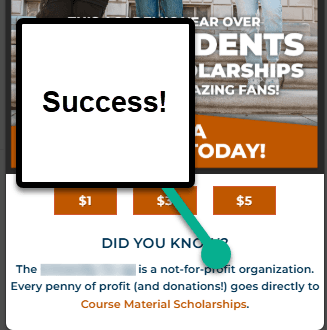
Cautions with this Approach
- There is a risk that each time the Extension Manager is activated that your change can be overridden – this is why it is best to make changes from the code repository primarily.
- This approach is intended for when customers need a fix urgently, and often for production sites only.
- Though helpful to test your changes in sandbox first to verify it functions properly, this fix should be only intended for production sites only.
Got stuck on a step in this article?
We like to update our blogs and articles to make sure they help resolve any troubleshooting difficulties you are having. Sometimes, there is a related feature to enable or a field to fill out that we miss during the instructions. If this article didn't resolve the issue, please use the chat and let us know so that we can update this article!
FREE SuiteCommerce Book
If you liked this article, you'll LOVE our book on SuiteCommerce! Order the free SuiteCommerce book today, and we'll even pay for shipping!

Oracle NetSuite Alliance Partner & Commerce Partner
If you have general questions about SuiteCommerce or more specific questions about how our team can support your business as you implement NetSuite or SuiteCommerce, feel free to contact us anytime. Anchor Group is a certified Oracle NetSuite Alliance Partner and Commerce Partner equipped to handle all kinds of NetSuite and SuiteCommerce projects, large or small!

We are a premium SuiteCommerce agency that creates powerful customer portals. Unlike our competitors, we have already solved your problems.
Tagged with Troubleshooting
