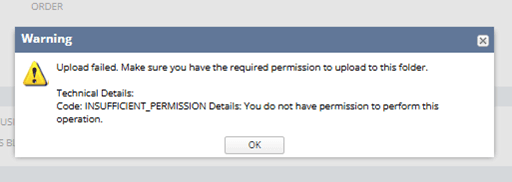Users with custom roles may encounter an "Insufficient Permission" error when trying to perform certain actions within NetSuite. In this article, we will look at an example of this type of error occurring when trying to upload a file to NetSuite from a transaction record and explain how to resolve it.
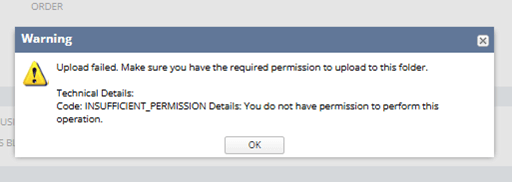
The image shows an Insufficient Permissions error that reads as follows:
"Warning
Upload Failed. Make sure you have the required permission to upload to this folder.
Technical Details:
Code: INSUFFICIENT_PERMISSION Details: You do not have permission to perform the operation."
Resolving the "Insufficient Permission" Error in NetSuite
In order to upload a file directly from a transaction record, a user must be logged in with a role that has at least Edit level permissions for that transaction type (ex., a sales order). This is the case whether the user is trying to use the file drag and drop feature or the Files sublist under the Communications tab of the transaction record in NetSuite.
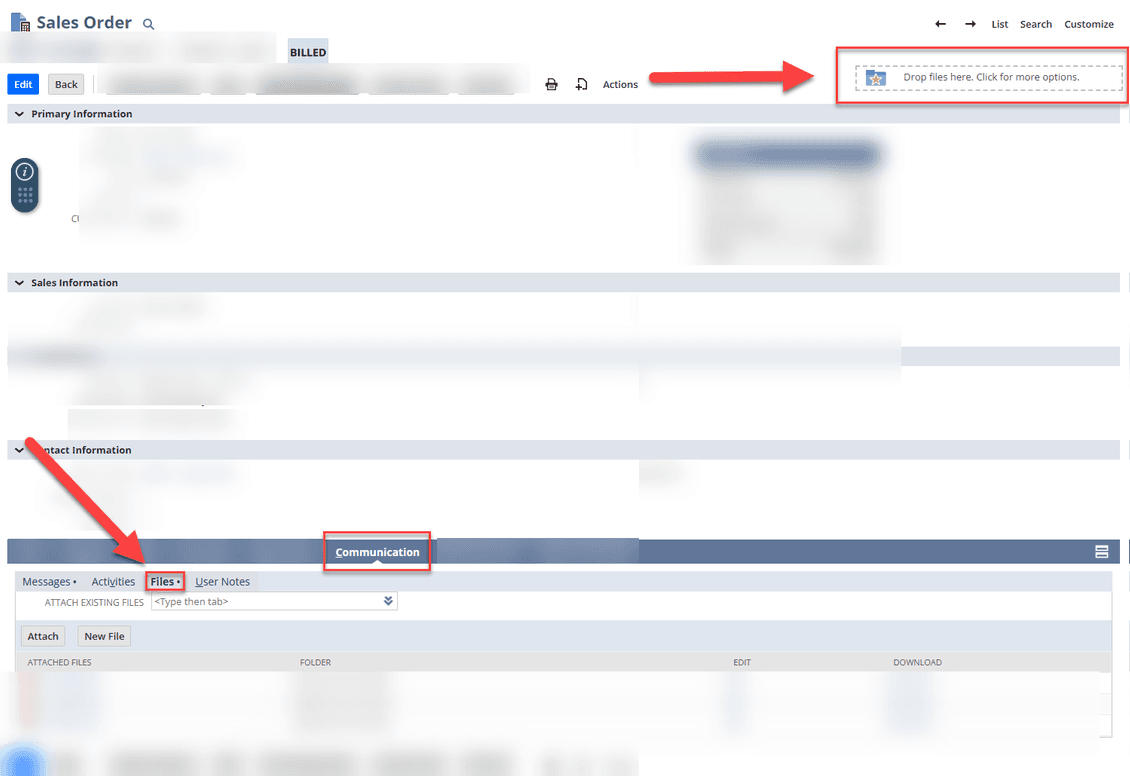
Sales order record with the Drag and Drop icon + Files sublist highlighted.
Additionally, the user may need permission to access the file cabinet folder they are trying to upload to.
Updating Custom Role Permission Levels
To update custom role permissions, go to Setup > Users/Roles > Manage Roles.
Step 1: Click Edit next to the custom role you need to update.
Step 2: Under the Permissions tab, navigate to the Transactions subtab.
Step 3: Find the transaction type on which the error was encountered and update the Level to Edit.
Step 4: Repeat the update for any other transaction types that users need to upload files from.
Step 5: Click Save on the custom role record.
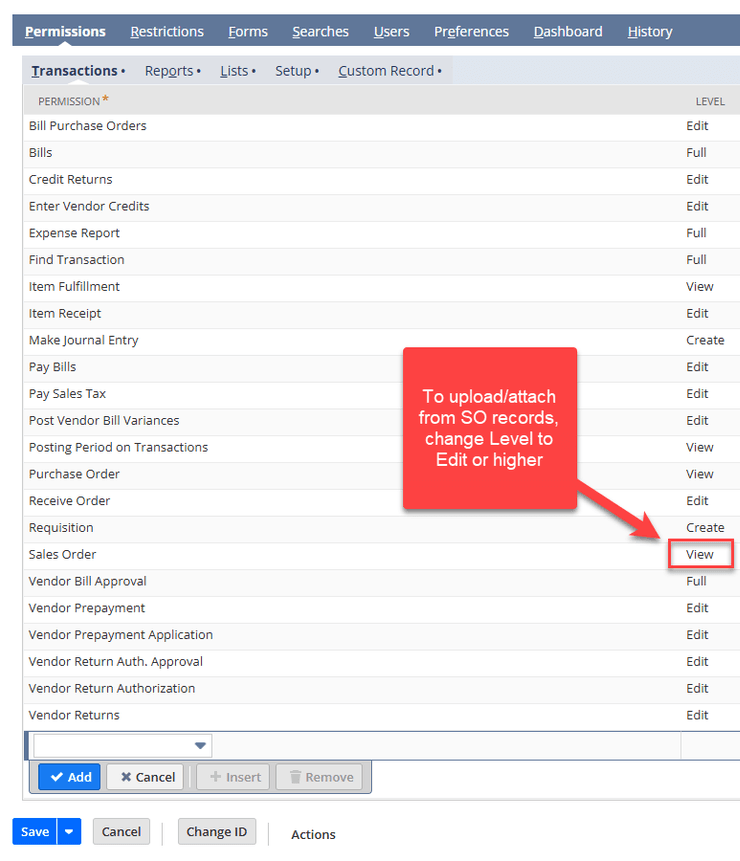
The image shows the Permissions > Transactions sublist on a custom role with the Level for Sales Order highlighted.
To learn more about adjusting NetSuite role permissions, check out this article (and tutorial video) that my teammate Caleb put together back in November of 2022 on NetSuite User Roles & Permissions!
Updating permissions for File Cabinet folders
If a user is trying to upload files from a transaction record to the file cabinet, they will also need sufficient permissions to access the folder they want to upload to. To review permissions for a particular file cabinet folder,
Step 1: Navigate to Documents > Files > File Cabinet.
Step 2: Locate the folder that the user is trying to upload to and click Edit.
- Folders with no parent: You will need to find these in the list that first loads when you open the file cabinet - the edit button will not be visible if you click into the folder in the navigation bar on the left
- Folders with a parent folder: You will need to open the parent folder. The parent list will show your desired folder, along with the Edit button.
Step 3: Clicking Edit allows you to review the permissions settings on this specific folder and ensure that the custom role in question is allowed to access it.
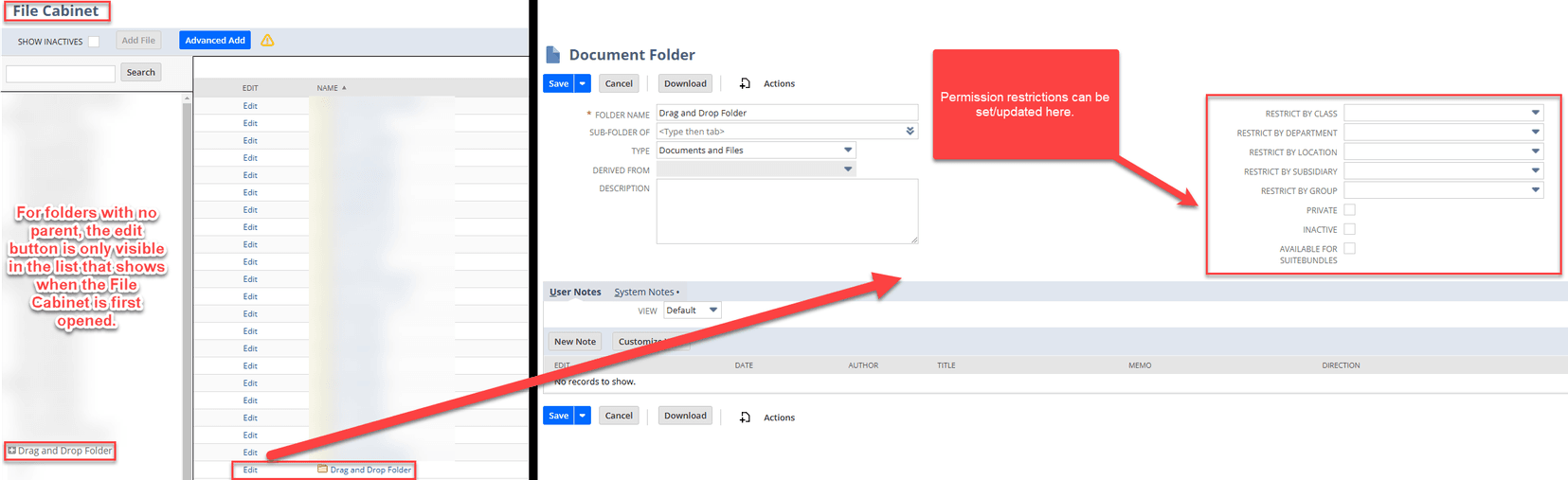
The image shows the file cabinet parent folder list + the Document Folder page with the permissions fields highlighted.
Step 4: Save the Document Folder with the updated permissions.
Got stuck on a step in this article?
We like to update our blogs and articles to make sure they help resolve any troubleshooting difficulties you are having. Sometimes, there is a related feature to enable or a field to fill out that we miss during the instructions. If this article didn't resolve the issue, please use the chat and let us know so that we can update this article!
Oracle NetSuite Alliance Partner & Commerce Partner
If you have general questions about NetSuite or more specific questions about how our team can support your business, contact us! Anchor Group is a certified Oracle NetSuite Alliance Partner and Commerce Partner equipped to handle all kinds of NetSuite and SuiteCommerce projects, large or small.

Tagged with Training, Troubleshooting