A Saved Search can quickly be transformed into a graph on your NetSuite dashboard using the ‘Custom Search' portlet. This feature is beneficial for quick data summarization and decision-making by users. This article outlines preparing a saved search for a custom search portlet to display customers by city.

Custom Search Portlet Step-by-Step Instructions
Step 1: Create a NetSuite saved search. This example has simple criteria to filter out inactive customer accounts:

Step 2: To ensure this search can be added to a custom search portlet as a graph, the ‘Output Type’ in results must be set to ‘Graph’:

Step 3: The results of the search must be numeric and grouped. As long as the summary type of at least one field is grouped and the results of the search are numeric, the graph will function. Summary types other than group can also be used.
For example, this search result groups by city, with an output of customer count:

Step 4: Filters added in the ‘Available Filters’ section remain interactive in the custom search output and can be used to dynamically alter the dashboard graph.
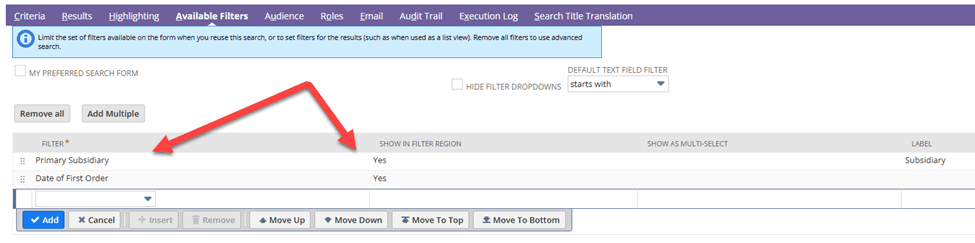
Step 5: Run the saved search. The search should result in a simple graph output.
The custom search portlet can still function even if an error is thrown in the graph output.
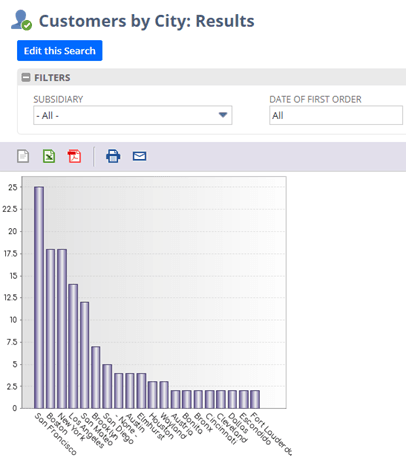
Step 6: Return to the dashboard. Go to Personalize Dashboard > Standard Content > Custom Search.

Step 7: Set up the portlet and select your saved search in the first selection field.
The results size designates the maximum number of columns in the graph, and the drill-down field applies only if a drill-down exists.
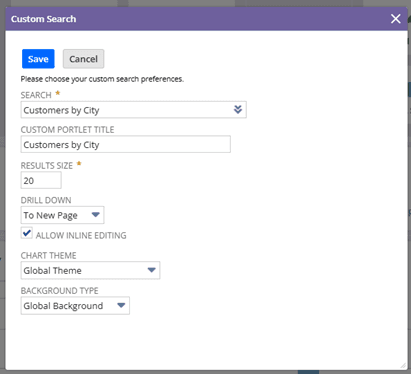
The custom search portlet is especially effective as it allows dynamic filtering directly on the dashboard based on the filters applied within the saved search.
This portlet has also proven useful to a client who desired visibility of reasons for return with respect to the number of items returned for each department:

Got stuck on a step in this article?
We like to update our blogs and articles to make sure they help resolve any troubleshooting difficulties you are having. Sometimes, there is a related feature to enable or a field to fill out that we miss during the instructions. If this article didn't resolve the issue, please use the chat and let us know so that we can update this article!
Oracle NetSuite Alliance Partner & Commerce Partner
If you have general questions about NetSuite or more specific questions about how our team can support your business, contact us! Anchor Group is a certified Oracle NetSuite Alliance Partner and Commerce Partner equipped to handle all kinds of NetSuite and SuiteCommerce projects, large or small.

Tagged with Training
