We had created a scheduled NetSuite workflow that would set a custom field on resource allocation records; during the scheduled run, an error was encountered - Internal ID : 1171000 - Resource is not set to be a project resource. The error was preventing the workflow from setting the value in the custom field for some resource allocations in NetSuite.
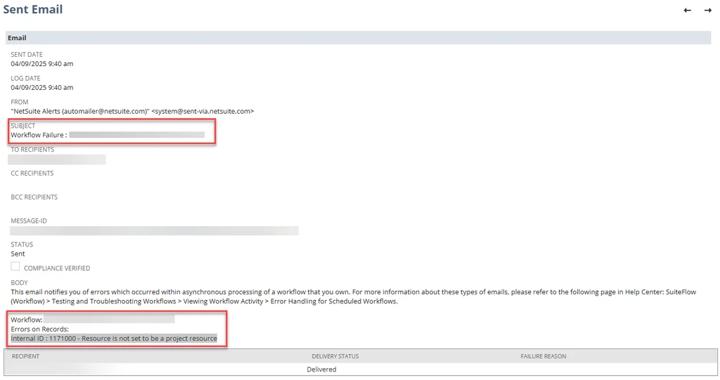
Image shows email alert sent by NetSuite system with error included
NetSuite Error Encountered During Run of Scheduled Resource Allocation Workflow
A project was created in NetSuite, and a vendor was allocated to the project as a resource; a few months later, the Project Resource checkbox on the vendor record was cleared. In the NetSuite UI, editing and saving the resource allocation record returns the error, and the workflow has the same issue when trying to make its update.
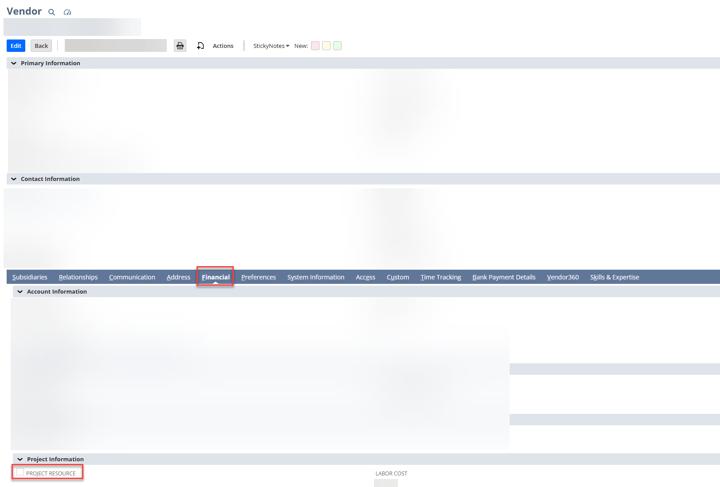
Image shows vendor record with the Project Resource checkbox highlighted
Fixing the Error in NetSuite
For historical data purposes, the custom field needed to be set on this resource allocation record in NetSuite.
- Edit the vendor record and check the Project Resource box.
- Save the vendor record
- Edit the resource allocation record and manually set the custom field with the appropriate value.
- Save the resource allocation record.
- Edit the Vendor record and uncheck the Project Resource box.
- Save the vendor record.
Additional Notes For Implementing This Solution in Your NetSuite Environment
If you need to complete this operation on a large number of NetSuite records:
1. Create a NetSuite saved search for resource allocation records that require updating
- You can probably filter by your custom field to find all the records that do not have a value therein.
- In the results, make sure to add the linked Resource’s internal ID + the value that should go in your custom field if applicable.
2. Export your search results.
3. Create a CSV file for the resources contained in your export and use their internal IDs to create a NetSuite CSV import that will check + uncheck the Project Resource field.
Note: this may need to be multiple imports depending on the record types included in this list.
4. After your import to check the resources' Project Resource field is complete, create an import to update the custom field on resource allocation records.
5. Use your resource allocation import data to run another import that unchecks the Project Resource box.
Got stuck on a step in this article?
We like to update our blogs and articles to make sure they help resolve any troubleshooting difficulties you are having. Sometimes, there is a related feature to enable or a field to fill out that we miss during the instructions. If this article didn't resolve the issue, please use the chat and let us know so that we can update this article!
Oracle NetSuite Alliance Partner & Commerce Partner
If you have general questions about NetSuite or more specific questions about how our team can support your business, contact us! Anchor Group is a certified Oracle NetSuite Alliance Partner and Commerce Partner equipped to handle all kinds of NetSuite and SuiteCommerce projects, large or small.

