The Print Checks and Forms > Picking Tickets page allows for greater picking efficiency by printing tickets in bulk. The Filter By field allows for the exclusion of orders that are not fully committed with the All Items Fully Committed value; however, orders with items on back order still show in the list.
One of our clients was having issues with this page because they would print picking tickets for orders that had items on back order and could not be fully picked. In other words, when using the Print Checks and Forms page in NetSuite, filtering to All Items Fully Committed did not exclude orders with items on back order.
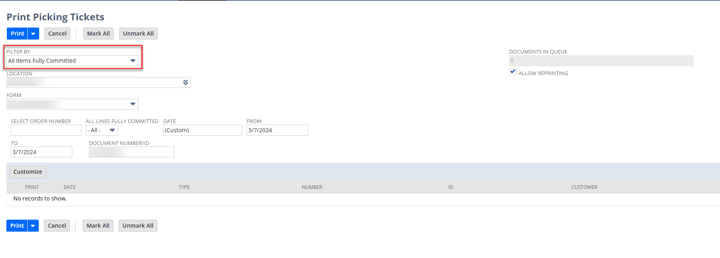
Image shows the Print Picking Tickets page with the Filter By field highlighted.
After confirming that all native settings were correctly configured, we decided to create a NetSuite saved search and NetSuite workflow that would automatically mark sales orders that were fully committed.
1. Create a Checkbox Custom Field To Be Used as a Filter
Step 1: Create a Transaction Body field, Type = Checkbox
Step 2: Under the Applies To tab, select Sale
Step 3: Make sure you add a Description that clearly notes the use of this field.
Step 4: It is best to restrict Editing access for this field since it should be run entirely by workflow.
Step 5: After entering all required information, Save & Apply to Forms so that the field shows only on Sales Order records.
2. Create a Saved Search that Calculates Whether all Lines on an Order are Fully Committed
Step 1: Create a new saved search, Type = Transaction.
Step 2: Under the criteria tab, enter at least the following:
Type = Sales Order
Mainline = False
Your custom checkbox = False
Click the Summary subtab, and add the following
- Summary Type = Sum
- Field = Formula Numeric
- Formula: nvl({quantity},0)-nvl({quantitycommitted},0) Is Equal to 0
Note: Since this is a Mainline = False search with Grouped results, if you add the above formula to the Standard tab, the search will filter out all lines that are not fully committed, but the orders will still incorrectly appear. It needs to be added at the Summary Criteria level.
Here are the criteria we used:
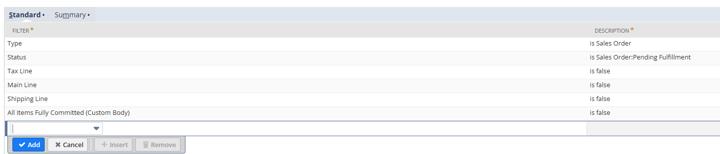
Image shows Standard Criteria subtab of the saved search.

Image shows Summary Criteria subtab of the saved search.
Step 3: Under the Results tab, enter at least the following:
Document Number: Summary Type = Group
Internal ID: Summary Type = Group
Quantity: Summary Type = Sum
Quantity Committed: Summary Type = Sum
You may want to add other information such as:
- the formula from the criteria: Summary Type = Sum
- Your custom check box: Summary Type Group
Here are the search results we used for initial testing and verification:
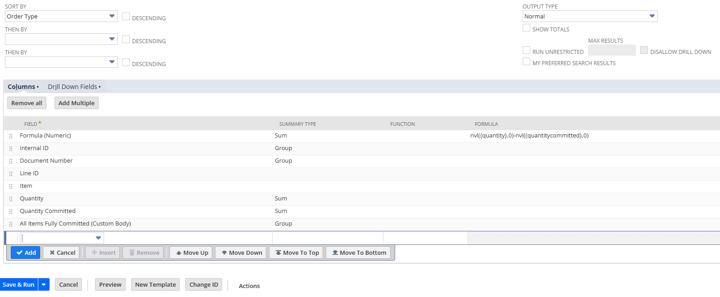
Image shows the results tab of the saved search.
Step 4: Save and run your search.
3. Create a Workflow to Set Your Custom Checkbox
Step 1: Create a new workflow that runs on Transactions, subtype = Sales Order.
Step 2: Execute as Admin = True
Step 3: Scheduled = True
Here is our scheduled workflow setup:

Image shows the Schedule section of a workflow setup.
Note: You can use the Execute Now button if the workflow is in testing mode, however, the workflow will only run on about 20 records in this fashion, so you may want to just schedule and release the workflow.
Step 4: Save the workflow definition. Open state 1 and add a new action, Type = Set Field Value.
- Trigger On After Record Submit
- Event Types & Contexts = All
- Field = your custom checkbox
- Static Value = Checked.
- Save the new action.
Here is our action:
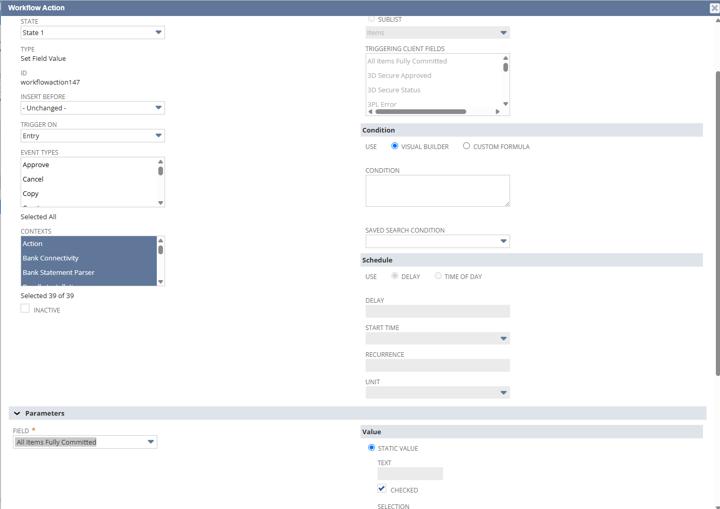
Image shows the workflow action setup page.
4. Add your Custom checkbox as a filter on the Print Checks and Forms page
Step 1: On the Print Picking Ticket page, select the Customize button:
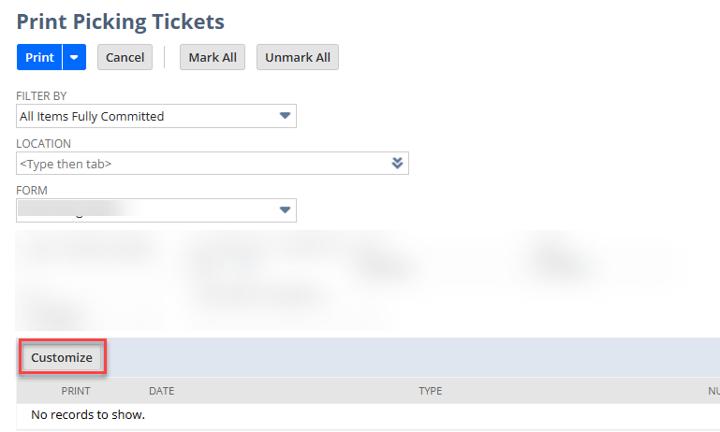
Image shows Print Picking Tickets page with Customize button highlighted.
Step 2: Under the Additional Filters tab, find your custom checkbox and select it.
Step 3: Click Save.
Now your checkbox should be visible in the header area of the Print Picking Tickets page to use as a filter.
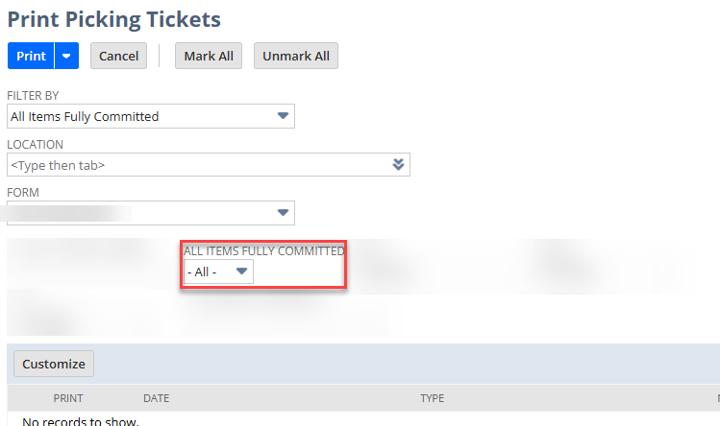
Image shows Print Picking Tickets page with the custom checkbox filter highlighted.
Got stuck on a step in this article?
We like to update our blogs and articles to make sure they help resolve any troubleshooting difficulties you are having. Sometimes, there is a related feature to enable or a field to fill out that we miss during the instructions. If this article didn't resolve the issue, please use the chat and let us know so that we can update this article!
Oracle NetSuite Alliance Partner & Commerce Partner
If you have general questions about NetSuite or more specific questions about how our team can support your business, contact us! Anchor Group is a certified Oracle NetSuite Alliance Partner and Commerce Partner equipped to handle all kinds of NetSuite and SuiteCommerce projects, large or small.

