If you have NetSuite WMS, understanding these functions will be beneficial to you. It is common that even if you aren’t looking for a WMS implementation, all improvements or changes you are making in your environment will be tested and checked within this area. This is a helpful, quick guide to how NetSuite WMS functions and how you can resolve one of the most common challenges in NetSuite Warehouse Management Systems of stuck inventory.
We'll cover four help topics, including how to use the mobile emulator, waves, pick tasks, and fix stuck inventory.
Mobile Emulator
You can log into the WMS system in different ways. The first simple option is to log in as an admin. You can navigate to Setup—Custom and then the mobile app (you will be logged in as an admin in the app). From here, you can troubleshoot with a NetSuite partner if needed. The other preferred option would be to log in to the WMS Warehouse Manager Role and enter the mobile emulator that way.
This is what your screen should look like, and this EMULATES what the user would see in WMS.
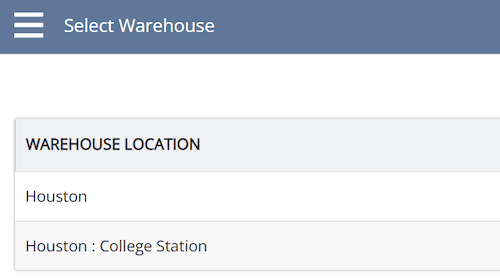
Waves
NetSuite WMS uses a transaction called waves. A wave transaction consolidates orders for release to the warehouse. When you release a wave, the items from the order become available for picking and further fulfillment processing on a mobile device. Navigation for this transaction is similar to that of other transactions, with header and line details. Every wave has associated Pick Tasks.
Pick Tasks
Pick tasks are what pickers need to execute within WMS.
Fixing Stuck Inventory
Inventory can get stuck in WMS, waves, or pick tasks. Knowing how to manipulate these transactions to make inventory appear as available is valuable.
See below for how we were able to locate stuck inventory for a company that had been experiencing issues for 2 years. The process we took to execute this, you might use in the future:
- Identify transactions holding up inventory
- Created search: “ROC0101891 Bin”
- Saw that Wave3931 was holding up the same quantity, and this has been there since 2021
- We tried to void wave – but it didn’t work
- Found pick task 8835, changed the quantity to 0
- Deleted Wave3931
- Validated available inventory
Note: After resolving the issue, have someone count this bin, as you may not actually have the correct inventory, even though it was stuck in an old wave. In that case, you would want to perform an inventory adjustment to remove it and have it credited to your appropriate scrap account.
Related Articles
Get stuck in a step during this article?
We regularly update our blogs and articles to ensure they help resolve any troubleshooting difficulties you may be experiencing. Sometimes there is a related feature to enable or a field to fill out that we miss during the instructions. If this article didn't resolve the issue, please use the chat and let us know so that we can update this article!
Tagged with Troubleshooting
