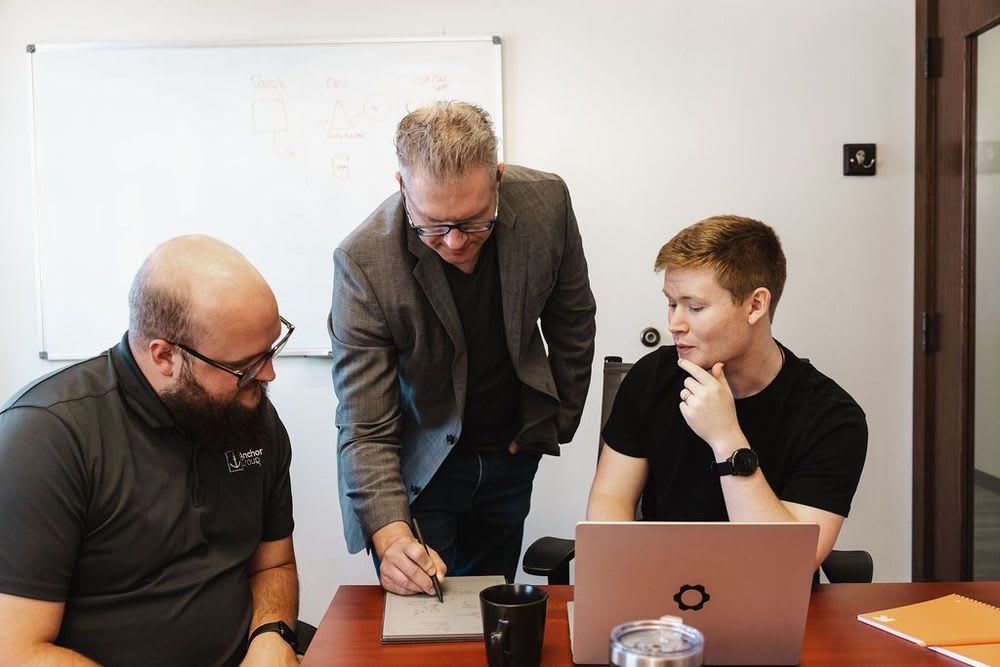Want to implement the Back in Stock Bundle for your website to avoid losing sales opportunities for temporarily out-of-stock items? There is minimal documentation available on how this bundle is used at the time of writing, so we've outlined the implementation process below in a step-by-step walkthrough.
The back in stock notification bundle for SuiteCommerce allows the customer to be notified via email when the product is available again! This extension is utilized on the PDP, adding a button with a dropdown contact menu where customers can enter their information. The customer needs to add first name, last name, and email in order to be notified when the item is back in stock.
Prerequisite: Create Your Inventory Items in NetSuite
If you haven't created your inventory items in NetSuite yet, you will need to do that first and be sure to surface them on your SuiteCommerce site. We've written a couple of tutorial articles that you can use as guides if you need a refresher on how to create an inventory item in NetSuite:
- How to Add Items to Display in SuiteCommerce
- Adding Inventory Items to NetSuite Through CSV Import
- Item Data Management is SuiteCommerce
How to Enable Back In Stock Notifications on a PDP
Inventory items need to be set to an out-of-stock behavior that is displayed on the PDPs.
Navigate to your item record and click Edit.
Open the Webstore subtab and click the Out of Stock Behavior field to select the behavior you would like to see.
Remember, only when an out-of-stock message is displayed does this bundle function. So, you'll need to click either "Allow back orders but display out-of-stock message" or "Disallow back orders but display out-of-stock message".
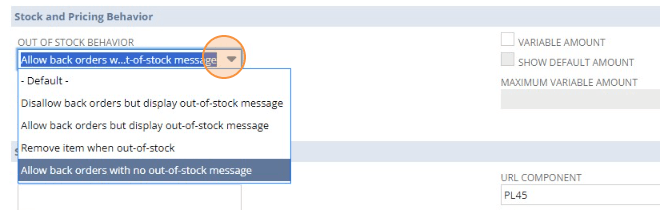
Click Save on the item record.
Install the Stock Notification Bundle
The Stock Notifications bundles need to be installed and activated.
Navigate to Customization > Suite Bundler > Search & Install Bundles.
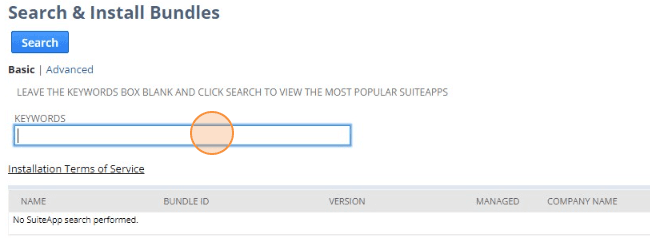
In the Keywords search bar, type in "SC Stock Notification" or "Back In Stock" and click 'Search' to surface the bundle.
Click "SC Stock Notifications" when it appears in the bundle list.
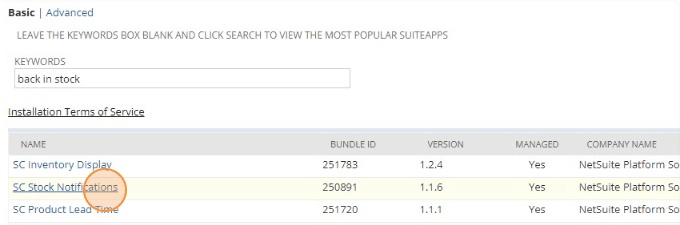
Install the Bundle! Refresh until its status is completed.
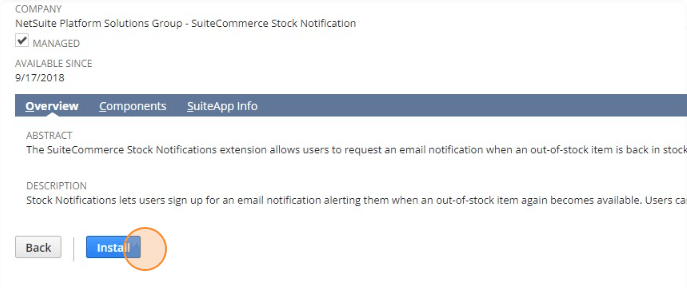
Navigate to Commerce > Extensions and open up the Extension Manager.
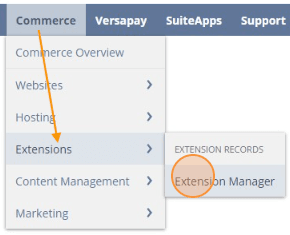
Click "Edit" on the site you would like to use.
On the Activate Themes and Extensions page, click "Extensions", and select the Back In Stock Notification bundle.
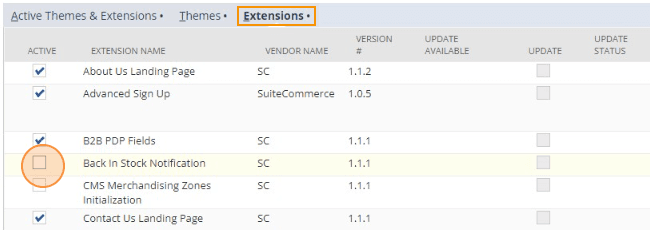
Click Activate at the top of the page to activate the selected extensions.
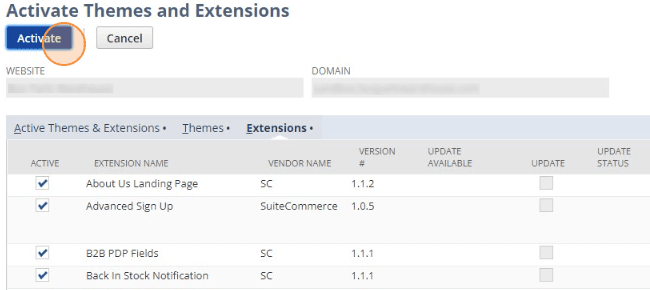
Configuring the Stock Notification Bundle
Now, the bundle is installed and activated, but it still needs to be configured.
Navigate to Commerce > Websites > Configuration.
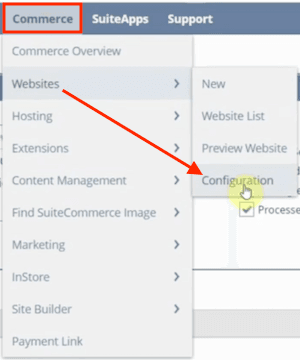
Select the website you want to configure. Then navigate to the Commerce Extensions and find the Back In Stock Notifications subtab.
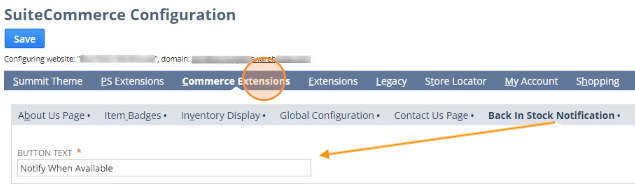
On the "Back In Stock Notification" tab, modify the button text to whatever custom messaging you would like.
Click the Save button on the configuration record.
Finally, you will need to complete a Cache Invalidation Request for your SuiteCommerce site.
Test the Bundle Functionality on the PDP
Once you've finished configuring the bundle, you may want to test the functionality on the PDP to make sure everything is set up correctly.
Navigate to a PDP for an out-of-stock product and check for the button you just configured.
Note: You may need to complete a hard refresh on this page. If the button is not showing up in the PDP for an out-of-stock item, press CTRL + Shift + R to complete a hard refresh on that page.
You should now see a button labeled with the custom message you set up in the bundle configuration.
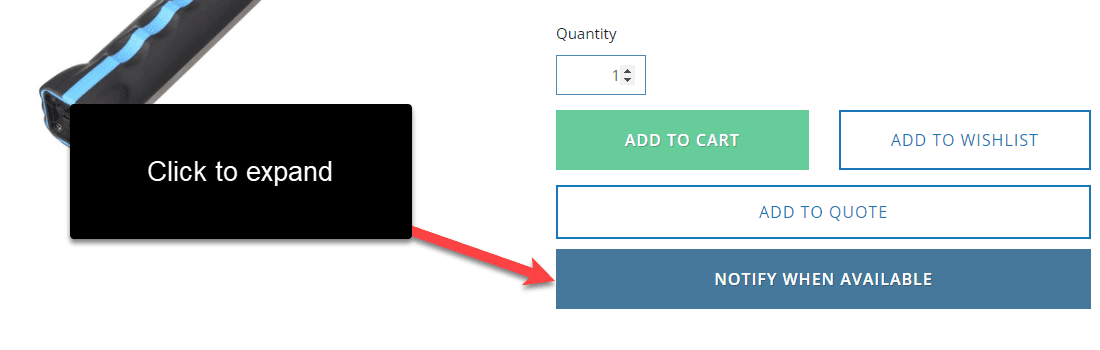
When you click the button, a form should appear where the customer can enter their contact details to be notified when the item is back in stock!
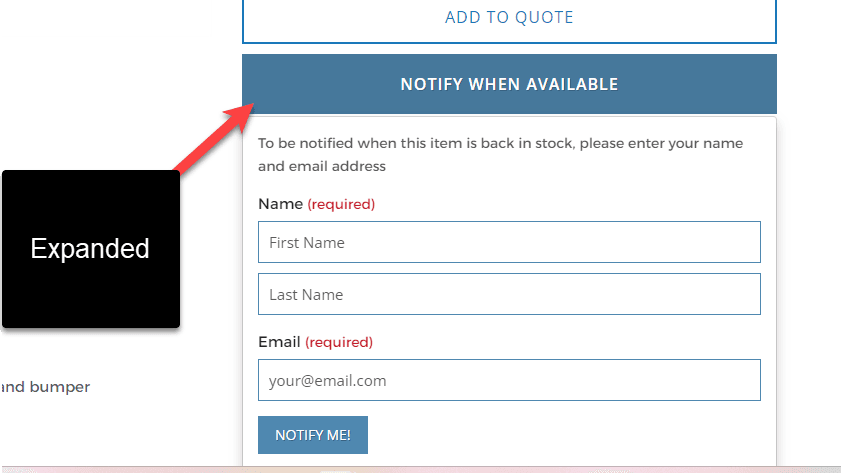
Got stuck on a step in this article?
We like to update our blogs and articles to make sure they help resolve any troubleshooting difficulties you are having. Sometimes, there is a related feature to enable or a field to fill out that we miss during the instructions. If this article didn't resolve the issue, please use the chat and let us know so that we can update this article!
Tagged with Training