NetSuite Tutorial | Dashboard Customization
In this lesson, we'll go over NetSuite dashboards. Dashboards are an excellent way to display reporting, saved searches, and all types of actionable data you need to make decisions throughout the day as you work inside of NetSuite. It's also an excellent way to start your day, allowing you to review your dashboard, identify anything that stands out, see what needs your immediate attention, and plan your day.
Underutilized NetSuite dashboards lead to inefficient processes and missed insights. If your team isn't setting up and using NetSuite dashboards effectively, you're leaving ROI on the table. Want an experienced NetSuite consultant to review your dashboards and identify opportunities for improvement? Check out our NetSuite Dashboard Review Services!
NetSuite Dashboard Customization Basics
In this lesson, we're going to go for a pretty high-level version of the dashboards, and we'll cover some of the simple, self-explanatory ones and dive just barely into some of the more custom ones so that you can dive into them even further on your own if you would like to. First, go to the Home button on the left side of your NetSuite navigation, then click 'Dashboard'.
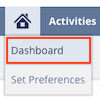
This will take you to your home dashboard. Unless you already have a pre-designed role-based dashboard assigned to you, your home dashboard will likely be empty other than the settings portlet:

To begin editing your dashboard, click the 'Personalize' dropdown on the right side of the dashboard.
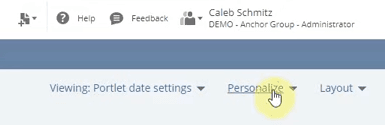
Some tabs are Standard Content, SuiteApps, and Currently Used. The Standard Content tab is where you will select most of your portlets.

If you have installed any dashboard SuiteApps, you can view these options from the SuiteApps tab. We do not have any Dashboard SuiteApps installed in the demo account we are using for this tutorial, so this tab is empty.
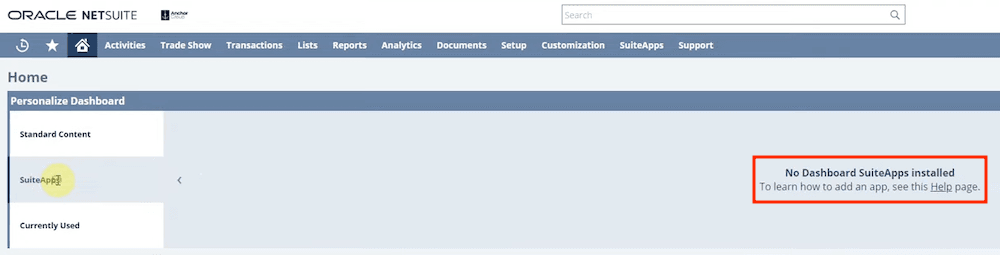
On the third tab, you can view all the portlets you are currently using. In our example, you can see that the only portlet on this tab right now is the settings portlet.
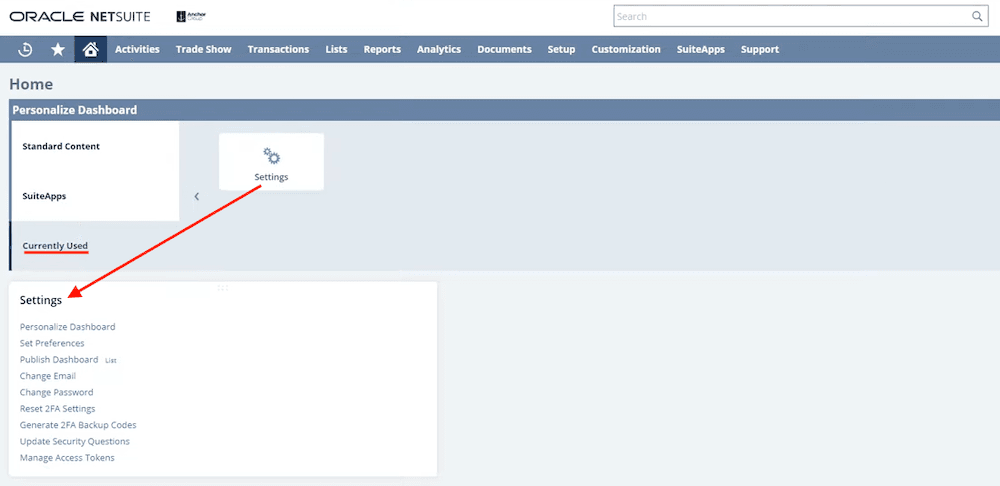
New Release Portlet on the NetSuite Dashboard
I've found that one of the most valuable things for the dashboard is this new release portlet.
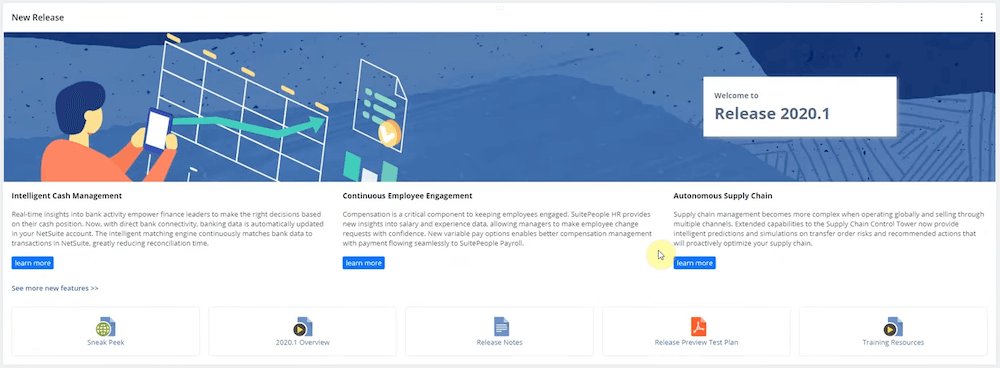
This is a good thing for decision-makers and your admin to see what's coming out that you may want to implement in your NetSuite system. For instance, this one shows the release for 2020.1, and there will be a lot of things added. You'll want to review those release notes to improve your system further.
NetSuite Dashboard Portlets: Navigation
Many of the navigation portlets you can add to your NetSuite dashboard are already available in your header navigation. But if you frequently navigate these links and want to save yourself a few clicks, having the portlets immediately visible on your dashboard can be handy.
Recent Records Portlet
We'll add the Recent Records portlet, which is a great way to navigate your NetSuite system a little more easily.
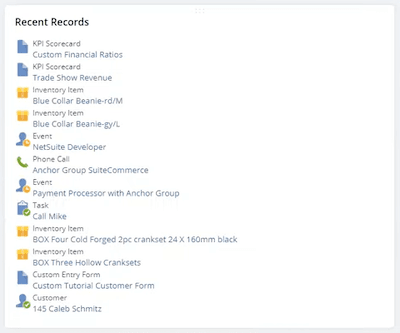
It does the same thing as the recent records dropdown from the header menu, but displays the information more visibly within your dashboard for quick access.
Site Management Tools (SMT) Links
Site Management Tools links may be available to you, depending on your NetSuite role and permissions, as well as whether you have SuiteCommerce. SMT is a way to manage your SuiteCommerce website with more drag-and-drop type features. The SMT links portlet is self-explanatory. It simply lets you add links to the Site Management Tools (SMT) interface for your SuiteCommerce website directly to your dashboard for quick access. However, you can also access SMT by navigating to any page of your SuiteCommerce website, pressing the ESC key, and entering your credentials on the login page that surfaces.
Want to learn how to customize your SuiteCommerce site with SMT? Check out this tutorial on working with Site Management Tools to learn how to use the available drag-and-drop and CMS features.
NetSuite Dashboard RSS/Atom Feeds
The RSS feed portlet is a handy tool for connecting to internal information within your company and for displaying content from other websites in your dashboard. For instance, let's say you have an internal blog or a blog on your website, and you want to display that same blog content to all your employees. You can easily add links from the portlet, which will show up to 10 links. The RSS feed is a neat tool for sharing information internally within your company.
NetSuite Dashboard Shortcuts
The Shortcuts portlet displays any shortcuts you've created in NetSuite. If you are unfamiliar with NetSuite shortcuts, they are essentially a way to bookmark any page in NetSuite so you can quickly access it later. We won't cover creating NetSuite shortcuts here, but we do in our NetSuite Navigation tutorial linked below.
Interested in learning how to efficiently navigate the NetSuite UI? Check out our NetSuite Navigation tutorial!
NetSuite Dashboard Portlets: Planning & Task Management
NetSuite Calendar Portlet
You can also add a calendar portlet. If you're unfamiliar with NetSuite's calendar, you can add events and integrate with other people's calendars. Simply set up a calendar event, refresh the page, and your event will appear right there, just like any other event on your calendar.
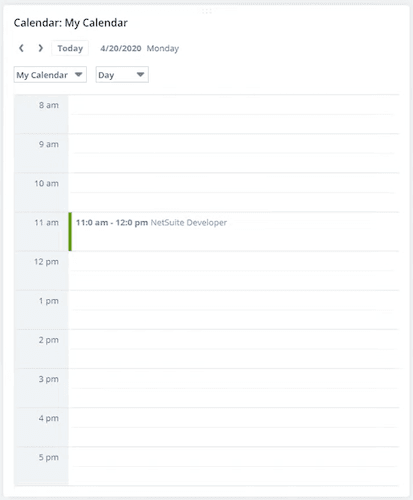
Learn more: Set Up Work Centers & Calendars in NetSuite
NetSuite Tasks Portlet
The Tasks portlet displays the tasks available to you. Those tasks are listed in activities scheduling and tasks; if you create a new one, it will appear right there.

NetSuite Dashboard Reminders
The next one we're going to look at is reminders. Again, this is a good one for your CRM, sales team, or anyone doing project management. You can go into the setup and specify what types of reminders you want to display.
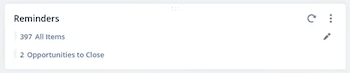
Related Article: Custom Reminder Showing "0"
NetSuite Dashboard Portlets: Displaying Data & Reports
NetSuite Analytics Portlet
The first list to look at is the Analytics portlet. This will be useful for a variety of things. From the setup popup, you can see a lot of different types of already preset analytics in here:
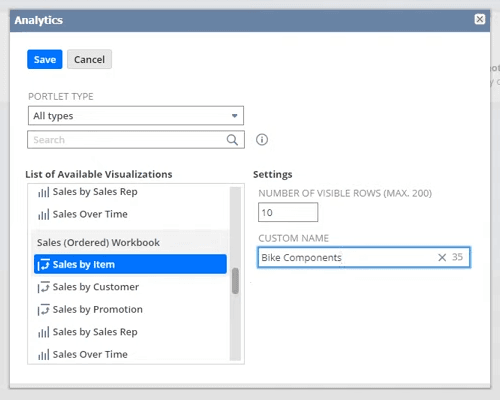
In addition to selecting the portlet type and visualization you want, you can also name the portlet and set the number of visible rows (max 200).
NetSuite Dashboard KPI Meter
This is just a simple KPI meter. You'll need to ensure you have data for this to display information —for example, the KPI meter for income. We don't have any money in there because we haven't put any data into this demo account.
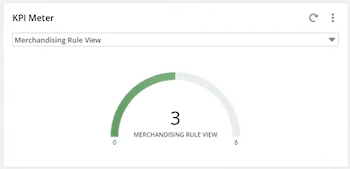
NetSuite KPI Scorecard Portlet
One NetSuite dashboard portlet that you'll use quite a bit is this KPI scorecard, and we'll go ahead and set up an example. Let's calculate financial ratios, and then click Save. You can view all the different KPIs being tracked, how they are being compared, and highlight the information you need. There's a lot of flexibility in what you can do with KPI scorecards.
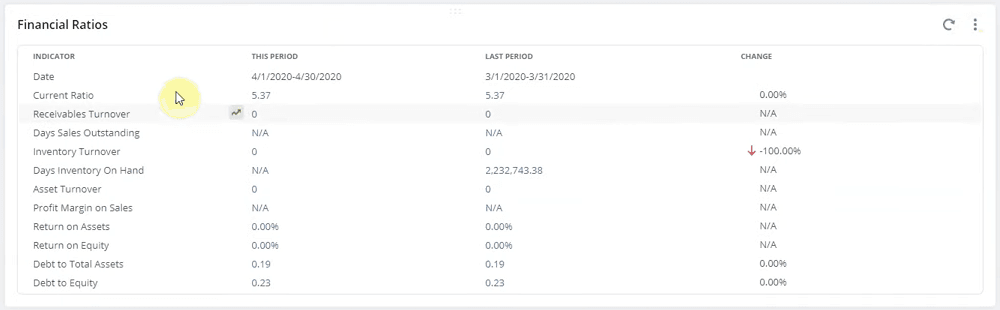
Want an in-depth tutorial on how to set up a KPI scorecard on your NetSuite dashboard? Check out this article on How to Add a "Time to Fulfill" KPI to the NetSuite Dashboard that my teammate Grant wrote in March of 2025, where he outlines how he set up a KPI scorecard for one of our clients, step-by-step!
Displaying Lists on the Dashboard
Another portlet available to you is Lists. If you drag and drop it onto your dashboard and then click into the portlet settings, you can see this is an easy way to list any specific list you may want.

This portlet is good if you find yourself looking at the same list of information daily; you can display it right on the dashboard instead of having to navigate it every time.
NetSuite Trend Graph Portlet
A trend graph portlet is excellent for decision-makers to see how their business has been trending over the past year, the last quarter, or any other desired period. If you go into the portlet settings, you can see that there are many data and display settings to help you create a graph to visualize your data trends. You can adjust the settings to visualize different data types and change the time frame to only show data from the period you want to evaluate.
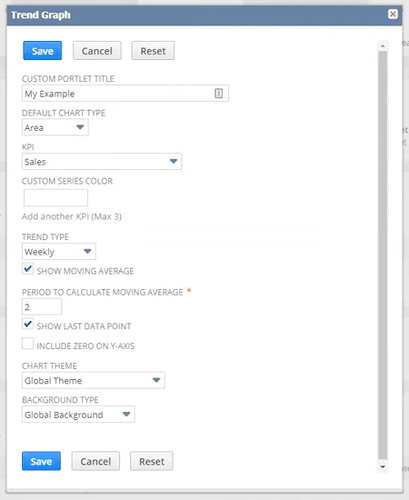
Trend graphs from this portlet are helpful when preparing for meetings, as you can download images and export the data.
NetSuite Dashboard Report Snapshots
We won't go into report snapshots in depth, but this is a handy portlet if you want to display a specific report on your dashboard. If we go into the portlet setup, we can view some dropdown options for the possible snapshot types.
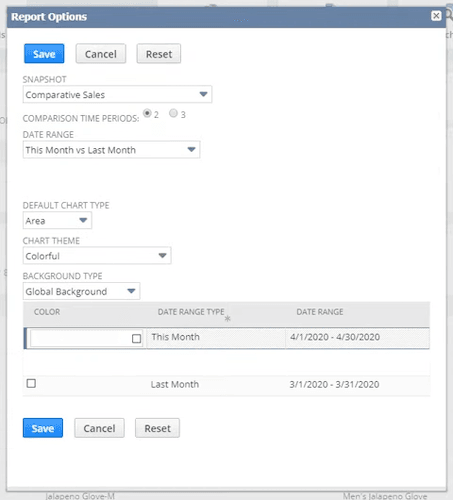
You can compare various things —such as customers, sales invoices, items by sales rep, and more —using date ranges. You can use different chart types (area, line, bar, column) and adjust the colors to suit your display preferences.
NetSuite Bank Reconciliation Portlet
Another portlet you have available to you is the Bank Reconciliation Portlet. We're not going to go into detail here because the portlet itself is self-explanatory, but here is what that bank reconciliation summary would look like with some demo data in place:

NetSuite Login Audit Trail
My login audit is just an audit of your login. This is an excellent way to access that information quickly if needed. But if you have to look at it frequently, it's an excellent way to get at that information quickly.
NetSuite Dashboard Portlets: Entering Data
Phone Calls Dashboard Portlet
The phone calls portlet is a great tool for adding things to your CRM. So, maybe a good example would be phone calls you have scheduled for later or need to follow up on; you can display them here.

You can also add your phone calls here in Activities > Scheduling > Phone calls > New.
NetSuite Dashboard Quick Add Portlet
This quick-add portlet is another great way to add information to NetSuite. For example, you are a customer service rep trying to enter cases or different types of tasks. But that's just one use case. You can set up a quick ad from the menu in the top right corner and change its type.
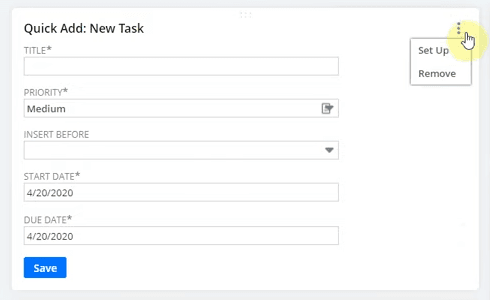
For example, if you wanted it to be, say, a lead that you had, you could make the form for that lead. You can customize this form a bit more, but it comes with a pretty good standard base and will get you started, so at least you have the essential information to gather basic data before returning to fill out the rest of their information. This is an excellent tool for anybody working in customer service or within their sales team!
NetSuite Dashboard Portlets: Search
NetSuite Quick Search Portlet
The quick search portlet is handy when you haven't figured out the prefix for something. If you're new to NetSuite, you might know that prefixes restrict your search to a specific type of information, helping you make a more specified search and find what you need a little bit faster. Let's say, searching for a postal zip code, and you don't know what the prefixes are off-hand. Instead of guessing and trying to figure that out in the global search bar, you can use the portlet to enter your search and select the type of result you are looking for from the dropdown menu.
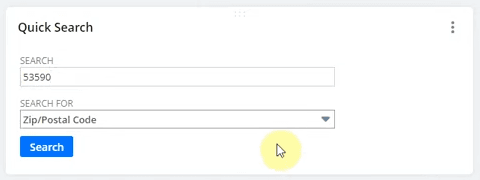
It's a handy tool for refining your search and getting the exact information you need, especially if you're not familiar with all the prefixes for this global search bar.
Need a refresher on NetSuite global search prefixes? Check out our blog post on The Best Way to Learn NetSuite Keystroke Shortcuts!
NetSuite Dashboard Search Form
Search forms are a neat way to add a search feature to your dashboard. These are just different views that allow for a custom item view. Let's say we want to look at any inventory item that meets certain criteria.
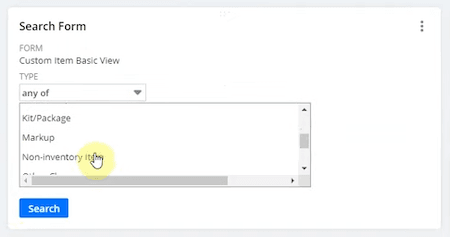
Or let's say we want to look at any inventory item or non-inventory item selected control, and then click on it. So we search here, and then we'll show you a quick search for those items, too, so it's just a simple way to adjust your view.
NetSuite Dashboard Custom Search
The custom search portlet is a great catch-all for surfacing information on your dashboard. Let's say you have a bunch of company-specific information that you want to display on your dashboard, and there isn't a great native portlet for your use case. If you can surface the information using a NetSuite saved search, you can display that custom search on the dashboard using this portlet.
Want to visually track progress toward a goal? Learn how to display a Saved Search Progress Bar on your NetSuite Dashboard.
There are several display settings available in the portlet setup as well, so you can further customize the appearance of this custom search.
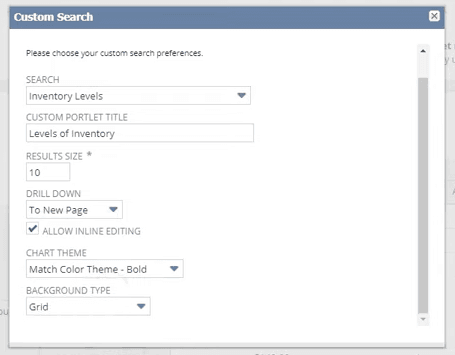
Want to see an example of a custom portlet on the NetSuite Dashboard? Check out this in-depth tutorial, NetSuite Customer Search Portlet: Displaying Saved Search Graph, that my teammate Basil put together in February of 2025!
Custom Portlets on the NetSuite Dashboard
We recommend exploring custom portlets and reading about them in SuiteAnswers to see what they can do. This is a bit more complicated because it may involve scripting and development. Still, they can be convenient for getting any information you don't currently have from these existing portlets.
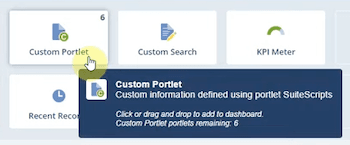
Want to Set Up a Custom Sales Rep Dashboard in NetSuite? Customizing NetSuite dashboards for specific roles enhances data visibility, reduces clicks for daily tasks, and boosts efficiency, saving time and money. Check out the tutorial on how to set up a Custom Sales Rep NetSuite Dashboard.
Get a NetSuite Dashboard Review!
Underutilized NetSuite dashboards often lead to inefficient processes and missed insights, which can cost businesses time and clarity. Hopefully, this post serves as a good starting point as you begin to understand NetSuite dashboards and their potential benefits for your business. However, having an experienced consultant conduct a NetSuite dashboard review is the best way to identify optimization opportunities!
You know your business best, and we know NetSuite best. Together, we can ensure that your NetSuite users are set up for success, with visibility into reports and KPIs, and shortcuts to the NetSuite records they use daily.
About NetSuite Dashboard Review Services >
Related Article: Customize NetSuite Supply Chain Dashboards
Got stuck on a step in this article?
We like to update our blogs and articles to ensure they help resolve any troubleshooting issues you are having. Sometimes, there is a related feature to enable or a field to fill out that we miss during the instructions. If this article didn't resolve the issue, please use the chat and let us know so that we can update this article!
Tagged with Training
