One of our customers, new to SuiteCommerce, wanted to understand the requirements for their NetSuite File Cabinet in relation to their SuiteCommerce implementation. This article will provide an overview of the SuiteCommerce File Folder, cover the basics of where to store your SuiteCommerce data and how to add Alt Tags to your images for better SEO, and offer a few practical File Folder Tips.

Prerequisites and Roles to Access the File Cabinet
To access and store files in the File Cabinet, enable the following features:
In Setup > Company > Enable Features, enable the File Cabinet (found in the General tab) as well as the Document Publishing and Intranet features found on the Web Presence tab.

Once enabled, the Admin role cannot prevent users from accessing the File Cabinet unless the File Cabinet Permission is removed from the Role. You can, however, control the folders that each role has access to within the File Cabinet.
SuiteCommerce File Folders Best Practices
With every SuiteCommerce implementation, there are a few needed steps that Anchor Group articles have well documented. For your convenience, they are linked below:
- Live Hosting Files vs Staging Hosting Files vs Custom Hosting Files
- Adding Multiple Images to Files in the File Cabinet
Alt Tags
Alt Tags are an additional field on the File itself that can help users and Google Crawlers understand what the image is intended to show. This can be helpful for Search Engine Optimization (SEO) purposes. If, for some reason, the browser cannot load your image, the alt tag will appear on the webstore.
Step 1: To find an alt tag for the Image File, follow this click path: (Documents > Files > File Cabinet), then go to your image folder.
Step 2: Select Edit on the image you want to view.
Step 3: In the Alt Image Tag field, add the Alt Tag and hit Save when finished. It is recommended to use short, 1-2 word phrases separated by commas.

One current drawback for this field is that there is no known way to CSV Import or Add Alt Tags on a large scale, and you must update one image file at a time. With a custom script, it could be possible to add more than one Alt Tag at a time. Please contact Anchor Group if you are interested in learning more.
For more information on the Alt Tags and Meta Tags in SuiteCommerce to improve your site’s SEO, please see this Anchor Group blog post linked here.
A Few Practical File Cabinet Tips
NetSuite makes moving or copying files between folders fairly simple and straightforward. This can be a huge benefit if you need to move image folders for your site or copy images to another bundle.
Working with Folders has the basic functions (adding/editing/moving/deleting/copying files). There are specific file types supported in NetSuite. For example, WebP files are not supported by NetSuite at this time. This is a known limitation of NetSuite and SuiteCommerce.
Find the Internal ID of a File Folder
If you need to find the Internal ID of a file folder, there are two quick ways to do so. You may need to do this if you are pulling information from a specific folder via SuiteScript or an extension.
Process 1: In the File Cabinet, edit the Folder, then view the URL. You should see an “id=xxxx” tag in the URL. This is the folder's internal ID.
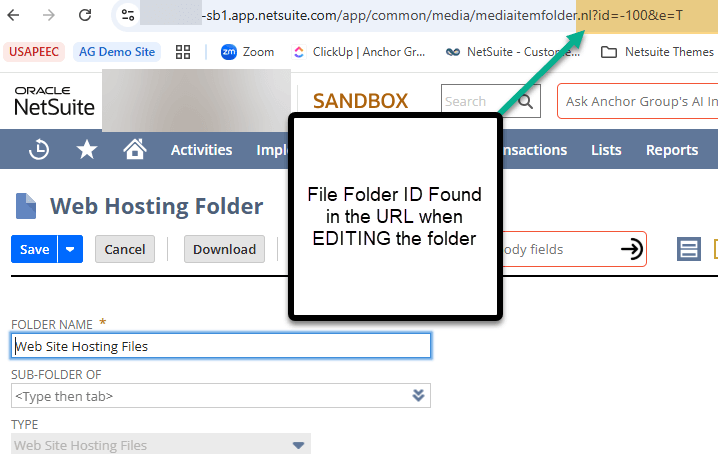
Process 2: Hover with your mouse over the folder. Notice the URL pop up in the bottom left corner of your screen. The section "folder=xxx" is the internal ID of the File Folder.

Got stuck on a step during this article?
We like to update our blogs and articles to ensure they help resolve any troubleshooting issues you are having. Sometimes, there is a related feature to enable or a field to fill out that we miss during the instructions. If this article didn't resolve the issue, please use the chat and let us know so that we can update this article!

Tagged with Training
