After setting up a sandbox domain and configuring it or after a sandbox refresh, you may see an error where no items appear on the site even though they are marked to Display in Webstore on the backend.
SuiteCommerce Sandbox 'No Items' Error Examples
You will see on the site that no items are showing even though the items are marked to display in the webstore and are listed in Commerce Categories.
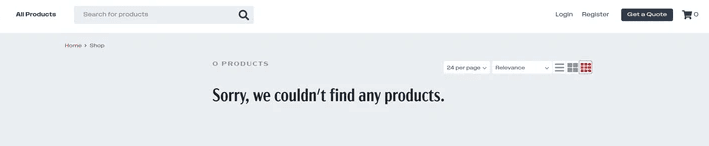
No items showing in the /search URL
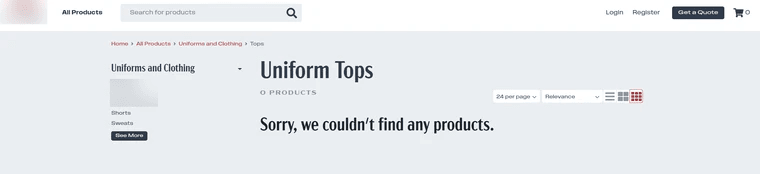
Even in a commerce category, no items are showing.
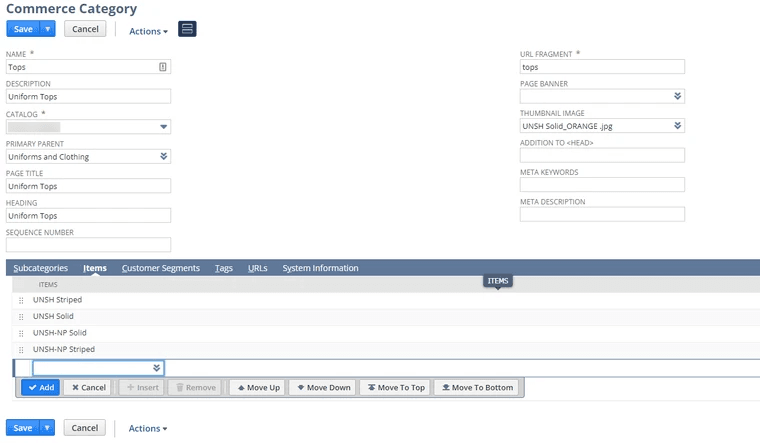
Items clearly are added to Commerce Categories in the "Items" tab.
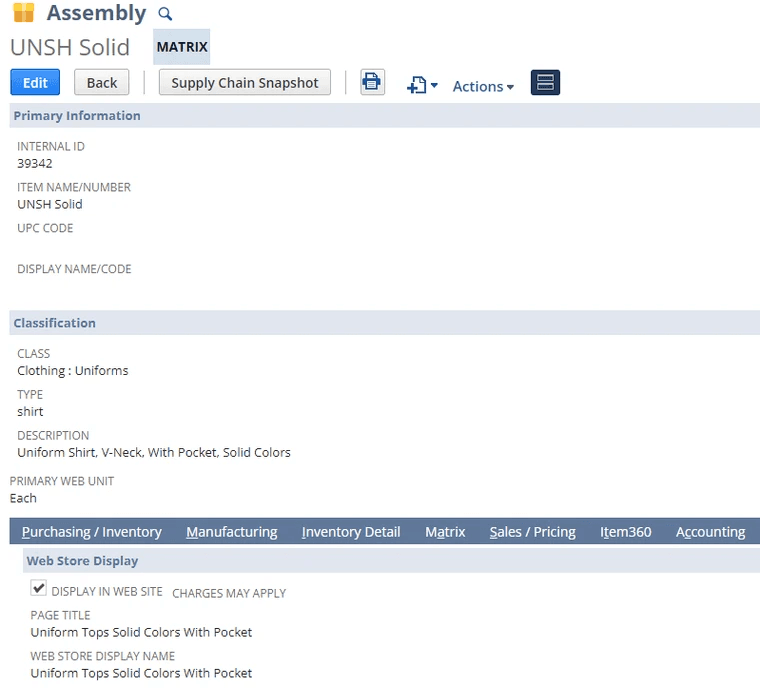
An item that is in the Commerce Category is marked as "Display in Website"
This error can be resolved in two ways:
Option 1: Mass Update
You can refresh all the items immediately using a mass item update:
- Navigate to the Mass Updates page for your NetSuite account https://{Account ID}.app.netsuite.com/app/common/bulk/bulkops.nl
- Under General Updates > Items, select the item type you want to update
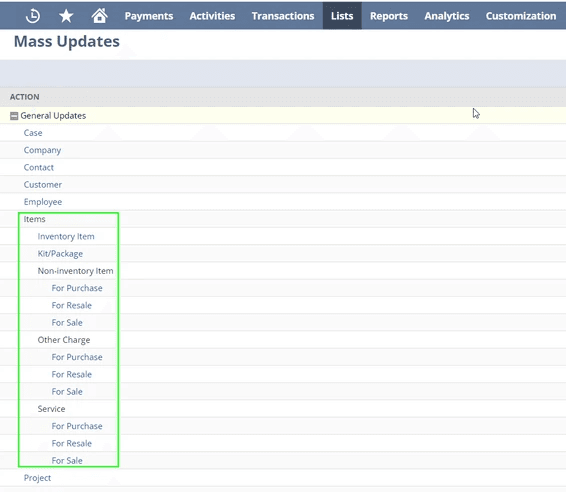
- Do not set any filters in the Criteria tab
Do not set any fields in the mass update field tab. This ensures that all items remain the same and that we only refresh them (essentially editing and saving the item record) for the website. Selecting any values in the mass updates fields could result in serious amounts of data being erroneously changed, so be careful.
- Verify that you did not set any fields in the mass update fields tab
- Click Preview to see the results of the mass update
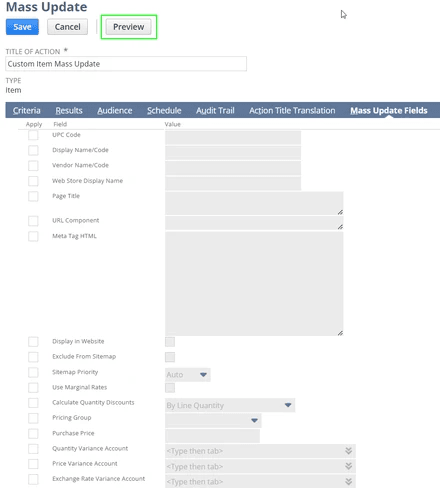
- Do a quick verification of the items being refreshed, and then Click Perform Update.
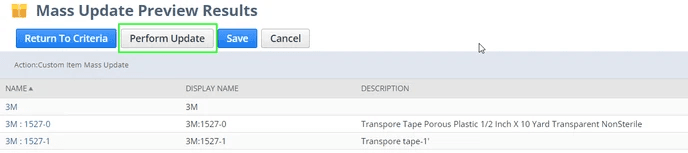
- Wait for the Mass Update to complete, and then verify the items are back on the SC site.
- Repeat the process for other item types that should be visible on the site
Option 2: Recheck Display in Webstore
You can also update the field by simply unchecking and rechecking the Display in Webstore field in the item record in NetSuite.
- This can be done manually on each record or by CSV import (type = upload).
Encountering a NetSuite Error? "This transaction was entered successfully, but the following error occurred while sending the transaction email: The email template cannot be processed. Please check that your custom email template and attachment format preferences are compatible."
This problem can begin after the Sandbox environment is refreshed. Here's a breakdown of the error and how to prevent it. Sandbox File Cabinet linked to Production via HTML
Get stuck in a step during this article?
We like to update our blogs and articles to make sure they help resolve any troubleshooting difficulties you are having. Sometimes, there is a related feature to enable or a field to fill out that we miss during the instructions. If this article didn't resolve the issue, please use the chat and let us know so that we can update this article!
Tagged with Troubleshooting
