What are Intelligent Recommendations in SuiteComerce?
Intelligent Recommendations are AI-generated algorithms that display recommended items based on configured settings in NetSuite. They offer your customers more exposure to your products and can help your sales reps recommend similar items for upselling opportunities.
NOTE: Intelligent recommendations are not 100% compatible with the Personalized Catalog Views (PCVs) feature. If you use both features on the same website, intelligent recommendations may display items to the customer that should not be visible to them based on personalized catalog view settings.
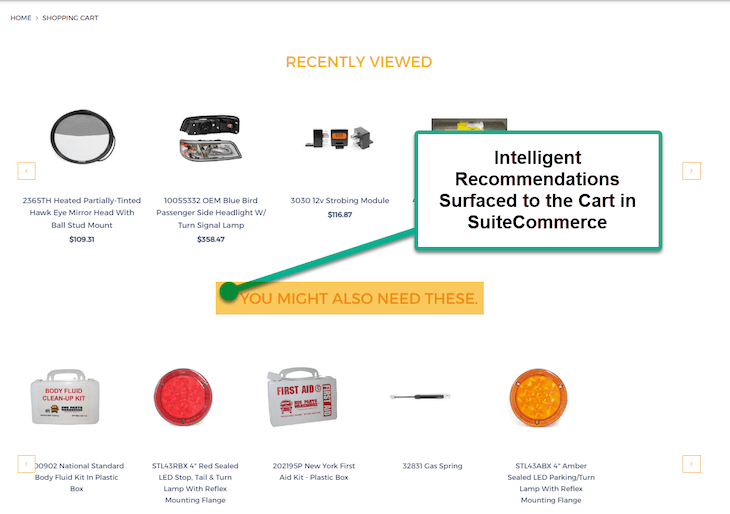
Intelligent Recommendations Surfaced to the Cart
Enable Features for Intelligent Recommendations
Step 1: To install and activate the SC Intelligent Item Recommendations extension, go to Customization > SuiteBundler > Search & Install Bundles.
Step 2: Enter “intelligent item recommendations” in the Keywords field and click Search.
Step 3: Verify that the SC Intelligent Item Recommendations extension is returned in the search and select it.
Step 4: Review the extension details and then click Install.
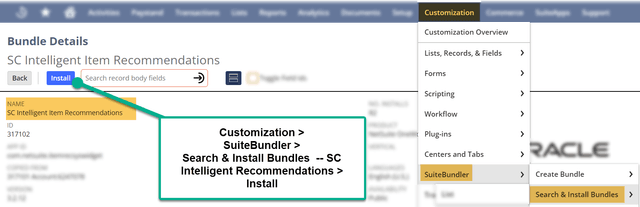
Step 5: Lastly, you will need to Activate the recently installed extension.
If you get stuck in this process, or simply need a refresher on working with extensions, check out this article on Activating the Extension Manager!
Configure the Extension and Recommended Scenarios
After installing and activating the SC Intelligent Item Recommendations, navigate to the Configuration Record to configure the extension.
An “Admin” or “Store Manager” can natively access the Configuration Record.
Step 1: In NetSuite, go to Commerce > Websites > Configuration.
Step 2: Select the website and domain where the Intelligent Item Recommendations extension is activated and click Configure.
Step 3: Go to the Extensions tab.
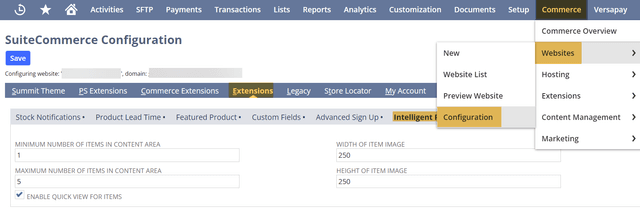
Commerce > Websites > Configuration – Extensions Tab > Intelligent Recommendations Subtab
Step 4: On the Intelligent Recommendations subtab, set the following fields:
- Minimum Items in the Content Area
- Maximum Items in the Content Area
- Pixel Width of the Item Image
- Pixel Height of the Item Image
- Enable Quick View Checkbox
Note: If the Pixel width or height is too small, the SMT block will look squished on your site. If your SMT block will be located on the PDP, it would be wise to match the pixel sizing of the images on the PDP. To find where the site’s pixel width is for other areas, navigate to the Website Site Up Record. (Commerce > Websites > Website List > Images Tab).
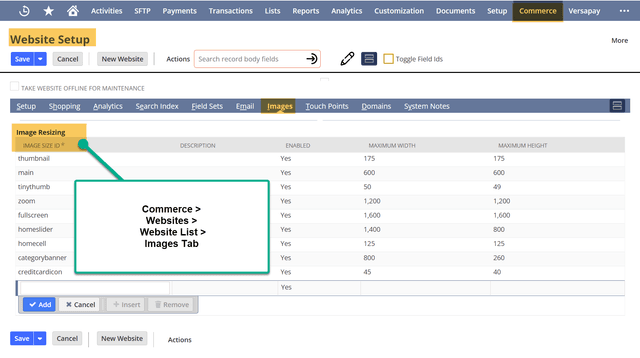
Website Set Up Record – Images Tab
Recommended Scenarios – the AI algorithm will base its recommendations on this. The default scenarios provided for sales orders, estimates, and opportunities that NetSuite creates are the following:
- Customer purchase history
- Order or cart items
- Customers who bought this also bought
- Buy again
- Alternative items to the selected item.
Step 5: Select Commerce > Marketing > Recommended Scenarios to access these recommended scenarios. You can Edit a default recommended scenario or create a new one.
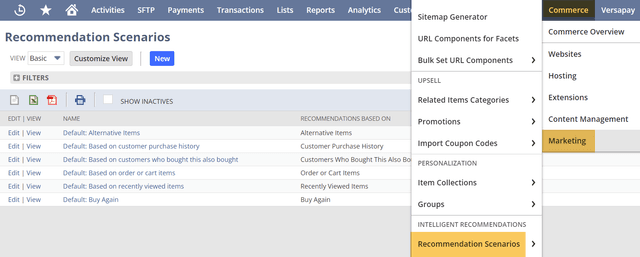
Default Recommended Scenarios – Commerce > Marketing > Recommended Scenarios
Step 6: After selecting Edit or New, the user is propelled inside the configuration of the recommended scenario. Here, you can configure the recommendations' diversity, freshness, and novelty.
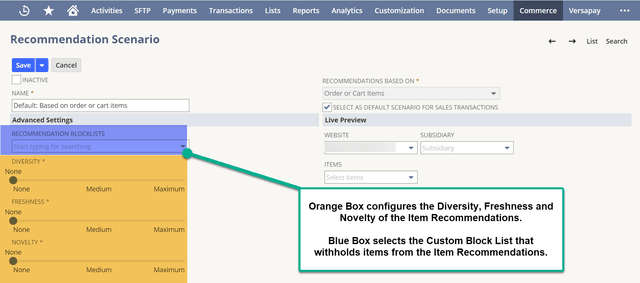
Note: If you want more information on how NetSuite defines Diversity, Freshness, and Novelty, be sure to check out the Field Help!
You may also select custom block lists, which restrict items from being suggested in Intelligent Recommendations.
Adding the Site Management Block to Your Store
The last step is to add a Site Management Tool (SMT) block to your site. This functionality requires the Admin or Store Manager Roles.
On your website, go to the page where you want to add intelligent item recommendations.
If you want to add an Item-specific recommendation, you must go to the product detail page. In this case, we added this block to the cart page.
Step 1: Log in to SMT by adding your NetSuite credentials.
Step 2: In Edit mode, click Add on the Site Management toolbar.
Step 3: Drag the Recommended Items content type to the page.
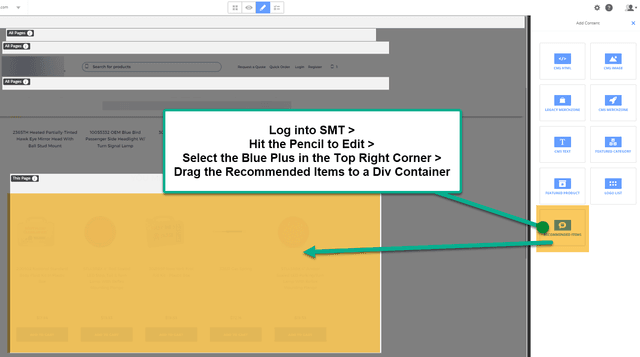
Drag the Recommended Items content block where you want to add it in SMT
Step 4: Configure the SMT Block as you Desire.
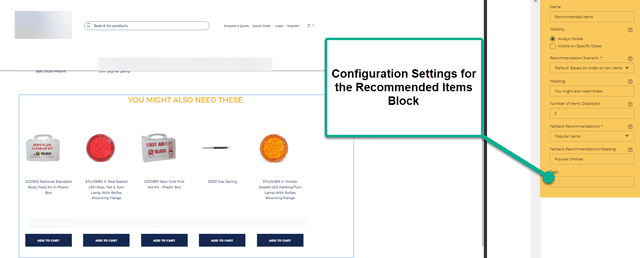
Step 5: Save your changes on the SMT block and publish them to see your SMT block surface on the site.
Important!
If the customer uses a custom customer or employee role to view or edit SMT records, the Intelligent Recommendations will not surface for those users.
It is necessary to add the following permissions to the custom role by following this click path:
Setup > Users/Roles > Manage Roles – Select the Desired Custom Role and hit 'Edit”
In the Permissions tab and the Custom Record subtab, ensure that the permission, “CCT Item RecSys Widget,” is set to “View” for Customer Roles and “Edit” for Employee roles.
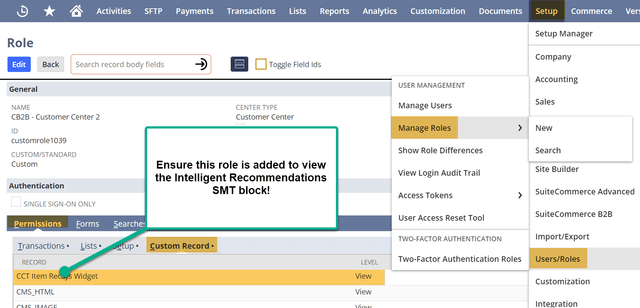
Perform a Cache Invalidation Request and Hard Refresh (Ctrl + Shift + R) on your site, and you should see your newly created Intelligent Recommendations SMT block!
Related Article: Implementing a Standard SuiteCommerce Popup/Modal
Got stuck on a step in this article?
We like to update our blogs and articles to make sure they help resolve any troubleshooting difficulties you are having. Sometimes, there is a related feature to enable or a field to fill out that we miss during the instructions. If this article didn't resolve the issue, please use the chat and let us know so that we can update this article!
Oracle NetSuite Alliance Partner & Commerce Partner
If you have general questions about SuiteCommerce or more specific questions about how our team can support your business as you implement NetSuite or SuiteCommerce, feel free to contact us anytime. Anchor Group is a certified Oracle NetSuite Alliance Partner and Commerce Partner equipped to handle all kinds of NetSuite and SuiteCommerce projects, large or small!

We are a premium SuiteCommerce agency that creates powerful customer portals. Unlike our competitors, we have already solved your problems.
Tagged with Training
