Do you want to be able to create support cases for vendors in NetSuite in the same manner as you can for customers?
This step-by-step guide will help you build out a functional case record system in your NetSuite environment.
Step 1: Create a Test Vendor
Create a test vendor to eventually attach vendor cases to (in this example, we'll call my vendor Dom).
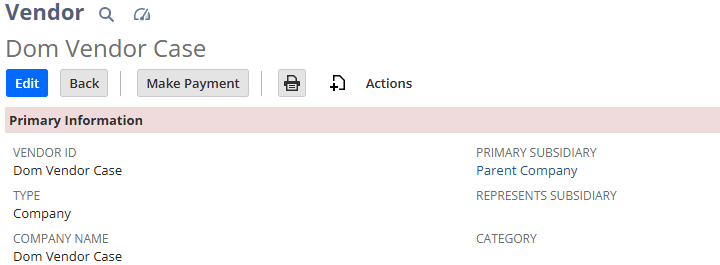
Step 2: Create a Vendor ID CRM Field
A new custom CRM field will need to be created. Call the new custom field: custevent_vendor_id. It must be a list/record type, and the list/record must be Vendor.
Make sure to check “Store Value” and “Show in List” as well.
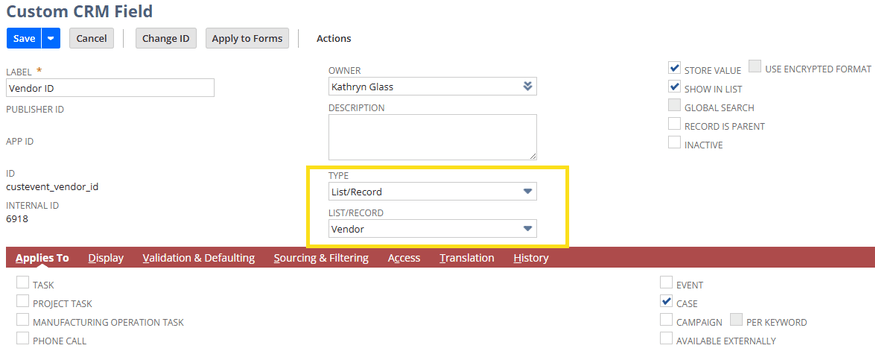
Step 3: Create a Saved Search
Next, create a Saved Search named “Sublist - Vendor Case Search.” Make sure to check the “Available as Sublist View” box and include the custom vendor ID that was created previously and the case status as the criteria.

Your results columns should include at least these fields:
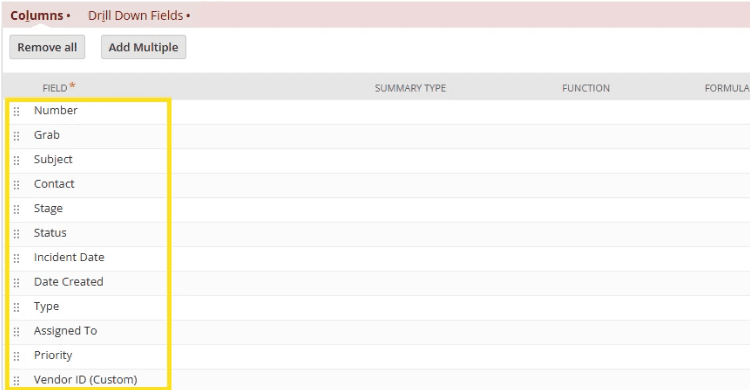
In order to pair the search with the vendor sublist, these filters must be applied:

Step 4: Add a Subtab to the Vendor Form
Now, head to the vendor form, customize it to add a new subtab called “Vendor - Case,” and link it to the saved search within the sublist.


Step 5: Test the Functionality
After saving, test the functionality of the vendor case by creating a new support case, adding your vendor, and populating the custom vendor ID so the saved search can find the case and present it on the vendor form subtab you just created.

You should now see the case you just created in the vendor form!
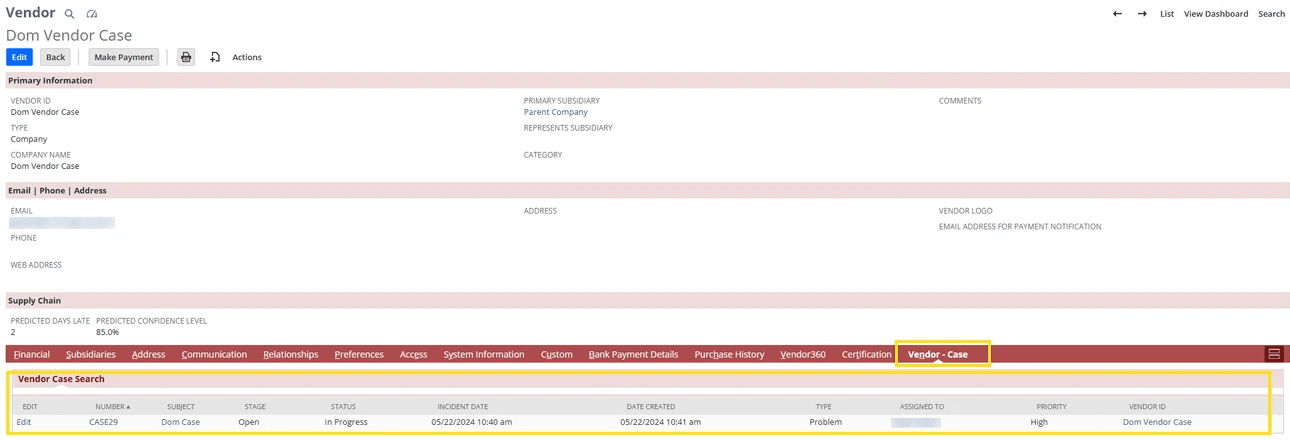
Related Article: Editing Case Type Options | SuiteCommerce My Account
Get stuck in a step during this article?
We like to update our blogs and articles to make sure they help resolve any troubleshooting difficulties you are having. Sometimes there is a related feature to enable or field to fill out that we miss during the instructions. If this article didn't resolve the issue, please use the chat and let us know so that we can update this article!
Tagged with Training
