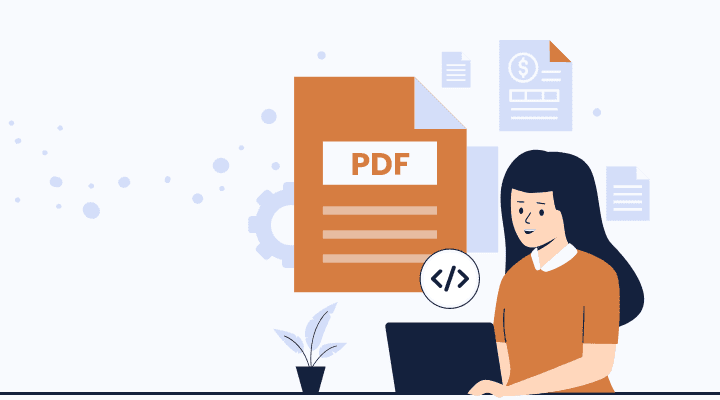One of the limitations of NetSuite Advanced PDF creation is that for each line in the transaction record, it can only read the fields that are explicitly on the transaction record. It cannot traverse over to the item record and read those fields. In this article, I'll show you how you can source item fields on Advanced PDFs by adding those fields to transaction records.

Creating Transaction Line Item Fields
As mentioned above, there is a workaround for sourcing item fields on Advanced PDFs, but it involves the creation of new transaction line fields first.
1. Create a new transaction line field. Make sure the Type matches with the new item field.
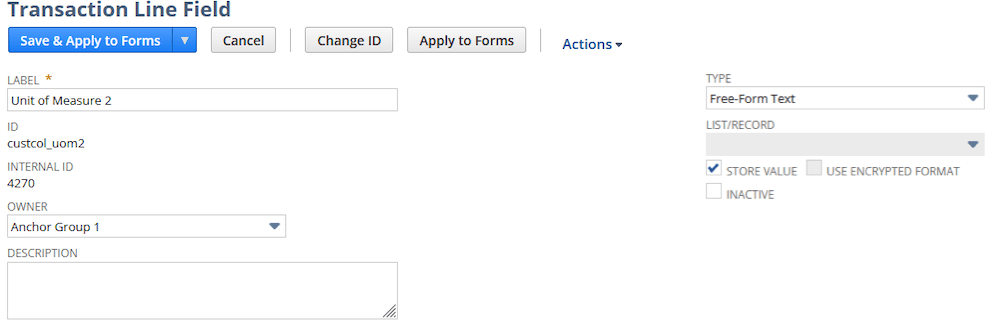
2. Under Sourcing & Filtering, select Item from Source List, and select the field you wish to copy under Source From.

3. Under Validation & Defaulting, tick “Formula,” and enter the field ID for the original item field, surrounded by curly braces.

4. Save your new transaction line field and apply it to forms.
Item Fields on New Transaction Records
Once you've completed the steps above, on new transaction records that are created, your desired item field should appear with automatic sourcing from the item record. Now that that piece of the item record’s data is explicitly available from the transaction record, you may use the ID on Advanced PDFs.
Want to learn more about working with NetSuite Advanced PDFs? Check out our FREE NetSuite Advanced PDF/HTML Template Course!
Updating Old Transaction Records in NetSuite
The biggest shortcoming of this method is that it only works on new transaction records. So, if you want to update older transaction records, you may need to do so manually, with a workflow, or with a script.
Got stuck on a step in this article?
We like to update our blogs and articles to make sure they help resolve any troubleshooting difficulties you are having. Sometimes, there is a related feature to enable or a field to fill out that we miss during the instructions. If this article didn't resolve the issue, please use the chat and let us know so that we can update this article!
Tagged with Troubleshooting, Training