A client of ours was looking to add a field to the project task records in NetSuite. This field would be the project manager who is assigned to the project record. They wanted the field to auto-populate with the project manager when creating new tasks, but also allow them to overwrite it with another user. Additionally, we needed to update the existing project task records.

Example Project record

Example Project task record. Note that the task manager field matches the project manager field from the project record.
Our Approach: Sourcing Project Manager Onto the Project Task Record in NetSuite
Our approach was to create a custom field on the project task record called Task Manager.
Additionally, we set up a one-time, scheduled workflow to set the task manager for existing tasks to the project manager from the project record. Finally, after existing records are updated, we updated the workflow to run on record create. Below are the step-by-step instructions that you can follow along with in order to solve a similar use case in your own NetSuite environment.
Setting Up a Custom Field of Employees Who Are Project Managers
Here's how to set up the custom list field in NetSuite to limit the available options to just employees who are project managers:
Step 1: Navigate to Customization > Lists, Records, Fields > your record type field > new
Step 2: Once you have the new field UI open, do the following:
- Set the type to list/record
- Choose the list/record to pull from
- Check the store value box
- Check all record types that this applies to

Creating the custom field for the project task record.
Note: Project task custom fields are CRM fields.
Step 3: On the Sourcing & Filtering subtab, do the following:
- Select your source list (this effectively acts like a link between the “applies to” record and where you are sourcing the custom field value from)
- Select your source from (this is the actual field on the source list record that you want to source to your new field)
- This is a key step if you plan to limit the source list (NOTE: as far as I know, you can only use native fields in the Filter Using section): Under Filter Using, set the field to be ‘Is Job Manager’, set Is Checked to Yes, and set Compare Type to equal
- By doing this, when you are editing the project task, it will limit the list options to only employees who are flagged as Project Managers on their employee records.

Here I am showing the list that drops down when selecting the task manager on the project task record. This list is sourced from the list of employees who have the “Is Project Manager” box checked on their employee record.
What About Updating Existing Project Tasks?
Note: NetSuite does not support updating project tasks via CSV Import natively. There is an “alternative” mechanism for project tasks, but all indicators point to it being for creating new project tasks as part of a migration effort.
NetSuite also has Mass Update, but that too does not support updating project tasks.
Step 1: Create a one-time, scheduled NetSuite workflow to set all existing records.

Scheduled workflows can use a saved search to only run against records in the search results.
Step 2: Using a NetSuite saved search that already existed in their environment, I am able to define the tasks that should be updated.
- I set the date and time and uncheck the ‘Repeat’ field.
Step 3: I can run the same saved search to audit that the fields are updated.
Step 4: After the existing records were updated, I moved on to the next step for handling the creation of new tasks.
How to Auto-populate the Task Manager for New Project Tasks
Create a new workflow in NetSuite to run on create for all trigger types and a set field value action to run on all trigger types and events.

Workflow definition page. Set the workflow to run on record create for all trigger types.
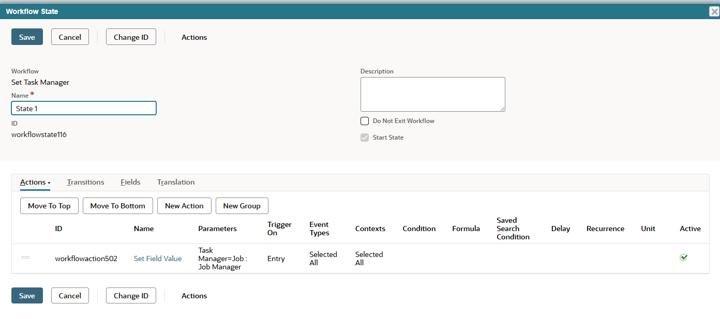
Workflow state listing the Set Field Value action.

Have the workflow set the value of the Task Manager field to be the Project Manager field.

Project Task record during creation of a new task.
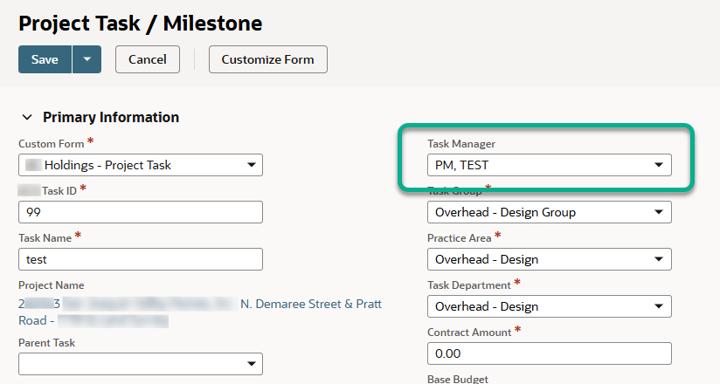
Note: At this point, you can change the task manager selection, and it will save to whatever value you choose.

Here is the newly created task record after saving.
Solution Summary
In conclusion, what we have accomplished is creating a custom field on the task record that will be sourced from the project manager from the project record in NetSuite. Furthermore, the custom list field is limited to only employees who are tagged as project managers on their employee records. Lastly, we found a way to both update existing tasks using a scheduled workflow and also set new tasks upon creation.
If you would like a similar solution implemented in your NetSuite system and need assistance, contact our team for support!
Author: Jordan Spinharney
Got stuck on a step in this article?
We like to update our blogs and articles to make sure they help resolve any troubleshooting difficulties you are having. Sometimes, there is a related feature to enable or a field to fill out that we miss during the instructions. If this article didn't resolve the issue, please use the chat and let us know so that we can update this article!
Oracle NetSuite Alliance Partner & Commerce Partner
If you have general questions about NetSuite or more specific questions about how our team can support your business, contact us! Anchor Group is a certified Oracle NetSuite Alliance Partner and Commerce Partner equipped to handle all kinds of NetSuite and SuiteCommerce projects, large or small.

