Many companies like to customize their NetSuite dashboards to fit the needs of certain roles, especially if they are just coming out of a NetSuite implementation and starting to get end-users familiar with NetSuite and its environment.
Looking for a full tutorial on NetSuite dashboards? Check out this tutorial that my teammate Caleb wrote back in x of 202x on Customizing NetSuite Dashboards.
One role that companies normally wish to customize dashboards for is the Sales Rep, who interacts with many customers and transactions with varying statuses. Here’s how to get a simple yet powerful dashboard set for a Sales Rep role that will provide easy access to pertinent sales and customer information.
Looking for a full tutorial on NetSuite Roles and Permissions? Check out this tutorial that my teammate Caleb wrote back in x of 202x on NetSuite User Roles and Permissions.
Prerequisite NetSuite Saved Search Example
One handy type of portlet that you are sure to want to incorporate into your custom NetSuite dashboards is Custom Search Portlets. These portlets will require a NetSuite Saved Search to be set up in order to surface the correct data on the dashboard. Even though these portlets require a bit more setup than other portlet types, custom search portlets are some of the most robust tools you can make available to your sales reps on their NetSuite dashboards. Let's look at one example.
As a prerequisite to the "My Open Sales Orders" custom search Portlet, a simple NetSuite Saved Search needs to be created.
Step 1: Create a new Transaction saved search titled "My Open Sales Orders"
Step 2: Make Public and available as List view, Dashboard view, Sublist view, Reminders, and Show in menu.
Step 3: Set the saved search criteria:
- Sales Rep is Me
- Type is Sales Order
- Status is Partially Fulfilled, Pending Approval, Pending Billing, Pending Billing/Partially Fulfilled, Pending Fulfillment.
- Main Line = T

Step 4: Set results:
- Document Number
- Name
- Date
- Amount
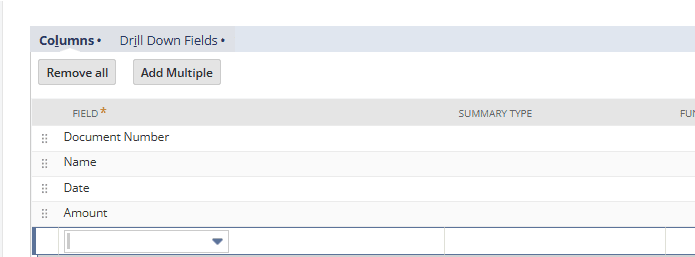
Building the Custom NetSuite Dashboard
- Add a KPI Scorecard for Sales at the top, and in the setup, restrict it to "only mine" and check the Show Trend Graph icon.
- Add a Custom Search Portlet below it, and add the "My Open Sales Orders" saved search that was just created.
- Add a KPI Portlet with Open Sales Orders by Item, set the range to this month, and do not compare. This will display the current count. Below this, add the Standard Sales KPI and compare this YTD and last YTD.
- Add a Report Snapshot for Customers by Sales. This can be displayed as either a graph or a list.
- Add a Report Snapshot for Top Items by Sales. This can be displayed as either a graph or a list.
- Add a Report Snapshot for Top Item by Quantity Sold. This can be displayed as either a graph or a list. This step, along with the previous one, together give visibility on both monetary figures and volume of the sales, and is a helpful insight for data analysis.
Publishing the Custom NetSuite Dashboard
Make sure your NetSuite user record has global access permissions for publishing a dashboard.
On the settings portlet of the dashboard, click Publish Dashboard, give a unique name, and set the mode to Add/Move content in case an individual user wants to adjust slightly (while preserving the needed items).
Your end results should look similar to this.
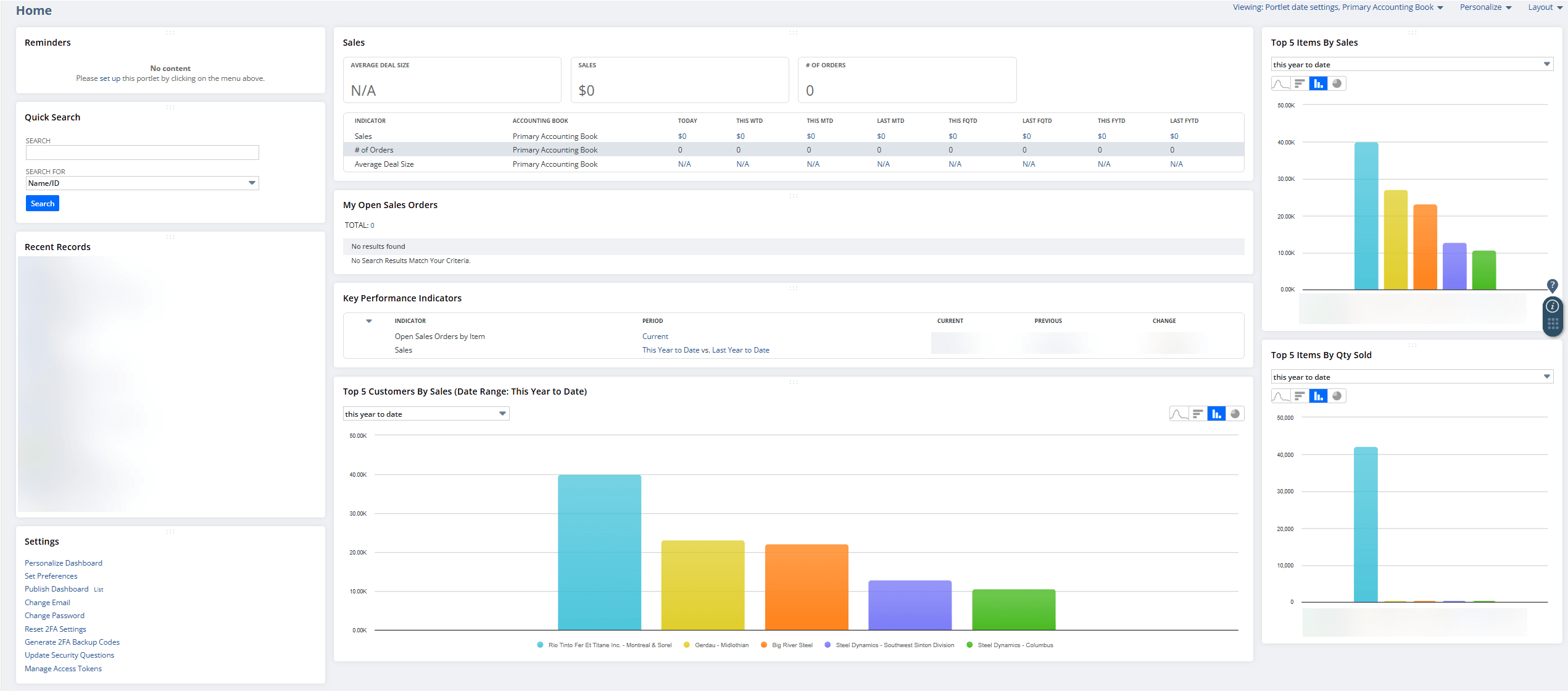
Want Help Setting Up More NetSuite Dashboards?
If you are looking for support setting up additional role-based NetSuite Dashboards or would like an audit of your team's existing dashboards, check out our NetSuite Dashboard Review Services! Our team of experienced NetSuite consultants is ready to help build dashboards that improve data visibility, reduce the clicks involved in daily tasks, and drive efficiency for your business, saving your team time and money.
Got stuck on a step in this article?
We like to update our blogs and articles to make sure they help resolve any troubleshooting difficulties you are having. Sometimes, there is a related feature to enable or a field to fill out that we miss during the instructions. If this article didn't resolve the issue, please use the chat and let us know so that we can update this article!
Oracle NetSuite Alliance Partner & Commerce Partner
If you have general questions about NetSuite or more specific questions about how our team can support your business, contact us! Anchor Group is a certified Oracle NetSuite Alliance Partner and Commerce Partner equipped to handle all kinds of NetSuite and SuiteCommerce projects, large or small.

Tagged with Training
