(So That the Child Record Displays On the Parent Record Natively)
While building out custom records, a parent-child relationship (similar to a NetSuite matrix item structure) with easy native editing can be desirable. Establishing parent-child relationships between custom records in NetSuite allows for a structured and organized data model, facilitating efficient data management and reporting. By associating NetSuite records in this way, businesses can track related information seamlessly. There is a simple and easy way to do this in NetSuite, and it takes just a few clicks.
This article provides a step-by-step guide to setting up a simple parent-child record relationship with custom records in NetSuite.
Custom Record Parent-Child Structure
In this hypothetical scenario, we have built two custom records that we are calling Industry and Industry Group. We want Industry to be the parent of Industry Group, such that a given Industry can have multiple Industry Group records as children. We also want the list of Industry Group child records to appear on the parent record in a nice, editable list.
Making Child Custom Records Editable
Next you will need to edit the child custom records. This can be done simply by checking a few boxes on the Industry Group custom record. The “Allow Child Record Editing” and “Allow Delete” checkboxes, seen below, are required.
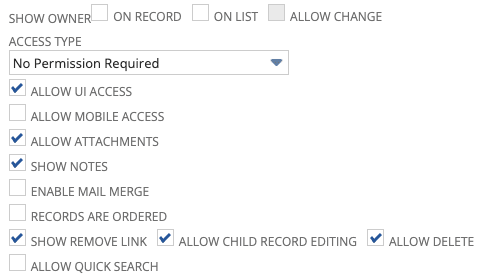
Associating the Child Record with the Parent Record
The final step is to ensure that there is a custom record field on Industry Group records identifying Industry as the parent.
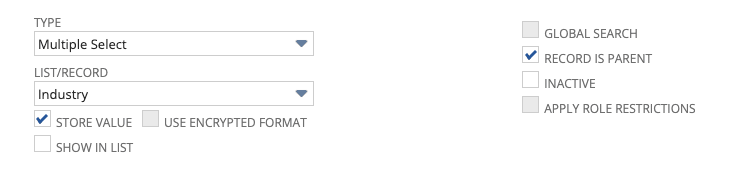
Resulting Child List on Parent Record
And that's it! You have now completed setting up your custom parent-child record relationship in NetSuite. Now, Industry Group records will appear in a nice, editable list on Industry records.

Conclusion
By following these steps, you can successfully establish a parent-child record relationship in NetSuite, enabling efficient data management and reporting. This structure will improve your organization's ability to track related information and maintain data integrity across NetSuite records.
Related Article: Add-On Items SuiteCommerce Extension Instructional Guide
Got stuck on a step in this article?
We like to update our blogs and articles to make sure they help resolve any troubleshooting difficulties you are having. Sometimes, there is a related feature to enable or a field to fill out that we miss during the instructions. If this article didn't resolve the issue, please use the chat and let us know so that we can update this article!
Tagged with Training
