In this short article, you will learn how to add related item categories to an item record. Frequently, we find our clients manually selecting each related item on the NetSuite item record. You can use this method to create "related item categories" and then assign the "related item category" to the item record. This will make it much easy when you are first setting up your website.
STEP 1: Create New Related Items Category
If you are in a NetSuite "Administrator" role, you can navigate to COMMERCE > MARKETING > RELATED ITEMS CATEGORIES > NEW.
Then you will give your category a label and make sure to add a brief description before you start on the path to requiring tribal knowledge to manage your NetSuite account.
Under the "BASIC" tab, you can start adding items to this list.
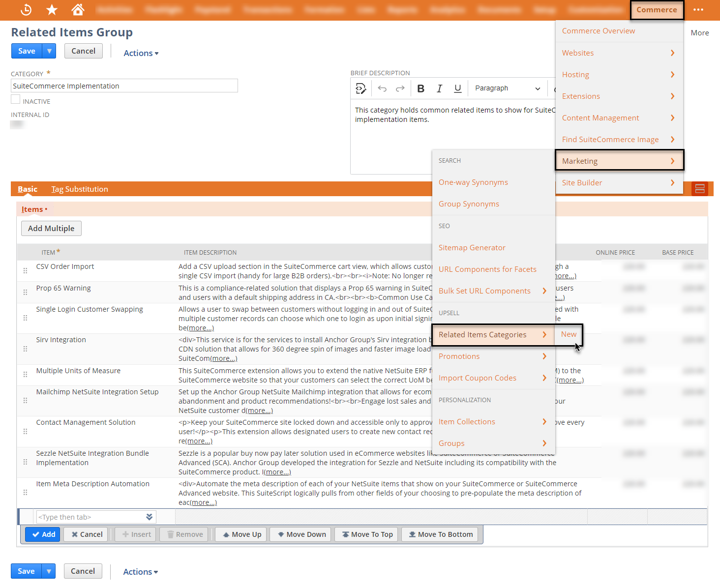
Then click SAVE.
Note: You will notice in the list of all the "related items categories" that if you manually add related items to any particular item, it will create one of these categories here and label it with the item name.
STEP 2: Associate your related category to an item
Navigate to your item record.
You can add individual items to this list in addition to any related item categories you create. This will save you a lot of time in setting up and managing item data.
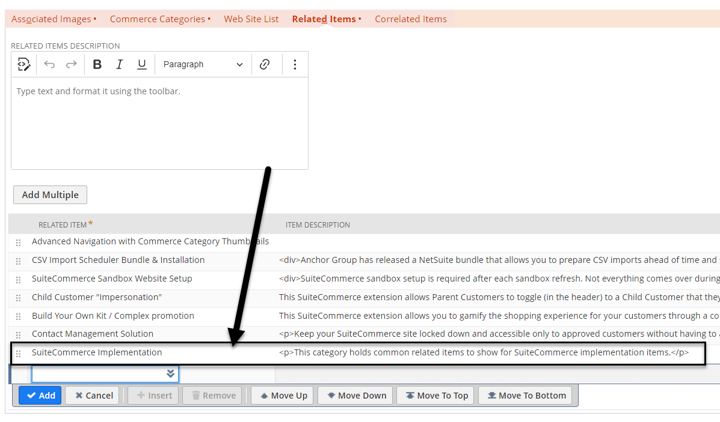
Get stuck in a step during this article?
We like to update our blogs and articles to make sure they help resolve any troubleshooting difficulties you are having. Sometimes, there is a related feature to enable or a field to fill out that we miss during the instructions. If this article didn't help you, please use the chat and let us know so we can update it!
Oracle NetSuite Alliance Partner & Commerce Partner
If you have general questions about SuiteCommerce or more specific questions about how our team can support your business as you implement NetSuite or SuiteCommerce, feel free to contact us anytime. Anchor Group is a certified Oracle NetSuite Alliance Partner and Commerce Partner equipped to handle all kinds of NetSuite and SuiteCommerce projects, large or small!

We are a premium SuiteCommerce agency that creates powerful customer portals. Unlike our competitors, we have already solved your problems.
