Facets can often show errors if not configured correctly. The most common error is to see the header of the facet display the Field ID instead of the correct header (or no header, depending on your use case):
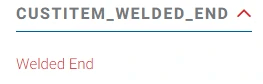
Facet Showing ID in the header
If you are seeing this error, here are some basic checks to make sure that your facets are correctly set up in NetSuite.
Make sure the facet field is in the website setup record
- Navigate to Commerce > Websites > Website List. Select the site you are working on.
- Go to the Search Index tab and select the Facet Fields subtab
- Check to make sure that the field you want to fix is entered into this list. If not, add it.
Make sure the facet field is in the configuration record
- Navigate to Commerce > Websites > Configuration. Configure the domain you are working on.
- Go to the Shopping Catalog tab and then the Facets subtab.
- Check to make sure that the field you want to fix is entered into this list and is configured based on the field type that it is (make sure it has the right behavior, template, etc.)
Make sure there are no spaces in the configuration record
- If the ID is incorrect in the configuration record, the facet will not display correctly. This can happen by simply spelling it wrong or by including spaces.
- If the person who set up the facets copied them from the website setup record by highlighting the field ID section and copying, there are often unnecessary spaces BEFORE the field ID in the configuration record.
- Check to make sure that the erroring facet does not have a space before the field ID in the configuration

- Remove the spaces and hit Save. You should see the error resolved after a cache invalidation request.
- In the future, use the Copy Field ID on the item record to most securely copy field IDs.
If you have followed the steps above, the issue should be resolved! If you are still having trouble, you may need to reach out to a NetSuite consultant or SuiteCommerce developer for further assistance.
Get stuck in a step during this article?
We like to update our blogs and articles to make sure they help resolve any troubleshooting difficulties you are having. Sometimes, there is a related feature to enable or a field to fill out that we miss during the instructions. If this article didn't resolve the issue, please use the chat and let us know so that we can update this article!
Oracle NetSuite Alliance Partner & Commerce Partner
If you have general questions about SuiteCommerce or more specific questions about how our team can support your business as you implement NetSuite or SuiteCommerce, feel free to contact us anytime. Anchor Group is a certified Oracle NetSuite Alliance Partner and Commerce Partner equipped to handle all kinds of NetSuite and SuiteCommerce projects, large or small!

We are a premium SuiteCommerce agency that creates powerful customer portals. Unlike our competitors, we have already solved your problems.
