Companies may have a specific need to see conditional highlighting in a specific cell on a NetSuite saved search. Using the normal highlighting, you can only highlight an entire row. This article will walk you through adding cell-specific highlighting.
Step-by-Step NetSuite Saved Search Cell Highlighting
Step 1: In the Results tab, add a formula HTML field with the following. This is to highlight a cell that contains a specific value. To add multiple criteria, add additional WHEN THEN statements.
'<div style="background-color:'||
CASE
WHEN {field.id}='VALUE'
THEN 'COLOR'
ELSE 'none'
END ||';">'||{field.id}||'</div>'Step 2: To add a color, you should use html color codes. Here is a link to find any color you want to use.
Step 3: If you would like to highlight a long text cell that contains a specific word, use the following. Again, to add multiple criteria, add additional WHEN THEN statements.
'<div style="background-color:'||
CASE
WHEN {field.id} LIKE '%value%'
THEN 'COLOR'
ELSE 'none'
END ||';">'||{field.id}||'</div>'Step 4: You can also interact with multiple fields to add conditional highlighting. If you would like a field highlighted based on the value of a different field, enter the field ID for the field you want to be highlighted after the end statement. In the example below, this is {field.id2}.
'<div style="background-color:'||
CASE
WHEN {field.id} LIKE '%value%'
THEN 'COLOR'
ELSE 'none'
END ||';">'||{field.id2}||'</div>'Note: For each formula HTML field you add, you should create a custom label for clarity in the saved search.
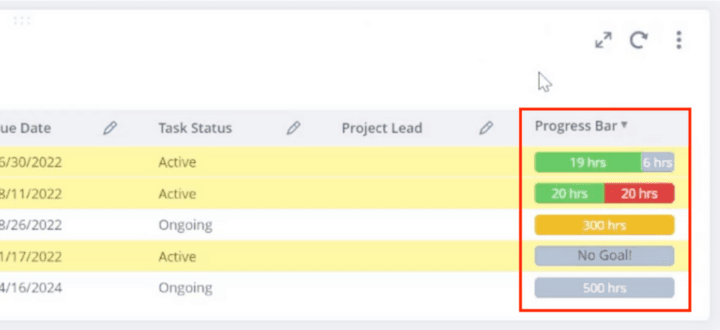
Practice Highlighting: NetSuite Saved Search Progress Bar
Row highlighting in a saved search is incorporated as part of the NetSuite Saved Search Progress Bar. This progress bar is a free tool we've provided to the NetSuite community to help users easily keep track of their work in NetSuite. However, it also can serve as a nice resource for learning how to work with NetSuite saved searches.
If you would like to practice cell highlighting, you can use the NetSuite Saved Search Progress Bar to do so! Follow the tutorial linked below and use the free code provided to begin setting up the progress bar. But instead of just plugging the free code into your NetSuite account as is, try customizing the progress bar and making it your own by adding cell highlighting on top of the existing row highlighting already included! Take time to play around with the highlighting rules and practice the concepts outlined in this tutorial.
Set up the NetSuite Saved Search Progress Bar!
Got stuck on a step in this article?
We like to update our blogs and articles to make sure they help resolve any troubleshooting difficulties you are having. Sometimes, there is a related feature to enable or a field to fill out that we miss during the instructions. If this article didn't resolve the issue, please use the chat and let us know so that we can update this article!
Oracle NetSuite Alliance Partner & Commerce Partner
If you have questions about how our team can support your business as you implement NetSuite or SuiteCommerce, feel free to contact us anytime. Anchor Group is a certified Oracle NetSuite Alliance Partner and Commerce Partner equipped to handle all kinds of NetSuite and SuiteCommerce projects, large or small!

Tagged with Training
