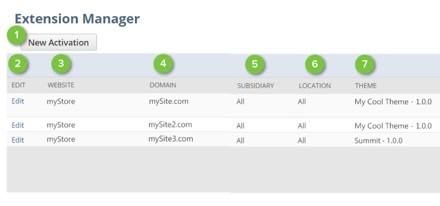SuiteCommerce bundles (or SuiteCommerce Extensions) can create a theme or functionality within your SuiteCommerce site. To utilize them, you need to activate the extension manager. This functionality allows the NetSuite user to toggle which bundles will surface to the SuiteCommerce store.
Here is a step-by-step overview of how to activate the Extension Manager!
How to Activate the Extension Manager
To navigate to the Extension Manager, follow this click path (Commerce > Extensions > Extension Manager) and select the “New Activation” button.
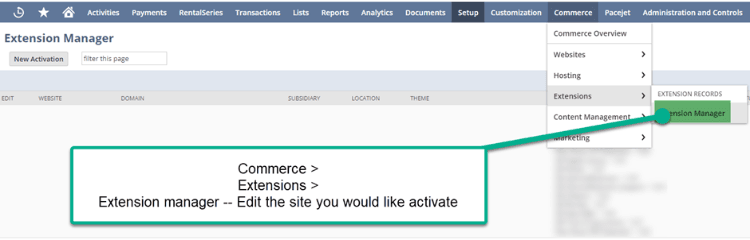
Select your desired site, domain and hit Next.
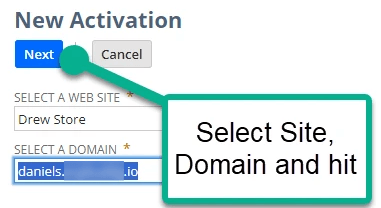
Once in the New Activation, you will see three tabs: Active Themes and Extensions, Themes and Extensions.
- Active Tab: Shows all extensions that are currently functioning on your site
- Theme Tab: Lists SuiteCommerce Theme bundles that are installed in this environment
- Extensions: Lists all extensions (not related to theme) that are installed in the environment
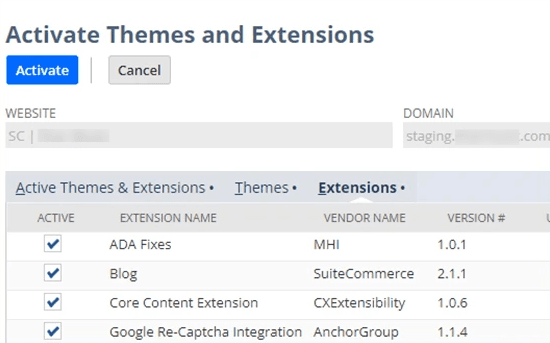
To activate a theme, check the “Active” checkbox in the Themes or Extensions tab, select 'Activate', and follow the 8-step process to activate the desired bundles.
Related Articles
Need a refresher on using the Extension Manager? Check out these tutorial articles.
- How to Search and Install Bundles
- Resolved: SuiteCommerce Extension Manager Fail
- Modifying SuiteCommerce Templates
- How to Set Up Back In Stock Notifications for SuiteCommerce
- SuiteCommerce PDP Printer Extension Configuration
- Missing Extension Manager Menu Tab | NetSuite Navigation Trick
- WORKAROUND to Access Activation Records | NetSuite
- Zookeeper
Got stuck on a step in this article?
We like to update our blogs and articles to make sure they help resolve any troubleshooting difficulties you are having. Sometimes, there is a related feature to enable or a field to fill out that we miss during the instructions. If this article didn't resolve the issue, please use the chat and let us know so that we can update this article!
Oracle NetSuite Alliance Partner & Commerce Partner
Hopefully, this post gives you something to work with while trying to understand NetSuite and what it can do for your business. If you have general questions about NetSuite feel free to contact us at any time. Anchor Group is a certified Oracle NetSuite Alliance Partner & Commerce Partner, and is equipped to handle all kinds of NetSuite and SuiteCommerce projects, large or small!

Tagged with Training