NetSuite Tutorial | SuiteBundler Installations
Watch this embedded tutorial video, or follow along with the written tutorial below to learn how to search and install bundles and get a little more information on how third-party companies can create their own bundles to install into NetSuite.
SuiteBundler Overview
First, we will go into Customization> SuiteBundler. Here are the three aspects of SuiteBundler that we will cover in this tutorial; Creating a Bundle, Search and Install Bundles, and reviewing a Bundle Audit Trail.
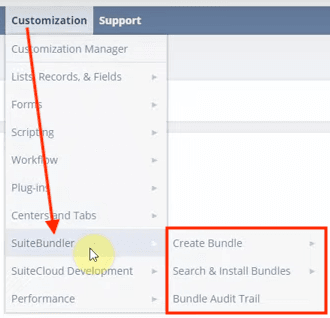
Create a Bundle
We're not going to do a deep dive into how you create a bundle in this tutorial, but you should know what it is. For third-party companies, this Create Bundle feature makes it so that they can build bundles that you can search and install. So, it's a quick and plug-and-play type of bundle.
Review Installed Bundles
Before installing a bundle, let's spend a little time explaining what bundles are and reviewing our installed bundles. To review the bundles that are currently installed in your NetSuite Account, you will need to go to Customization > SuiteBundler > Search and Install Bundles > List.
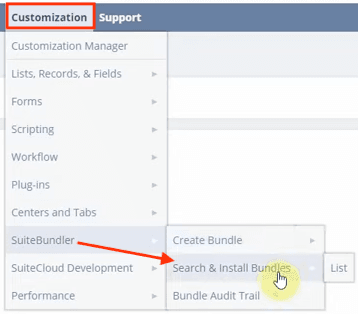
You can see from this list that we have all the different types of bundles installed in this demo NetSuite account right now.
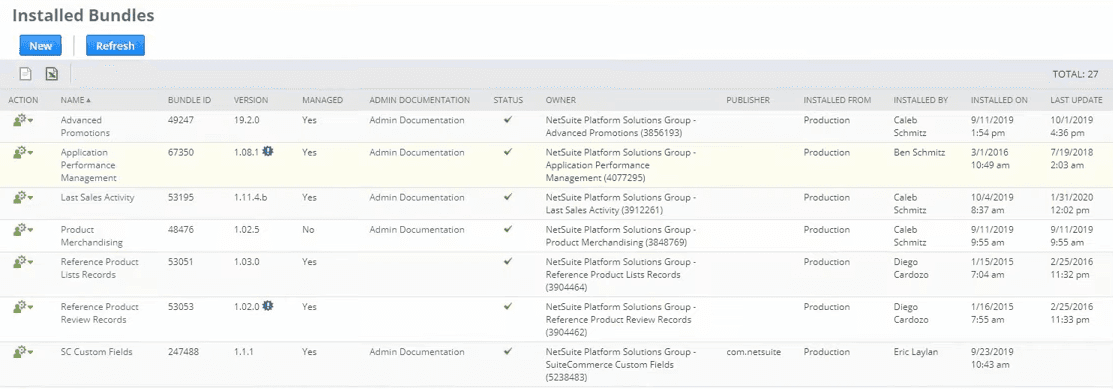
From the Action column, you can either update or uninstall that bundle. You can also see the Name, the Bundle ID, and the bundle Version. If there is an exclamation point icon next to the version number, that means there's an update available. This is something you will see for your Managed bundles since those, by definition, have updates pushed by the publisher.

Note: In general, it is a best practice to keep your installed bundles up to date. However, you may have reasons not to update your bundles. For example, some bundles are customizable, so you will want to check with your team before manually pushing any of these bundle updates in order to avoid breaking customizations.
On the Installed Bundles list, you can also see a column titled Abstract, which is just a short description of what the bundle does and how it works. Some bundles will include Admin Documentation that you can reference as needed.
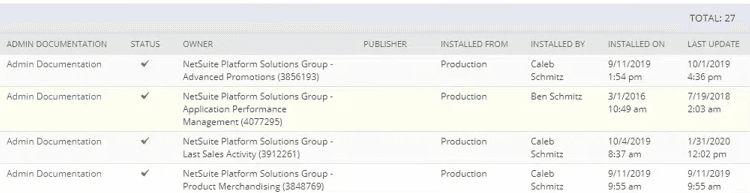
A checkmark in the bundle Status column means that the bundle is installed. You can also see information on the Owner of the bundle, as well as the Publisher of the bundle. Finally, the last few columns on the Installed Bundles list page contain installation details such as where the bundle was Installed From, who it was Installed By, a timestamp from the date that it was Installed On, and the date and time of the Last Update.
SuiteBundles in the File Cabinet
You can also find information on your bundles in the file cabinet by going to Documents > Files > File Cabinet.
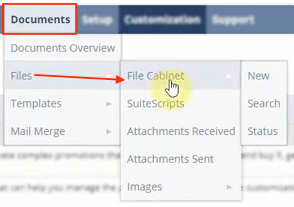
You can see that there is a "SuiteBundles" location within your file cabinet where you can see all the bundles you have stored there.
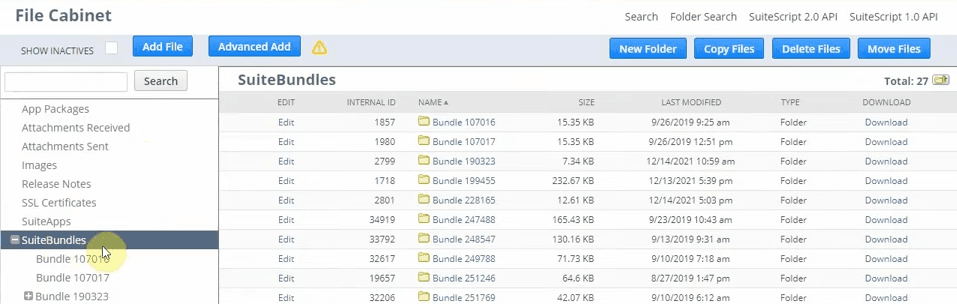
Installing a Bundle
To begin installing a bundle, we will go ahead and navigate to Customization > SuiteBundler, and click on 'Search and Install Bundles' rather than going to 'List' as we did before.
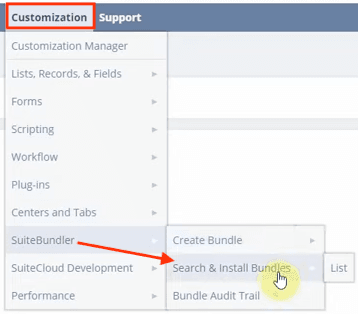
From this page, you're going to go ahead and search DocuSign.
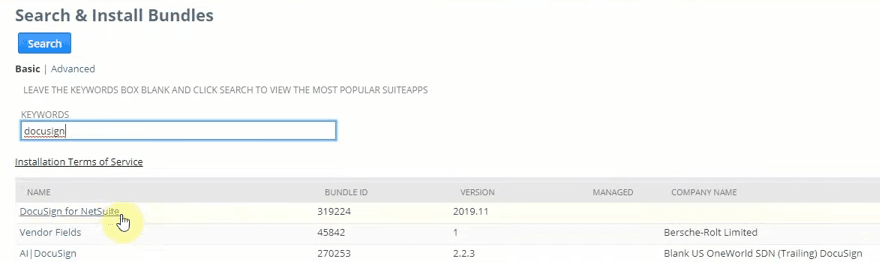
When you see the bundle you want to install, click the linked title. This will open a Bundle Details page where you can find key bundle information like the type of product, the different verticals it's based in, and available languages.
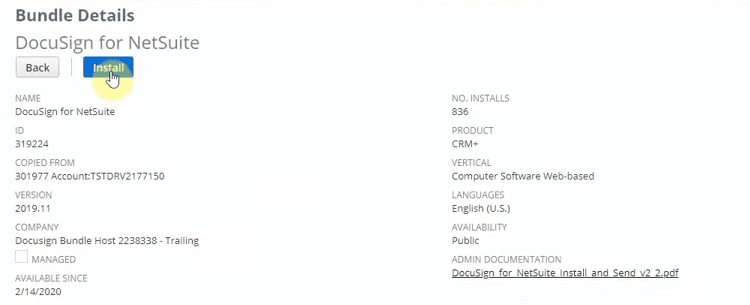
From this page, go ahead and click 'Install'. But before you actually install this bundle, NetSuite will open up a page defining everything that will be installed in your NetSuite account as a part of this bundle installation.
Preview Bundle Install
From the Preview Bundle Install page, you will want to be sure to take a quick look and review what will be coming into your NetSuite system as a part of this installation. Most of this information won't mean anything to you unless you have been working in NetSuite for a while and are familiar with NetSuite development tasks, SuiteScript, or the process of creating a bundle using SuteBundler.
Because of this, we won't dive too deep into the details of this example, but you should take a look and familiarize yourself with the structure of the page. Notice that it breaks the bundle components into different categories, such as Custom Fields, Custom Lists/Records, and File Cabinet. Then within each of these categories, there can be different groups. For example, you can see here that we are bringing in one Entity field. as a part of this bundle installation.
After reviewing the bundle, we're going to click 'Install Bundle'.
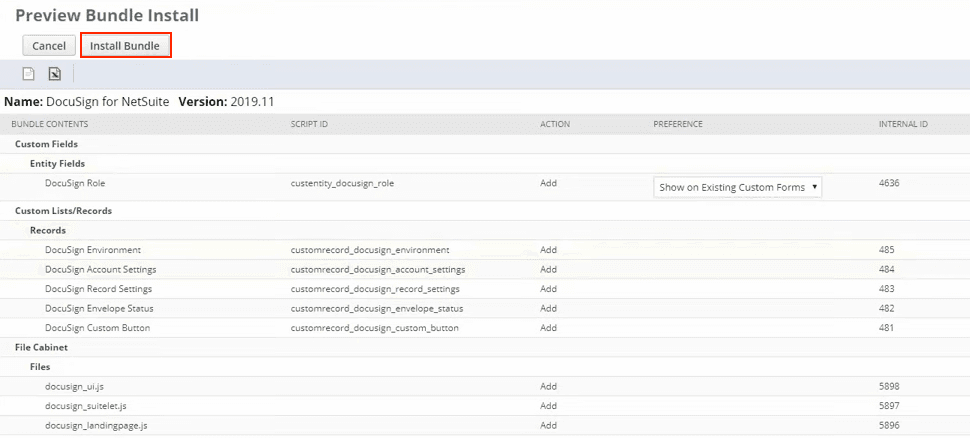
What this will do is trigger the installation of any related scripts, custom fields, and different types and configurations needed to get this to work correctly, as outlined on the preview page.
You can review the status of the bundle installation from the Installed Bundles page. While the bundle is being installed, the status will display as "Pending...".
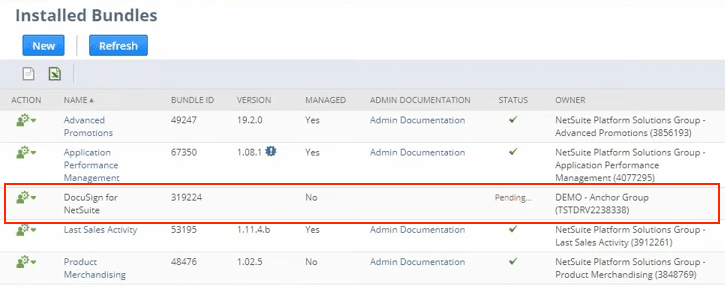
The installation process can take a little while. You may have to refresh the page a few times until you see your bundle installation marked complete with the little green checkmark in the status column.
Bundle Audit Trail
Next, let's look at the bundle audit trail to review the installs and uninstalls of the bundles in our NetSuite account. To do this, we will navigate to Customization > SuiteBundler and click on 'Bundle Audit Trail'.
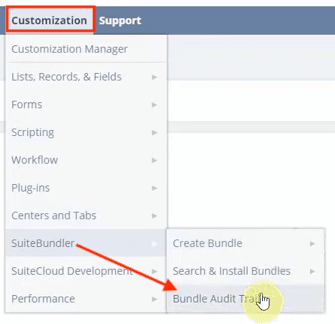
This opens a page listing all the installs and uninstalls of Bundles. So we're just going to look at the bundle we installed just now by using a CTRL+F search for "docusign".
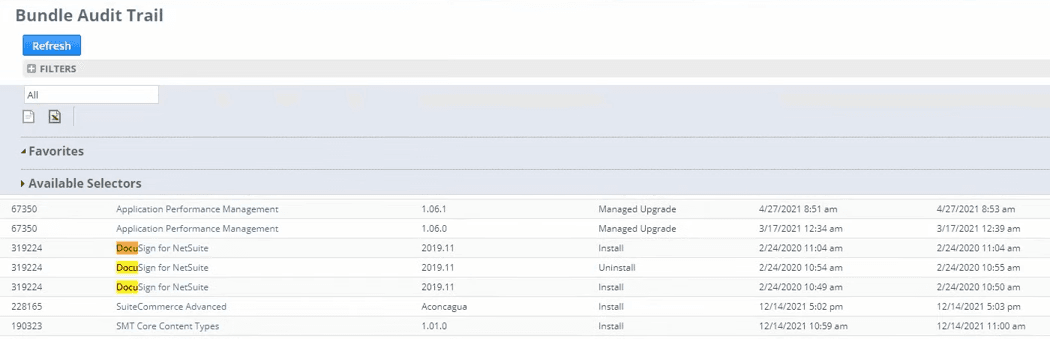
You can see that before recording this video, I did a sample run with DocuSign to ensure everything went well with the installation. So, it shows that I installed it earlier today, and then I went ahead and uninstalled it right away, and then I installed it again just now.
Uninstalling a Bundle
Let's say you either got the wrong bundle or no longer need it. It's good to get rid of old or unused bundles as a way to clean up your NetSuite system. To uninstall an unused bundle, you will begin by navigating again to Customization > SuiteBundler > Search and Install Bundles > List.
Locate the bundle that you want to uninstall, then from the action column, select 'Uninstall'.

The process to uninstall a bundle should take significantly less time than the installation process, but it still might take a couple of minutes. You can refresh the page as needed to check on the bundle status. When your bundle is in the process of being deleted, the status will show as "Delete in Progress X% complete".

Once the deletion process is complete, you won't see the bundle in this list anymore. However, suppose you want to confirm that the bundle was successfully uninstalled. In that case, you can go to the bundle audit trail and review the install/uninstall details for the bundle, as we did earlier in this tutorial.
The Value of SuiteBundler
You now have a bit of an understanding of how you can look for those third-party bundles or NetSuite Bundles to help improve your systems with a little bit less customization. More and more people are making their own bundles within SuiteBundler and publishing them, so you don't have to create your own customizations. Often when you need a customization, there is something similar that had already been built, and it checks enough boxes that it's worth installing the bundle rather than building the perfect customization yourself.
In the example we covered here, you saw a lot of things that were added when we installed the bundle; different types of fields and records, as well as about five or six scripts. That would have taken quite a bit of time for somebody to do if they were to handle that themselves and customize it from scratch within their own company. Installing this prebuilt solution was a much easier and quicker way to achieve the goal.
In this case, the bundle was free. But many bundles require you to purchase licensing before the bundle can be provisioned to your NetSuite account and installed. However, even some of the more expensive bundles can save you incredible amounts of time and money and allow your in-house resources to focus on other value-added tasks.
That's all for now! Hopefully, this post gives you something to work with while trying to understand NetSuite and what it can do for your business. If you have any questions, feel free to contact our team at Anchor Group.
Bundle Configuration Tutorials
Need to configure one of the following bundles? Check out the relevant tutorial below.
- Configuring the Product Lead Time Bundle | NetSuite SuiteCommerce
- How to Set Up Back In Stock Notifications for SuiteCommerce
- Configuring SuiteCommerce Logo List Bundle | NetSuite SMT
- Everything You Wish You Knew About Merchandising Zones
Get stuck in a step during this article?
We like to update our blogs and articles to make sure they help resolve any troubleshooting difficulties you are having. Sometimes there is a related feature to enable or a field to fill out that we miss during the instructions. If this article didn't resolve the issue, please use the chat and let us know so that we can update this article!
Tagged with Training
