Note: This article is a bit technical. If you are not an experienced NetSuite professional, be sure to communicate with any NetSuite consultant or partner that you are working with about following the steps in this article to update the template.
What is the Customer Center Access Email?
At go live for a SuiteCommerce website, your company will need to invite your customers to get access to the customer account so that all purchases and profile updates are tracked against the individual’s customer record. This is done 1 of 2 ways:
- You can send your customers the customer center access email notification to create a new password so they can access their account (most common and covered below)
- You can set up passwords manually for all their customers and email it to them
Why Customize the Standard Access Email Template in NetSuite?
Updating the email template ensures that the email matches your company's branding and that it doesn’t get sent to their customer’s spam. Having a coherent message at go-live is critical to successfully getting customers to create and access their accounts for your new site.
To make the changes, you first create a custom email template, and then you set the new custom email template as the preferred customer center access template for each subsidiary for your company.
I've written the steps below. Nearly every SuiteCommerce company will need to update this.
Standard Customer Center Access Email Template Crash Course
This email template is what new customers receive when you select “Send Notification Email” on the customer record and save. This is the typical way for customers to initially get access and create a password for their account at go live.
- Navigate to this checkbox by clicking Edit on a customer record
- Go to the System Information Tab, then the Access Subtab. (Sometimes companies move this subtab, so don’t be alarmed if the subtab isn’t in its native location.)
- Select the Give Access and Send Notification Email checkboxes, and Save the Customer Record.

Note: The access notification email will only be sent if the Give Access checkbox was not previously selected. To resend the email, unselect Give Access and Save the customer record. Then re-select Give Access and Send Notification Email, and Save the Customer Record.
Steps to update the email template
The Customer Center Access Email Template, by default, has NetSuite-specific branding on it, so it is typically best to update this template to use your branding and messaging. This helps your customers know that the email is from your company rather than NetSuite.
First, customize the previous template.
- Steps to Navigate to the template: Setup > Company > System Email templates > Standard Customer Center Access Email > Customize
- Make changes to the template and save your new email template file
Then, update your subsidiaries to use the new email template as the default customer email.
- Steps to Navigate to your subsidiaries: Setup > Company > Subsidiaries
- Select Edit Subsidiary > Preferences. Then, update the “Customer Center Email Template” field with your newly created template.
- Make the “Customer Center Email Template” field update to all applicable subsidiary records
Note: You may not have any subsidiary records setup in yourNetSuite account. If the subsidiaries tab does not exist, then go to Setup > Company > Email Preferences. Navigate to the templates Subtab and update the “customer center email template” field to your new email template.
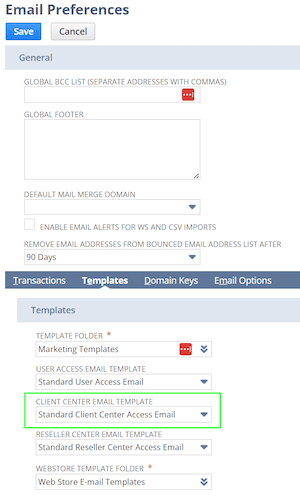
Standard Access Email your customers will receive without making any updates to the template:
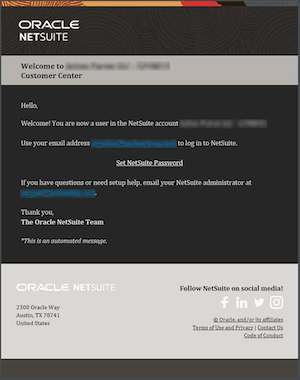
Got stuck on a step in this article?
We like to update our blogs and articles to make sure they help resolve any troubleshooting difficulties you are having. Sometimes, there is a related feature to enable or a field to fill out that we miss during the instructions. If this article didn't resolve the issue, please use the chat and let us know so that we can update this article!
