Do you have questions about the NetSuite Smart Count Preferences and Spot Counting Inventory? Here, we will look at how to set up preferences for Smart Count as well as how to perform a spot count step-by-step.
The NetSuite Smart Count app provides a real-time inventory framework that can be used with mobile devices. Spot counting is when a counter picks a bin to count. This is at random, not a count configuration (saved search-based count) or a cycle count (done every 30,60,90 days for example). Spot counts are very useful for low work times OR random quality control.
How to set up Smart Count Preferences
Begin by navigating to Setup > Smart Count > Preferences.
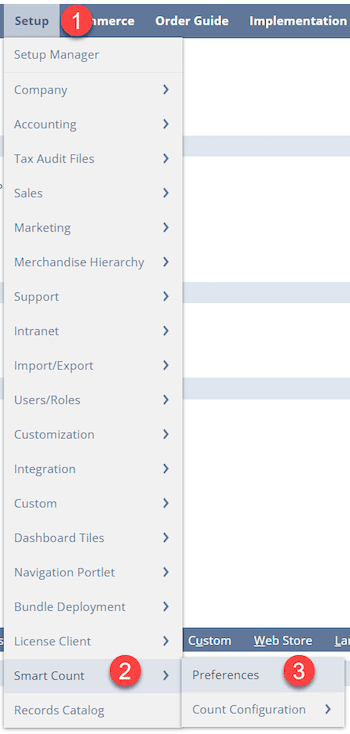
There are four main settings and then a lot of settings that are going to be case by case. The four main settings to note are:
- Force Blind Count - This should almost always be checked. This removes information from the counter. It takes away the amount on hand. This forces a counter to count all items and not make a close guess.
- Auto Approve Variances within Tolerance - Like a workflow for approvals, this feature takes work away from a count reviewer by automating approval of a count if it falls within the tolerances.
NOTE: Smart Count Inventory Manager has an out-of-the-box dashboard with approval and count information.
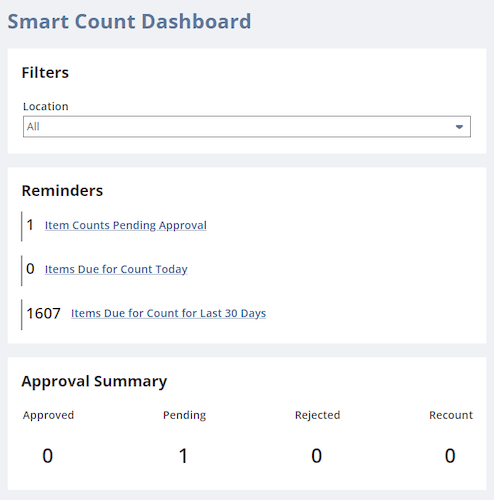
- Tolerance Preferences - You can set a minimum and maximum amount of count error by amount and/or percentage. This ties into auto approval. Note that this happens at the location level first. If there is no tolerance set to the location, then it defers to the system setting.
- Default Action for On-Hand Change During Count - If you are running inventory count while business is being conducted, make sure to set this to FORCE RECOUNT. A counter will then be asked to recount the inventory for the most accurate data.
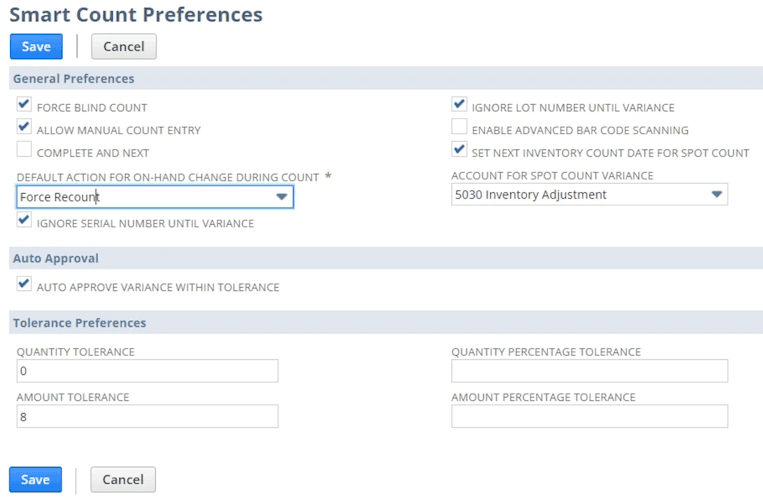
Here are other cool settings to look into with your company:
- Allow Manual Count Entry
- Complete and Next
- Default Action for On-Hand Change During Count
- Ignore Serial Number Until Variance
- Ignore Lot Number Until Variance
- Enable Advance Bar Code Scanning
- Set Next Inventory Count Date for Spot Count
How to perform a spot count
Spot counting is when you choose to count a bin(s) at the moment in time. To perform a spot count, go to Setup > Custom > Mobile - App.
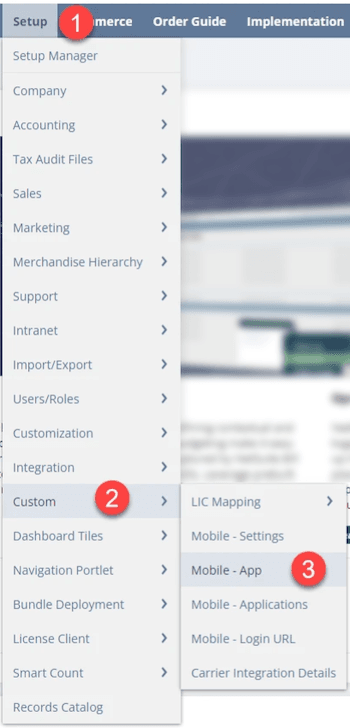
Once in the app or on the mobile scanner, click Smart Count.
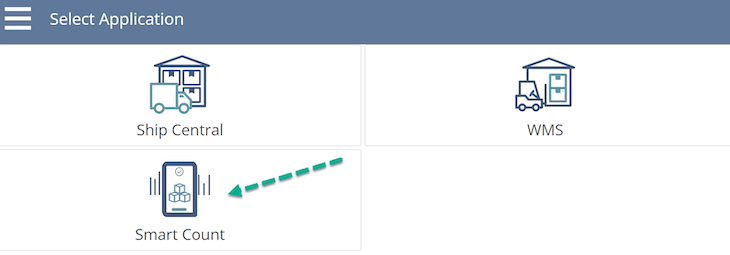
Next, select your Location.
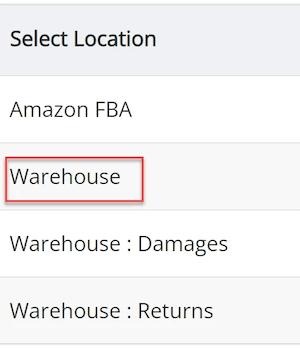
To perform a spot count, click Spot Count.
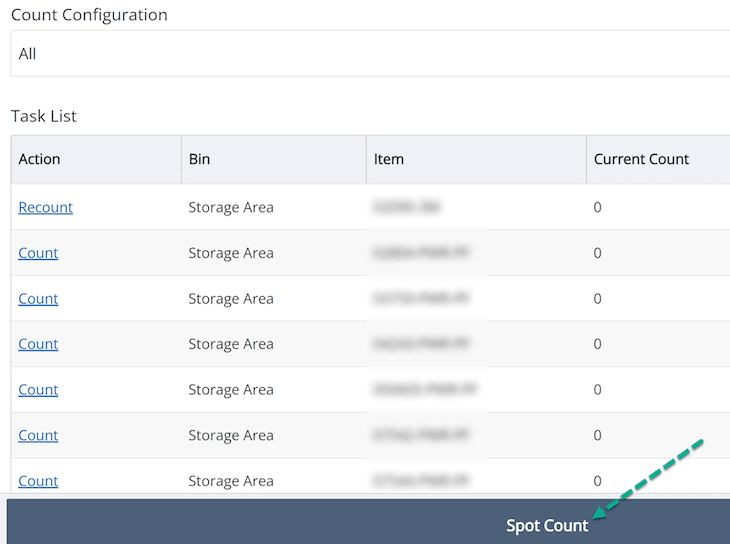
At the bin you wish to count, perform the following steps:
- Scan or Enter the Bin
- Scan or Enter the Item
- Enter the Quantity of that Item
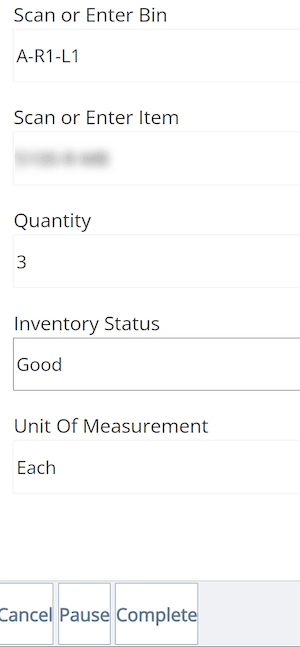
When finished, click the Complete button.
Some Final Notes on Inventory Counting
- The Units of Measurement drop-down option allows you to select units of measurement. For example, cases, boxes, or each (or other measurements in the system) can be counted.
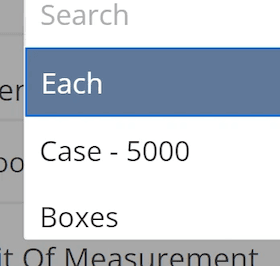
- Inventory Status - Pickers can choose the condition of the items. The system defaults to good.
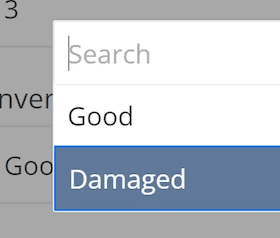
Got stuck on a step in this article?
We like to update our blogs and articles to make sure they help resolve any troubleshooting difficulties you are having. Sometimes, there is a related feature to enable or a field to fill out that we miss during the instructions. If this article didn't resolve the issue, please use the chat and let us know so that we can update this article!
Tagged with Training
