There are times when NetSuite reports, saved searches, and analytics datasets and workbooks fall short of providing the data we need for a given task. When you’ve tried those native tools and hit their limits, then it’s time to turn to SuiteQL.
More information from the source (Tim Dietrich):
"The SuiteQL Query Tool is a NetSuite native application that can be used to run SQL queries directly within a NetSuite instance. With this free Suitelet, you can create and run SuiteQL queries, save queries to your File Cabinet, load queries from a shared hosted query library, and much more. The tool also includes the SuiteQL Tables Reference, a helpful resource for accessing information about the tables that are available in your NetSuite account."
Steps to Set Up SuiteQL
Step 1: Download the most recent version from NetSuite SuiteQL Query Tool Downloads
Step 2: Unzip the file.
Step 3: In NetSuite, go to Customization > Scripting > Scripts > New
Step 4: Click the plus (+) icon to upload the .js file you just downloaded and unzipped.
Step 5: Click the Create Script Record button.
Step 6: Name the script and click Save.
Step 7: Click the Deploy Script button.
Step 8: If only you will be using it, just click Save.
Step 9: Go to Customization > Scripting > Script Deployments and click View for the SuiteQL tool deployment.
Step 10: In the Links subtab, choose where you'd like to place a link to the tool (e.g. Classic Center > Lists > Custom > SuiteQL Query Tool).
Step 11: You can add this page as a shortcut in NetSuite.
SuiteQL Examples
Tim has many examples in his blog, which we highly recommend you check out! Here’s one example we used:
Use SuiteQL to Identify Inventory Impacting Transactions: We used the last query in the linked blog post to identify how many unique items were present in inventory-impacting transactions per day when performing discovery for a script. We used the following modified version to identify which inventory-impacting transaction types the customer had used.
SELECT DISTINCT
Transaction.type
FROM
Transaction
INNER JOIN TransactionLine ON
( TransactionLine.Transaction = Transaction.ID )
INNER JOIN SystemNote ON
( SystemNote.RecordTypeID = -30 )
AND ( SystemNote.RecordID = Transaction.ID )
AND ( SystemNote.Field = 'TRANDOC.NKEY' )
AND ( SystemNote.OldValue IS NULL )
WHERE
( TransactionLine.IsInventoryAffecting = 'T' ) Save SuiteQL Queries - Enhancement
Saving a SuiteQL Query is a built-in feature of Tim Dietrich’s SuiteQL Query Tool. Enabling this functionality requires a few simple customizations: you'll need to create a folder in the File Cabinet and make a minor edit to the SuiteQL Query Tool script. The steps to set this up are outlined below.
The SuiteQL Query Tool also supports storing SuiteQL queries locally, in the NetSuite File Cabinet. (To enable this feature, simply create a folder in the File Cabinet, and grab its folder ID. Then update the "queryFolderID" variable in the SuiteQL Query Tool script.)
Instructions
Create a new folder in the NetSuite file cabinet: Documents → Files → File Cabinet → New
Access your new folder in the file cabinet
Hover your mouse over the folder title:
![]()
While hovering your mouse over the title, copy the number within the JavaScript indicator in the bottom left corner of the page - this is the folder’s internal ID: (Alternatively, you can edit the folder and find the internal ID in the URL)
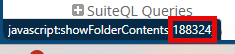
Edit the SuiteQL Query Tool script.
Paste the internal ID of the folder into the ‘queryFolderID’ variable definition on line 80, as shown below:
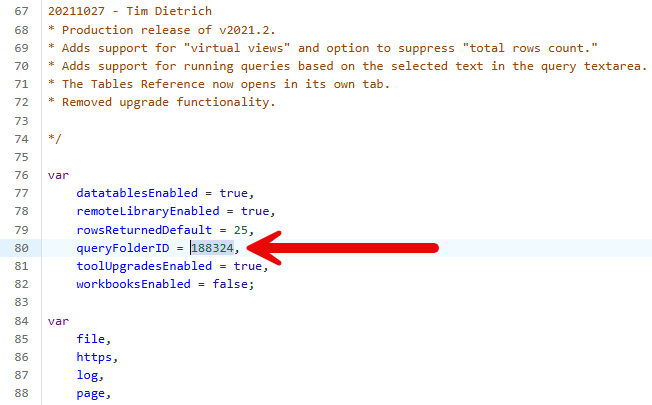
Now when you write a SuiteQL query, you will have the option to save the query to a file in the folder you created. Simply select the save button after writing a query and enter a title for the new file:
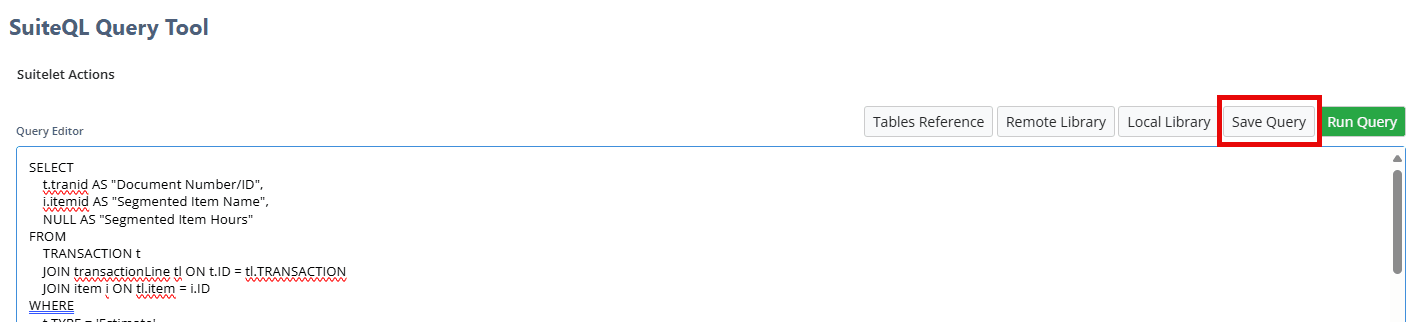
You can also load your saved queries to the SuiteQL Query tool by selecting the ‘Local Library’ button within the SuiteQL Query Tool:
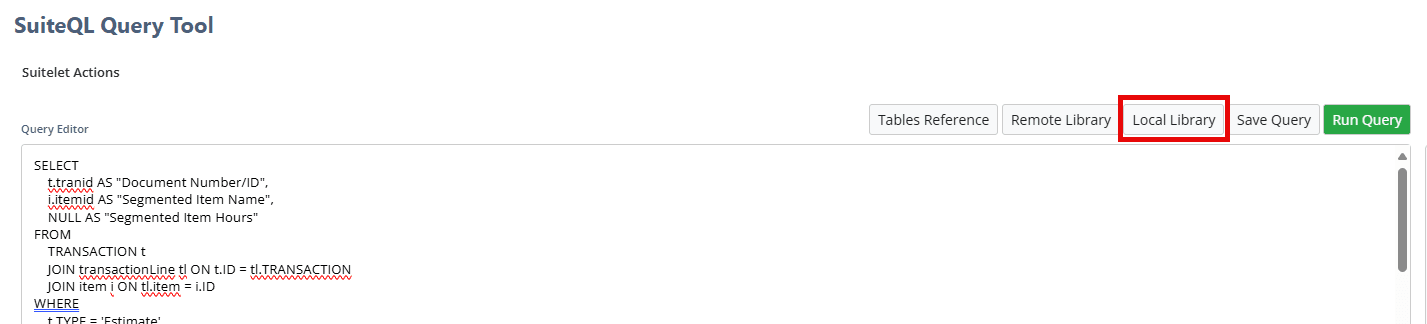
Author: Nathan Wiley and Basil Millevolte
Got stuck on a step in this article?
We like to update our blogs and articles to make sure they help resolve any troubleshooting difficulties you are having. Sometimes, there is a related feature to enable or a field to fill out that we miss during the instructions. If this article didn't resolve the issue, please use the chat and let us know so that we can update this article!
