Problem: Convert to inventory button error
There may be cases when working in NetSuite where a user wants to convert a non-inventory item to an inventory item using the native “Convert to Inventory” button on the item record.

After saving the newly converted inventory item, the user gets the notice, “The G/L impact of a transaction in a closed period cannot be changed". The user is forced to go back to the item record, and conversion is prevented.
What causes this G/L impact error?
Converting a non-inventory item to an inventory item requires the addition of a Purchase Price Variance account under the Accounting subtab of the item record. This addition is what causes the notice to appear.
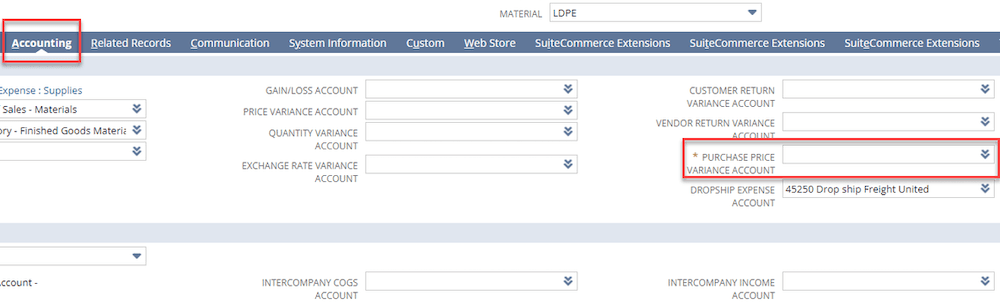
The notice indicates that NetSuite is trying to add this change to historical transactions that include this item, some of which are in a locked period.
Solution: Enable Feature Accounting Preference
DO NOT UPDATE COGS AND ASSET ACCOUNTS ON EXISTING TRANSACTIONS WHEN ACCOUNTS ARE CHANGED
The DO NOT UPDATE COGS AND ASSET ACCOUNTS ON EXISTING TRANSACTIONS WHEN ACCOUNTS ARE CHANGED accounting preference allows you to make changes to accounts without affecting the GL impact of historical transactions. Enabling this feature will allow you to add a Purchase Price Variance account to your item and convert it to inventory without receiving the error.
Note: This is a system wide preference.
To view this preference, navigate to Setup> Accounting > Accounting Preferences > Items/Transactions > Accounts.
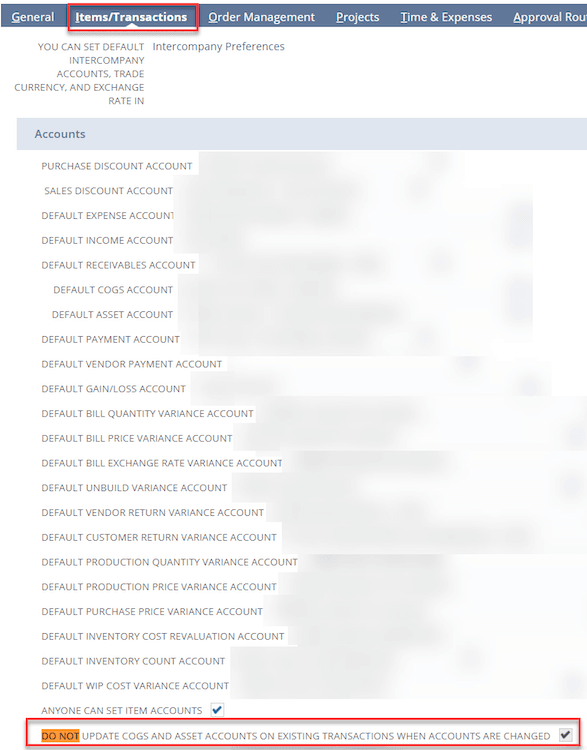
For reference, after the 2021.2 release, all newly provisioned environments have this preference enabled by default. For accounts provisioned prior to this release, the preference is available but not checked. In both cases, once this box is checked, you cannot uncheck it. Contact NetSuite Customer Support with additional questions.
Note: In some environments this preference may be found under the General tab of the Accounting Preferences.
Updating current transactions after item conversion
If you want to update current transactions that contain your newly converted item, you will need to:
- Click Edit next to your desired transaction.
- Remove the item line.
- Re-add the item to the transaction - the item will be re-added as an inventory item.
- Click Save.
Additional Notes
If you do not wish to enable this preference, or if you need to make a change to accounts on historical transactions, you will have to open each accounting period that has a transaction containing the item to be converted, convert the item, and then close the periods again. This option can cause an accounting headache and is not advised unless absolutely necessary.
If you do not want to enable this accounting preference but still want to change an account for future transactions only, you will need to deactivate the non-inventory item and create a new inventory item. For small numbers of items, this is not so bad, but if the number is large, the process is not fun.
Related Articles
- Unable to Convert Quote to Sales Order | SuiteCommerce
- Fixed: "Inventory Revaluation is no longer the first transaction
- Work Order Preventing Commitment from Available Inventory
Got stuck on a step in this article?
We like to update our blogs and articles to make sure they help resolve any troubleshooting difficulties you are having. Sometimes, there is a related feature to enable or a field to fill out that we miss during the instructions. If this article didn't resolve the issue, please use the chat and let us know so that we can update this article!
Tagged with Troubleshooting
