How do ‘Available Credit’ and ‘Credit Hold’ affect customers checking out?
These fields are helpful for protecting your inventory and preventing your customers from over-purchasing products on your site, especially if you have delinquent customer payments on their invoices. You can do this using the native Credit Hold functionality found on the Customer Record and the Accounting Preferences.
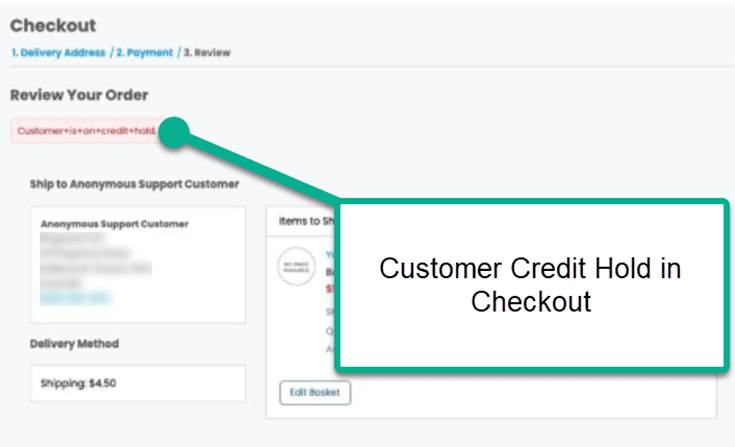
For a short answer: If you want to place a hold on your customers with delinquent payments, the Customer Credit Limit Handling needs to be set at Enforce Holds in the Accounting Preferences and the Credit Hold should be set to on or auto (where available credit =0).
Credit Settings on the Customer Record
On the Customer Record, navigate to the Financial tab, where you should find the Credit Limit, Available Credit, and Credit Hold.
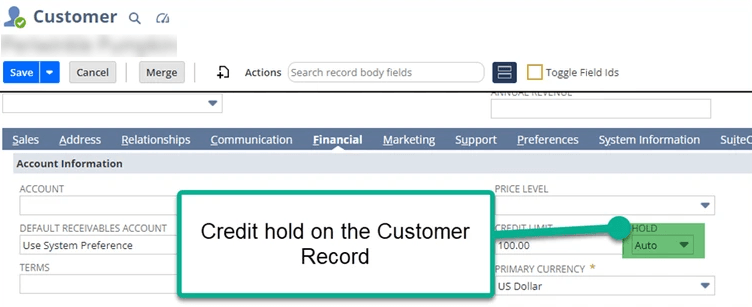
Customer Record > Financial Tab
Credit Limit
- The credit limit is how much a customer is allowed to accrue in receivables for a given accounting period.
Available Credit
- The available credit is how much remaining credit a customer has in this accounting period: Credit Limit – Credit Accrued = Available Credit
Credit Hold
A credit hold is a toggleable option on the customer record in NetSuite that prevents a customer from purchasing an item. This field is linked to the Customer Credit Limit Handling, which is found first in the next section.
There are 3 options, assuming Enforce Holds is selected for Customer Credit Limit Handling:
- On - This will always hold a customer regardless of whether the customer has available credit.
- Off - This will always allow a customer to purchase, whether they have available credit or not.
- Auto - If the available credit is greater than 0, the customer will be able to purchase items (acting like the ‘Off’ feature above). If the available credit is 0, the customer will not be able to purchase items until the invoice is paid.
You need to Enforce Holds for the Customer Credit Limit Handling to ensure that ‘Auto’ or ‘On’ Functions properly.
Accounts Receivable Settings in NetSuite
On the Accounts Receivable Settings, follow this click path to navigate to the following section: Set Up > Accounting > Accounting Preferences – Accounts Receivable tab
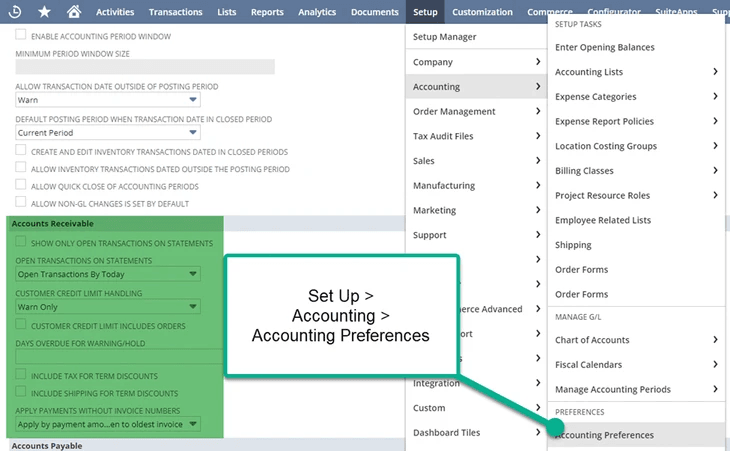
Set Up > Accounting > Accounting Preferences – Accounts Receivable
Customer Credit Limit Handling
Customer Credit Limit Handling is an accounting preference in NetSuite for when a customer exceeds their allotted credit limit.
Three options are:
- Ignore - Allow orders to be placed as normal without alerting the customer regarding their credit limit.
- Warn Only – If the hold is set to ‘Ignore’ or ‘Warn Only’ and the Customer Record has a hold applied, the customer will still be able to purchase items as the hold is not being enforced from NetSuite.
- Enforce Holds – If you want to prevent customers from purchasing after exceeding their credit limit, the setting for this field needs to be “Enforce Holds”. Enforce Hold Needs to be selected for you to be able to hold any customer.
Remember that you can view the field help text in NetSuite for more information:
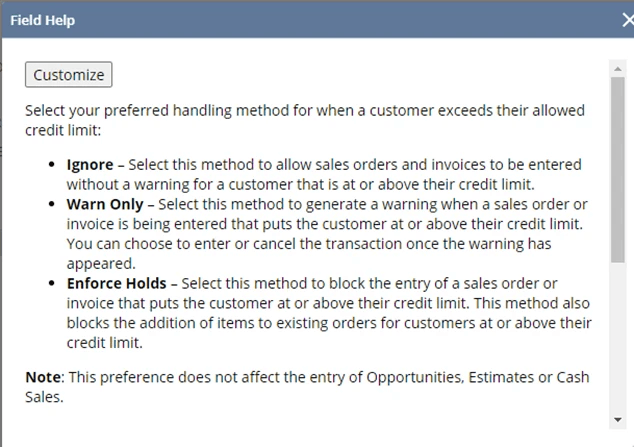
Customer Credit Limit Handling Field
Customer Credit Limit Includes Orders
- Includes Sales Orders against a customer’s line of credit.
- Leaving this box unchecked means that you want to include only billed orders when NetSuite analyzes the customer's credit limit calculations.
Days Overdue for Warning / Hold
- This is the grace period that NetSuite will give to customers who are late on a payment. If the days the invoice is late is greater than the Days Overdue Quantity (outside the grace period for late invoices), then the customer will not be able to process a purchased item.
- For example, if the invoice is 30 days past due and the Days Overdue Quantity is 29 days, the customer will not be able to purchase any more items until the invoice is paid.
Got stuck on a step in this article?
We like to update our blogs and articles to make sure they help resolve any troubleshooting difficulties you are having. Sometimes, there is a related feature to enable or a field to fill out that we miss during the instructions. If this article didn't resolve the issue, please use the chat and let us know so that we can update this article!
Tagged with Training
