Early on in a BigCommerce implementation, it can be helpful to identify the worst-case items in your catalog—the products with the most complex variations. Doing so will allow you to push the native BigCommerce functionality to ensure it can accommodate your catalog’s needs while aiding your learning about the platform. Creating a few of these items will be easier than starting with an import and will provide you with a detailed ‘template’ for reuse with other items in your catalog.
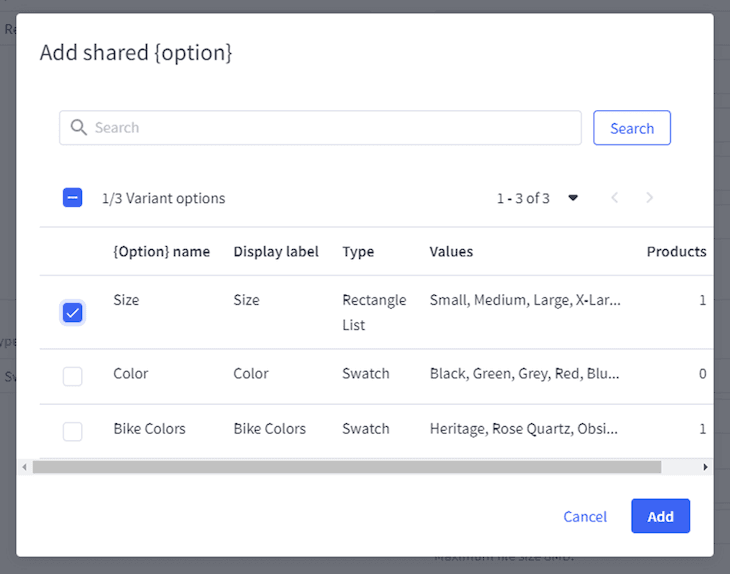
Understanding Variants vs. Modifiers
Firstly, we should clear up the difference between Variants and Modifiers in BigCommerce. Most simply:
Variants = combinations of options = unique products = unique SKUs
- EX: different sizes + colors of a single shirt
- EX: different pack sizes of the same screws
Modifiers = product personalization = same base product = same unique SKU
- EX: adding custom text to a mug
- EX: uploading custom artwork for printing a canvas
In greater detail, we can break down the features of Variants and Modifiers like this:
Variants
- SKUs are automatically assigned to each variant.
- Inventory can be tracked at the variant level or the base product level.
- You can create a maximum of 600 variants per product.
- Variants have explicit prices, meaning that the default and sale prices are independent of the base product’s pricing.
- Variants can have unique weights, dimensions, images, and product identifiers.
- Variant options can be created and updated via CSV import.
Modifiers
- SKUs cannot be assigned to modifiers.
- Inventory cannot be tracked for individual product modifiers.
- There is no limit to the number of modifiers that can be added to a product.
- Modifiers use rules to change the relative price of the base product, adding to or subtracting from the default price.
- Modifiers use the base product’s dimensions, images, and product identifiers and use rules to add or subtract weight from the base product.
- Price and weight rules can be imported for existing modifier options, but new modifier options cannot be created via CSV import.
Understanding Shared Variants and Modifiers
Before creating Variants or Modifiers on a worst-case item, consider whether each should be created as a standard version or a Shared Variant/Modifier. Shared Variants can be easily utilized between many different products in your catalog. For example, a T-shirt size will likely be created as a Shared Variant since all shirts in a catalog will likely share the same size options. However, Color probably is not a good candidate for a Shared Variable since it is likely that different T-shirts will have different color options.
Shared Variants/Modifiers cannot be modified at the product level! This means that all items with a Shared Variant will display the same values with the same display type on every Product Page. The values will appear as locked once the Shared Variant/Modifier is added to a product:

If any changes are made to the Shared Variant/Modifier at the parent level, the change will trickle down to every product utilizing that option.
Creating Shared Variants and Modifiers
To create a Shared Variant or Shared Modifier, navigate to Products > Product Options. Then, select either the Shared Options or Shared Modifiers tab at the top of the page, and then click ‘+ Add Shared Option/Modifier’. Create the Modifier/Option with any of the settings described below.
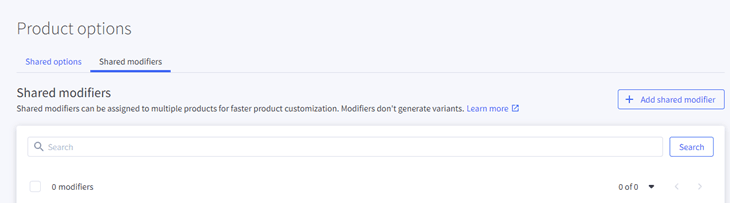
Utilizing Shared Variants and Modifiers
To add a Shared Variant/Modifier to a Product, click ‘Configure Options’ in either the Variations or Modifier Options sections:
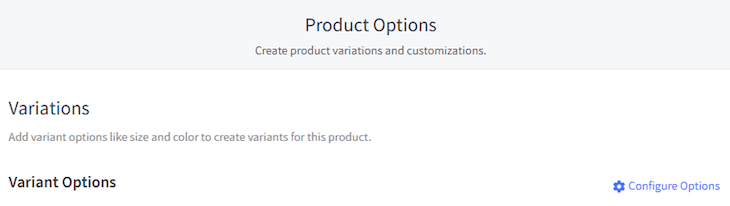

Then, select ‘Add Shared Modifier Options’ or ‘Add Shared Variant Options’ depending on which you are trying to create:


Finally, select the shared option from the popup and click ‘Add.’
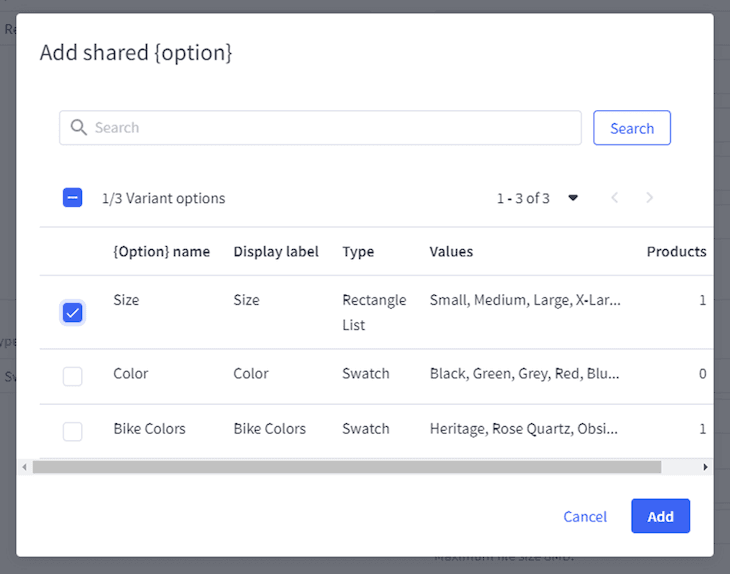
Variants Display Options
Natively, Variants can be displayed in the webstore in one of 4 styles:
- Radio buttons – display a column of buttons
- Rectangle Lists – display a row of tiled options
- Dropdowns – display a dropdown list of options
- Swatches – display colors or patterns.
Note on swatches: When utilizing swatches, you can choose between displaying a pattern (an uploaded image), one color, two colors, or three colors for each swatch.
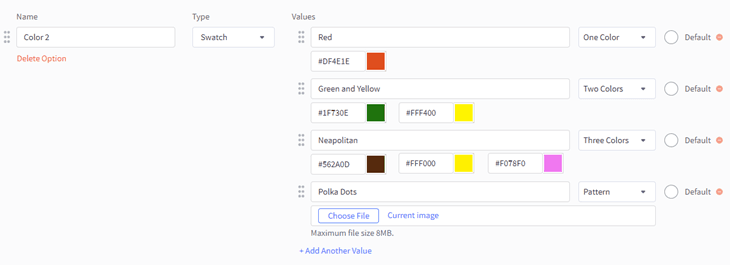
On the front end, these options will display as follows:
Swatches
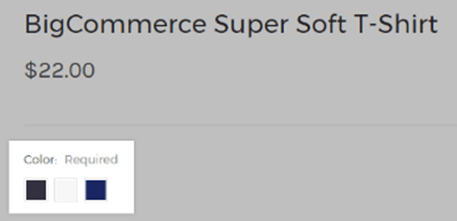
Rectangle Lists
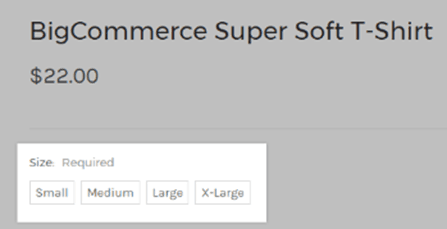
Radio Buttons
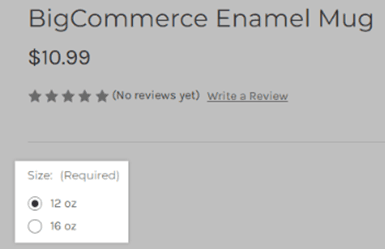
Dropdown
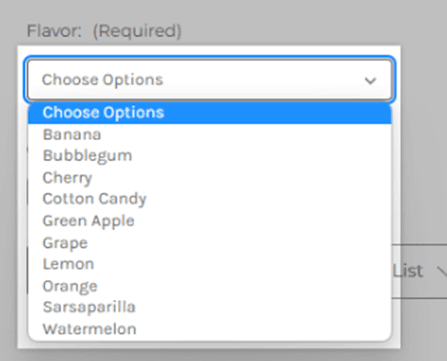
Modifier Display Options
Natively, Modifiers can be displayed in the webstore in any of the standard Variant options, plus five additional styles:
- Checkbox – displays a yes/no selection
- Text Field – allows short, custom text to be added by the Customer (with options for controlling the default value and min/max number of characters)
- Multi-Line Text Field – allows longer, custom text to be added by the Customer (with options for controlling the default value, min/max number of characters, and max number of lines)
- Numbers Only Text Field – allows numerical values to be entered by the Customer (with options for controlling the default value, min/max value, value range, and whole number restriction)
- Checkbox – displays a Yes/No selection (with an option to set helper text and to check the box by default)
- Date Field – displays a date selector field (with options to set a default value and to limit the date range by earliest/latest, or a range)
- File Upload – allows up to 20 files to be uploaded (with options to control the max file size and file types allowed)
- Pick List – displays associated products for upselling/bundling (with options to select the associated items, display product image, adjust inventory for add-on items, adjust price, and options for impacting shipping calculation)
On the front end, these options will display as follows:
Checkbox:
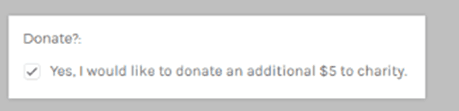
Text Field:
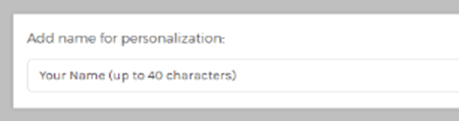
Multi-Line Text Field:
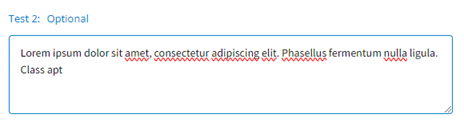
Numbers Only Text Field:
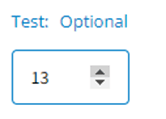
Date Field:
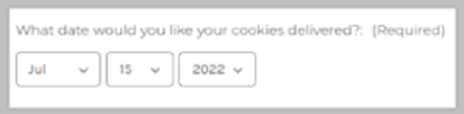
Pick List:
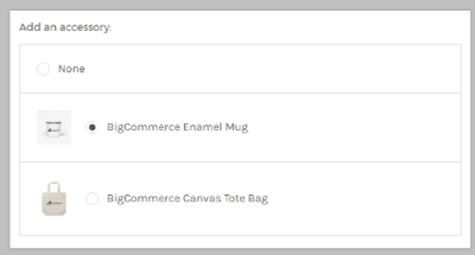
File Upload:
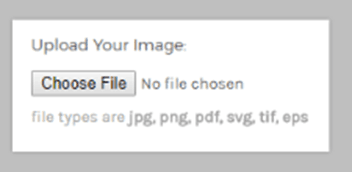
Understanding Modifier Rules
Modifier Rules allow you to change the price or weight of an item when a Modifier is selected. Specifically, Modifier Rules can be applied to Modifiers with the following display Types:
- Swatches
- Radio Buttons
- Rectangle Lists
- Dropdowns
- Pick List
- Checkbox
These Rules can be used to add service fees for custom printing, the equivalent cost of add-on items, or to increase the cost of calculated shipping based on box weight.
Creating Modifier Rules
After creating a compatible modifier option, click ‘Add Rule.’
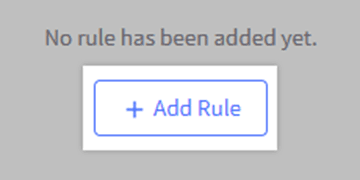
Select which Modifier Option the Rule will apply to and the desired impact.
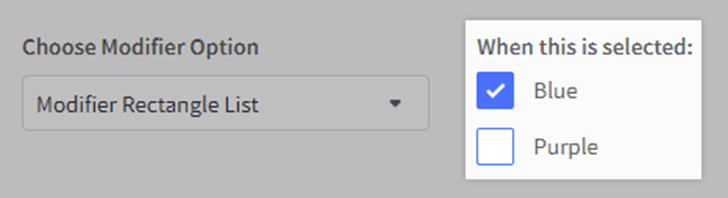
Adjust the desired weight and/or price (by a fixed value or percentage) and save the Rule.
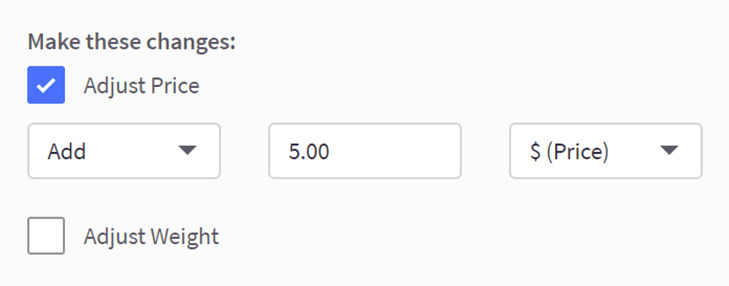
That's it! You're ready to start working with variants and modifiers in BigCommerce to list complex items on your webstore! If you don't see the functionality you need in this article, there is a chance you will need to leverage a BigCommerce app or BigCommerce development services to get additional functionality around complex products added to your store.
Got stuck on a step in this article?
We like to update our blogs and articles to make sure they help resolve any troubleshooting difficulties you are having. Sometimes, there is a related feature to enable or a field to fill out that we miss during the instructions. If this article didn't resolve the issue, please use the chat and let us know so that we can update this article!
BigCommerce Certified Partner, Oracle NetSuite Alliance Partner
As both a BigCommerce Certified Partner and an Oracle NetSuite Alliance Partner, Anchor Group is ready to handle BigCommerce and NetSuite projects alike! Whether you already have one platform and are looking to integrate the other, are considering a full-scale implementation of both platforms or simply need support with ongoing customizations, our team is ready to help answer any questions you might have! Contact Our Team!

Tagged with Training
