Many businesses include a process that requires the transformation of estimates into sales orders. NetSuite does not have a native way to trigger this transformation in bulk, so users must click into individual estimate records and click the Sales Order button; for some companies, this can be a very time-consuming process.
This article walks through a simple method for creating a tool that allows for the transformation of estimates into sales orders in bulk using inline editing. This setup could also be scheduled rather than manually triggered if that is more useful.
With some slight changes, this tool can also be used to increase efficiency for other record operations.
What You’ll Need - Prerequisites
Before setting up this tool, you will need to ensure that inline editing is enabled in your environment. Navigate to Setup > Company > Enable Features > Company tab, check Inline Editing, and click Save.
To set this tool up, you will need the following elements:
- Custom checkbox field
- Custom workflow
- Transaction saved search
Follow the instructions below to complete the setup of each element of the tool.
Create a Custom Checkbox Field
Step 1: Navigate to Customization > Lists, Records, & Fields > Transaction Body Fields > New.
Step 2: Enter a Label and field ID and select Type Checkbox.
Step 3: Under the Applied To tab, select Sale.
Step 4: Under the Display tab, in the Help field, enter a description that clearly defines the purpose of this field to avoid confusion.
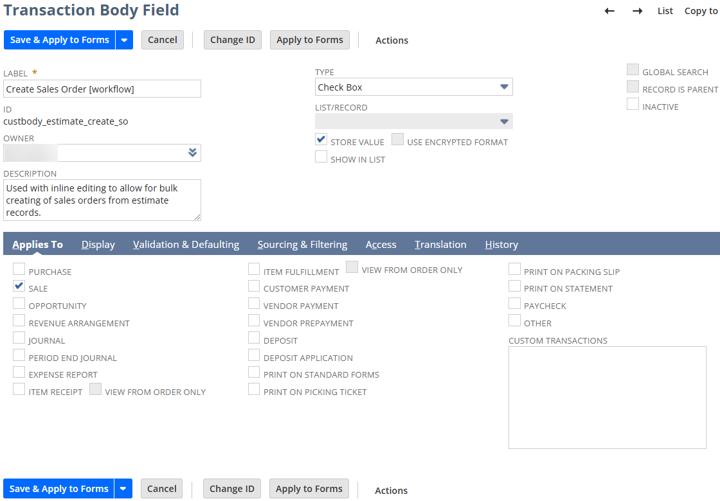
Step 5: Click Save & Apply to Forms - here, you can deselect any sales transactions that you do not need this field on.
Create a Transaction Saved Search in NetSuite
This NetSuite saved search will be used as the list view for bulk transformations.
Step 1: Navigate to Lists > Searches > Saved Searches > New, type Transaction.
Step 2: Enter a Search Title and ID that clearly indicate the purpose of the search.
Step 3: In the Criteria, enter the following
- Type = is Estimate
- Mainline = True
- Status = is Estimate:Open
- Add further filtering as needed - you should try to filter out any estimates that should not be transformed to limit mistakes.
Step 4: In the Results tab, add the custom field that you created somewhere near the top of the list
Step 5: Add any additional results that may be useful.
Step 6: Click Save & Run
Create a Custom Workflow in NetSuite
Step 1: Navigate to the workflow definition page by going to Customization > Workflow > Workflows > New.
Step 2: Select Type Transaction and Sub Type Estimate.
Step 3: Give your workflow a Name and ID, and a Description that clearly defines its purpose.
Step 4: Check the Execute as Admin box.
Step 5: Under Initiation, select Event-Based.
Step 6: Under the event definition, select:
- On View or Update
- Trigger Type = After Record Submit
- Event Type = Direct List Edit
- Contexts = All
- Condition - you should set the workflow condition so that it only triggers on estimates that are ready to be transformed, which should probably match your saved search criteria.
Step 7: Click Save.
Here is what my workflow definition page looked like:
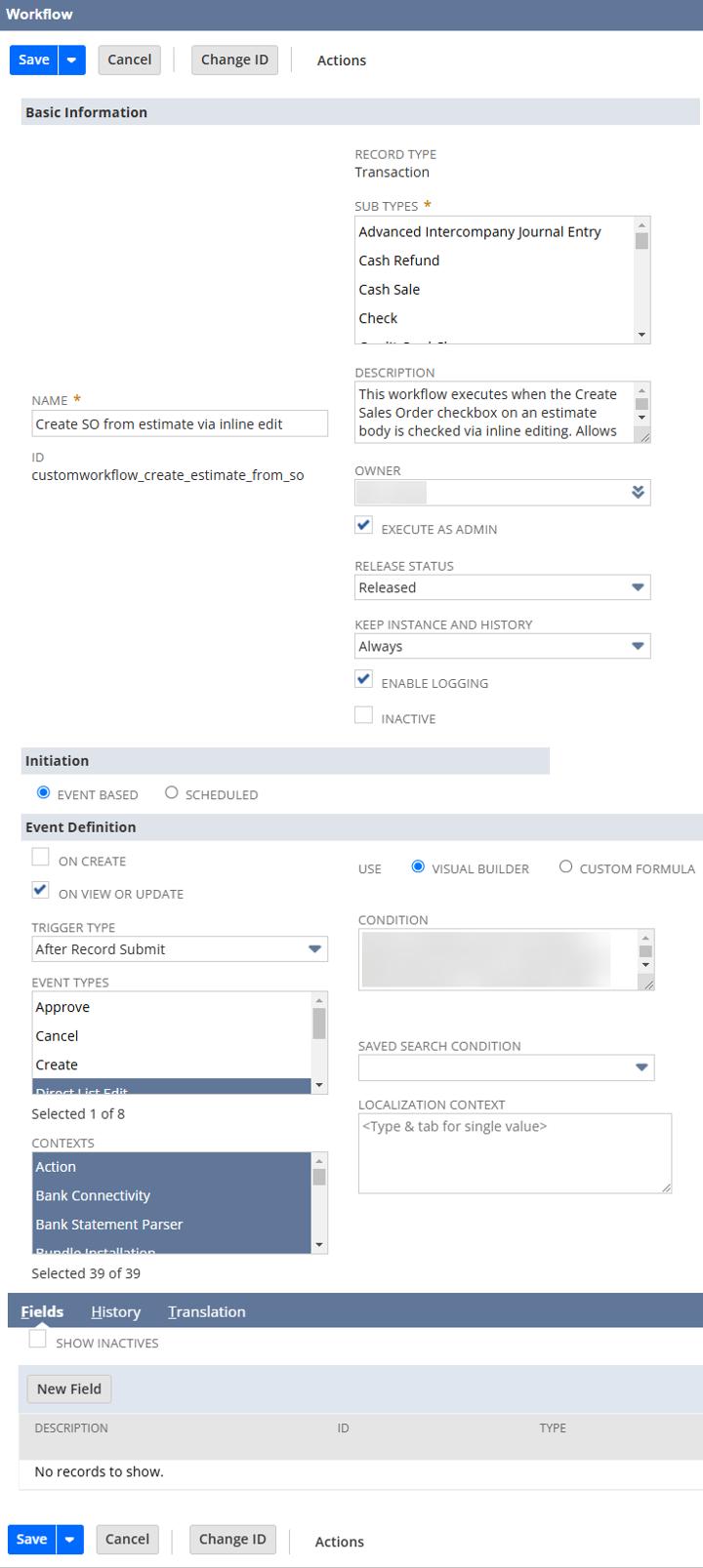
Step 8: Open State 1 of the workflow and click New Action
- Select the type Transform Record
- Trigger On = After Record Submit
- Event Type = Direct List Edit
- Contexts = All
- In the Parameters section, for Record Type, select Sales Order
- Click Save.
Testing + Use of Bulk Transform Estimates
Step 1: Navigate to your transaction saved search results and ensure that the Edit option is toggled on.

Step 2: Click under the custom checkbox field that you created and check the box on each estimate that should be transformed into a sales order.
Step 3: Once you have checked all desired estimate lines, click out of the field editing by clicking somewhere on the top or bottom of the search. This will ensure that the changes are saved on each record you have modified.

Step 4: Refresh the search results - each estimate that you modified should drop off the search results, confirming the creation of a sales order.
This is because the creation of a linked sales order changes the status of the estimate that it is linked to; this is why we included the Status = Estimate:Open filter on the search criteria.
Fool-Proofing Your Estimates
In order to ensure that estimates are not accidentally transformed into sales orders, utilize the following resources:
Saved Search Settings
- You can restrict the permissions to the saved search used for this tool
- You can make the saved search Private by unchecking the Public checkbox.
Custom Field Settings
- You can restrict the permissions for viewing or editing this field. Do not change the field display type on the transaction form or the custom field definition because it will need to be editable for the tool to work.
- Put the custom field in a subtab that will be out of the way of most users.
Workflow Settings
- The workflow is restricted to Direct List Edit contexts, so it will not create a sales order if someone checks the box from the estimate record itself.
- You can make use of the Testing Workflow Status if you are the only user who will be operating this tool.
Got stuck on a step in this article?
We like to update our blogs and articles to make sure they help resolve any troubleshooting difficulties you are having. Sometimes, there is a related feature to enable or a field to fill out that we miss during the instructions. If this article didn't resolve the issue, please use the chat and let us know so that we can update this article!
Oracle NetSuite Alliance Partner & Commerce Partner
If you have general questions about SuiteCommerce or more specific questions about how our team can support your business as you implement NetSuite or SuiteCommerce, feel free to contact us anytime. Anchor Group is a certified Oracle NetSuite Alliance Partner and Commerce Partner equipped to handle all kinds of NetSuite and SuiteCommerce projects, large or small!

