This article outlines how to add additional columns to the Invoices, Transactions History, and Returns forms within SuiteCommerce My Account.
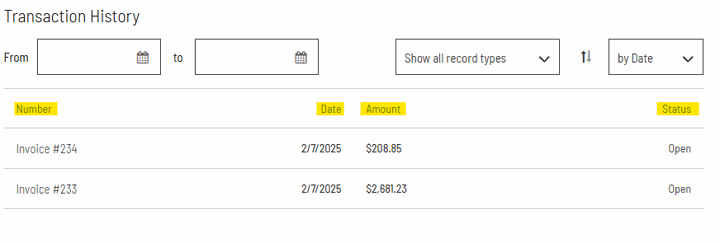
Example of Native Columns that can be added to
Overview of SuiteCommerce My Account Forms
Customers utilizing SuiteCommerce My Account often will want to add more data to the standard forms to give their customers more visibility into their transactions. There is a native way to add these columns, but it does have some limitations.
Forms you can edit:
You can configure the following transaction lists to include specific fields as columns. You can also add custom NetSuite fields in and the order in which each column displays.
- Returns
- Quotes
- Order History
- Open Invoices
- Paid Invoices
Fields you can add:
For applicable fields and their IDs, refer to the Search Columns list on the following Record Browser pages:
Limitation:
- Custom fields only show internal IDs
- This means that data may not show the way a client wants and may require an extension to properly display
How to Configure My Account Forms
Step 1: Go to Commerce > Websites > Configuration.
Step 2: Select the site that you want to configure from the Select Website list.
Step 3: Choose the domain that you want to configure from the Select Domain list.
Step 4: Click Configure.
Step 5: Click on the My Account tab and the Transaction List Columns subtab.
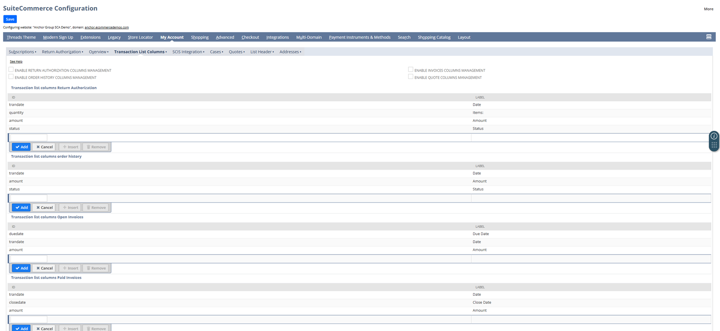
Configuration Record - Transaction Columns
Step 6: Enable each type of transaction list you want to configure. You can choose from the following:
- Return Authorization Columns
- Quotes Columns
- Order History Columns
- Invoice Columns

Record types to manage
Step 7: Add a line for each field you want to display on your site as a column. The list order determines the order in which columns display on your domain (top-to-bottom, left-to-right).
Step 8: Configure the Transaction List Columns table for each list you enabled:
- Add a valid field to the ID property. This property must match the Field ID of the field you want to display.
- Add the label you want to display for this field to the Label property.

Example of fields to add
Author: Sam Galvin
Got stuck on a step in this article?
We like to update our blogs and articles to make sure they help resolve any troubleshooting difficulties you are having. Sometimes, there is a related feature to enable or a field to fill out that we miss during the instructions. If this article didn't resolve the issue, please use the chat and let us know so that we can update this article!
FREE SuiteCommerce Book
If you liked this article, you'll LOVE our book on SuiteCommerce! Order the free SuiteCommerce book today, and we'll even pay for shipping!
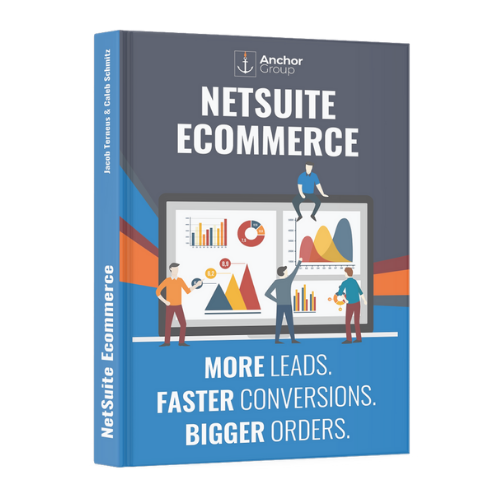
Oracle NetSuite Alliance Partner & Commerce Partner
If you have questions about how our team can support your business as you implement NetSuite or SuiteCommerce, feel free to contact us anytime. Anchor Group is a certified Oracle NetSuite Alliance Partner and Commerce Partner equipped to handle all kinds of NetSuite and SuiteCommerce projects, large or small!

We are a premium SuiteCommerce agency that creates powerful customer portals. Unlike our competitors, we have already solved your problems.
