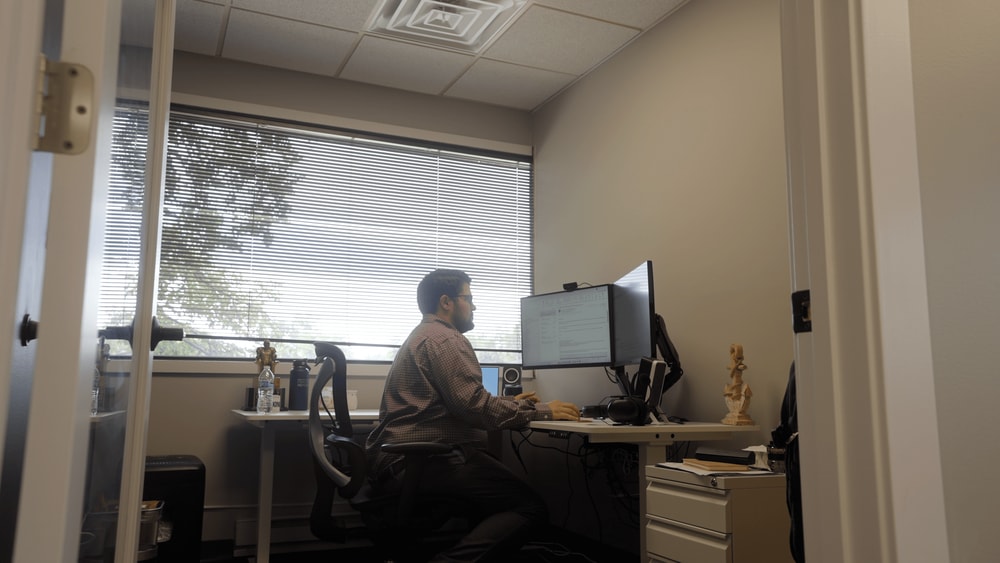If your SuiteCommerce or SCA site is password-protected, you will need to update the appropriate records in NetSuite in order to grant customer- or contact-level access to the webstore.
Why Password Protect SuiteCommerce?
Password protecting your SuiteCommerce store allows you to give particular customers or contacts access to the website while preventing the general public from viewing it. For example, a B2C company that just finished implementing SuiteCommerce or SCA could give VIPs early access to the site before opening it up to the masses. Alternatively, a B2C company may want to restrict access so that only customers who have signed contracts can access the SuiteCommerce site and place orders. While there are many different reasons why your company might want to restrict access to your SuiteCommerce site, let's dive right into how you can grant particular customers or contacts access to the webstore.
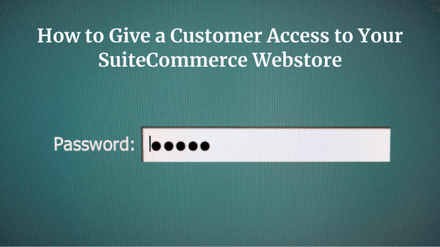
Giving Access to an Individual Customer
Step 1: Begin by opening the desired customer record in Edit mode.
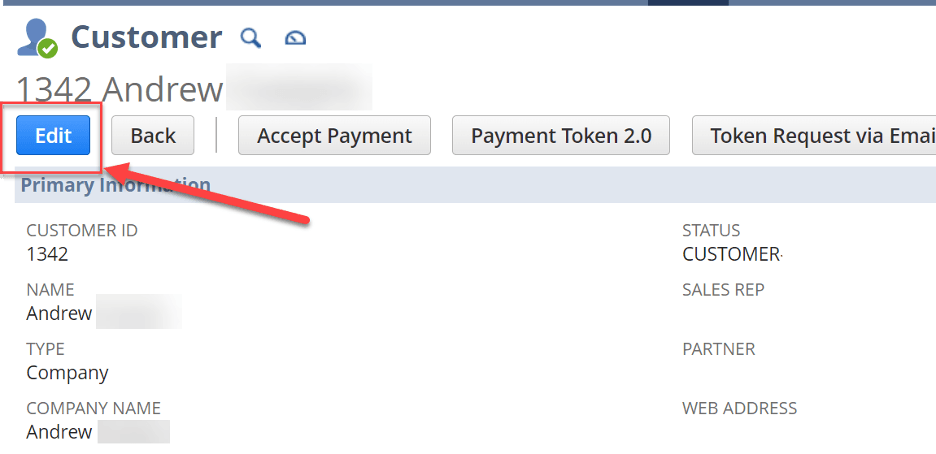
Make sure the customer has an email address in the Email field, otherwise this won’t work.
Step 2: Navigate to the Access subtab. If you can’t find it, sometimes it is located as a child tab of System Information.
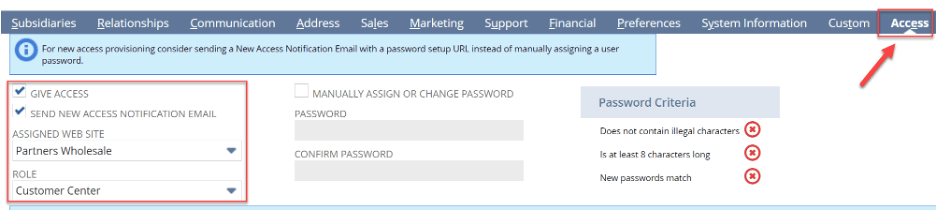
Step 3: Complete the Access fields
- Check the Give Access box.
- Check the Send New Access Notification Email box.
- Select the appropriate Assigned Web Site.
- Select the appropriate customer Role. This should usually be just the simple “Customer Center,” unless you have custom roles designed to interact differently with the website.
Step 4: Click Save.
That’s it! Your customer should now receive an email with a link to set up a password and login to the website.
Giving Access to an Individual Contact
You can also give access to one or more contacts associated with a customer. These contacts can then log in and create orders on behalf of the overall customer. This is a good option to leverage if you do any B2B ecommerce, and have companies with multiple employees as your customers.
Step 1: In order to give contact-level access, first, the contact record must exist and be associated with the customer record. You can look for contacts under the Relationships tab, and create a new one if need be.
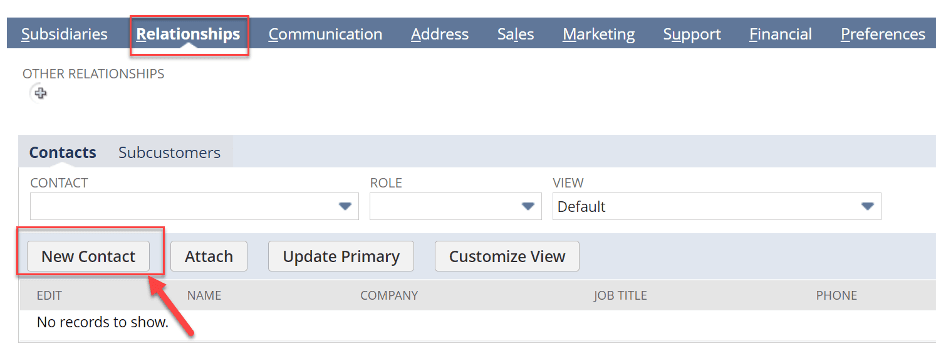
If you just created a contact, save the customer record and then open it again in Edit mode.
Step 2: Now you will see your contact under the Access tab, in the Contacts sub-tab.
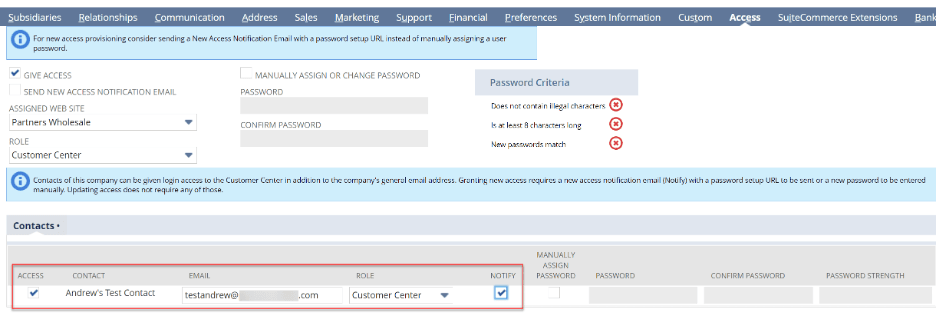
Step 3: Complete the Access fields
- Click the Access and Notify checkboxes.
- Make sure the Email and Role are correct. Usually Role should just be Customer Center.
Step 4: Click Save.
That’s it!
Manually Assigning or Changing A Password
There are certain cases in which you might want to manually assign a generic password for a contact or customer, or reset their password for them. In the steps outlined above, the individuals who are given access to your SuiteCommerce site are sent a signup link in an email. Once this email has been sent, they have a certain timeframe (usually 24 hours) in which to set up their password before the link expires. Manually assigning a generic password is a good workaround if the signup link expiration as been, or is anticipated to be an issue.
Step 1: To manually assign or reset a password for a contact or customer in NetSuite, navigate to the customer/contact record, and click Edit.

Step 2: Under the Access tab, complete the various fields
- Check the Give Access box. (If you can’t find the access tab, sometimes it is located as a child tab of System Information.)
- Use the available dropdown fields to assign the customer access to the appropriate Website, and set their Role (usually Customer Center).
- Check the Manually Assign a Password box, and enter the password you wish to set in both fields provided in order to set and confirm the password.
You may need to edit the password to meet NetSuite's password strength requirements indicated to the right of the password fields:

Giving Many Customers Access
Have a whole list of customers that need access? If you want to give access to many customers at once, you can use a CSV import to accomplish this. Just follow the steps outlined in the Import Assistant, or follow along with our bulk customer access article, and be sure to include the following access-related NetSuite fields among any others required for your Field Mapping:
- Give Access
- Assigned Web Site
- Role
- Send New Access Notification Email (if not assigning password manually)
- Manually Assign or Change Password (if assigning manually)
- Password* (if assigning manually)
- Confirm Password* (if assigning manually)
*Remember to follow NetSuite's Password Criteria if you are assigning passwords manually from columns in your CSV file.
That's it! Hopefully, this post helped you set up your SuiteCommerce website and become more useful to customers!
Related Articles
Get stuck in a step during this article?
We like to update our blogs and articles to make sure they help resolve any troubleshooting difficulties you are having. Sometimes, there is a related feature to enable or a field to fill out that we miss during the instructions. If this article didn't resolve the issue, please use the chat and let us know so that we can update it!
Oracle NetSuite Alliance Partner & Commerce Partner
If you have general questions about SuiteCommerce or more specific questions about how our team can support your business as you implement NetSuite or SuiteCommerce, feel free to contact us anytime. Anchor Group is a certified Oracle NetSuite Alliance Partner and Commerce Partner equipped to handle all kinds of NetSuite and SuiteCommerce projects, large or small!

We are a premium SuiteCommerce agency that creates powerful customer portals. Unlike our competitors, we have already solved your problems.
FREE SuiteCommerce Book for Continued Learning!
Want a free paperback copy of this NetSuite e-commerce book? We even pay for shipping... Order the free SuiteCommerce book today!

Tagged with Training