For the SuiteCommerce Advanced (SCA) – SuiteCommerce (SC) website transition, it is necessary to import the SCA Commerce Categories into the SC store. Here are the steps with screenshots, helpful Excel tips, and examples to help guide the user through this process:
Step 1: Retrieve the Active SCA Commerce Categories
The first thing you will need to do is to retrieve the Active SCA Commerce Categories using a Commerce Category Saved Search with the Criteria and results. Be sure to match the following criteria and results format, and export your Saved Search to a CSV. To navigate to the Commerce Category Saved Search, go to Lists > Search > Saved Searches and select a New Saved Search.
Criteria:
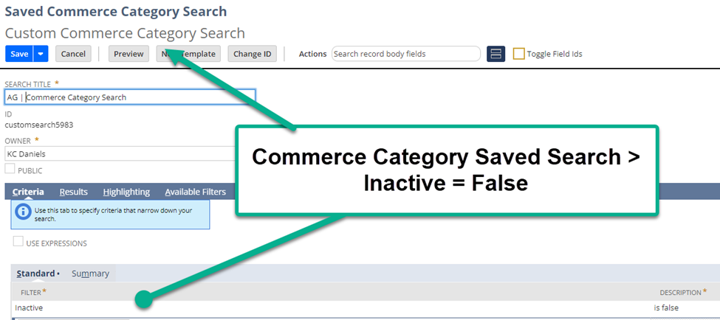
Lists > Search > Saved Searches – New; Criteria Tab
Results:
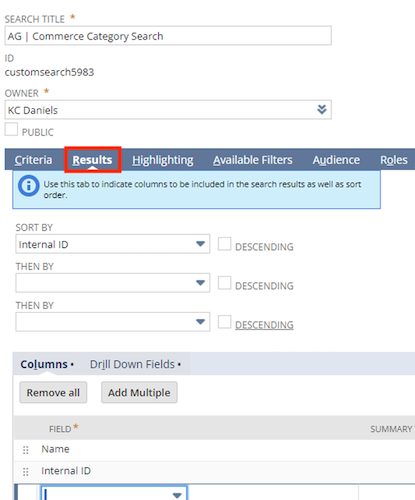
Results Tab of the Above Saved Search
Step 2: Assign an External ID to match the Internal ID to the Commerce Category
The next step is to assign an External ID to match the Internal ID to the Commerce Category. Add into Column C the equation, “=B2” and drag to all of the commerce categories present. Please be sure to save as a CSV so you can re-import the Commerce Categories.
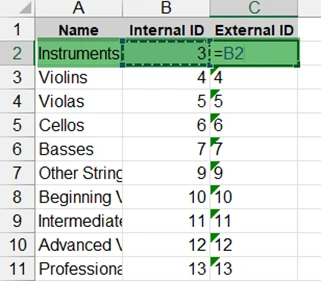
CSV of the above Saved Search
Step 3: Map the Commerce Categories with the New External IDs
Next, you will need to map the Commerce Categories with the newly minted external IDs back into NetSuite, so NetSuite can properly map items to the correct commerce category based on the external ID.
- To reimport the CSV file, follow: Setup > Import/Export > Import CSV Records.
- Select a ‘Website’ Import Type with the Record Type of ‘Commerce Category’.
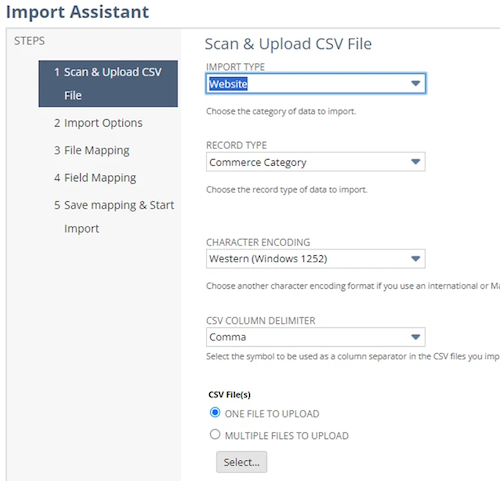
Commerce Category Import
- In Step 2, select ‘Update Only’
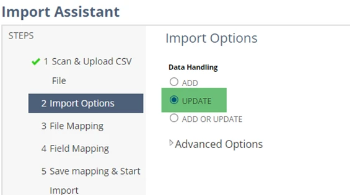
- Map the Commerce Category to the appropriate fields as shown below. Click Next, then Save and Run to Import the Commerce Categories.
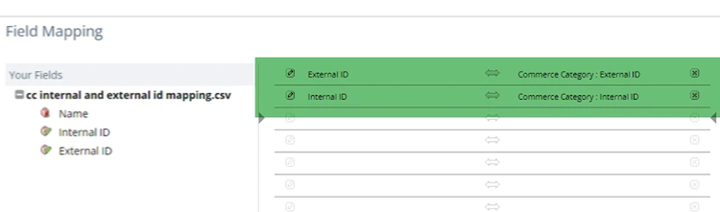
Step 4: Pull a List of Active Items
Next, you will need to pull a list of active items from the customer or use another item saved search. If going to the Item saved search route, the criteria and results should look like this.
Important! If the items are not already mapped on the site, the customer should map them to the proper commerce category.
- Follow the following click path: Lists > Search > Saved Searches
Criteria:
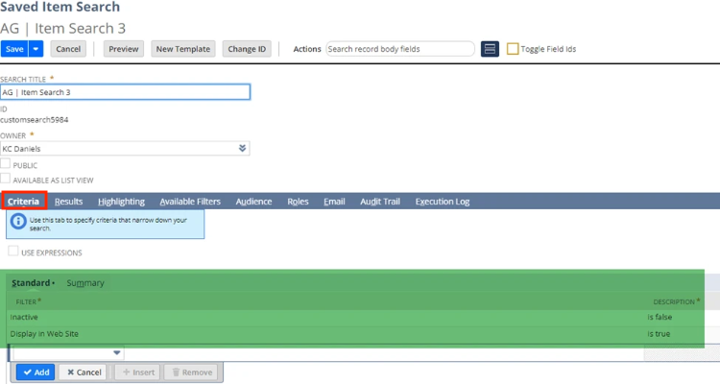
Criteria of the Saved Search
Results:
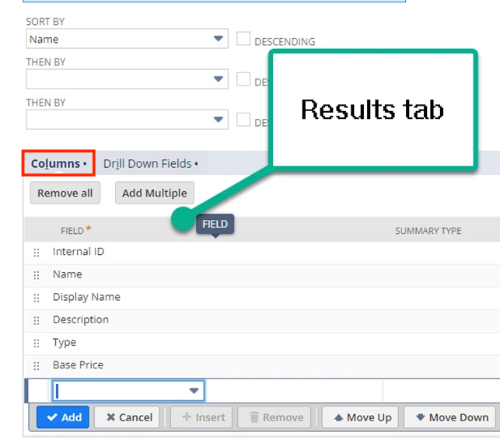
- Export the Results and save the file as a CSV.
Step 5: In your CSV, Map Items to the New ‘CC external ID’ Column
Next, in your CSV, map items to the new and proper ‘CC external ID’ column. The most import fields are the Item Internal ID, Primary Parent of the Commerce Category (if applicable), and the external ID of the Commerce Category.
- A tip from experience is that utilizing x-lookup or v-lookup has helped save many hours of mapping. For more information on V-lookups, here is an article from a great website.
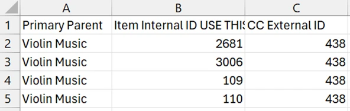
Commerce Category and Item CSV View
Step 6: Import Commerce Categories and Items CSV Back Into NetSuite
Lastly, Import Commerce Categories and items CSV back into NetSuite, using the external ID for CCs and internal ID for Items.
- Following the same steps as above, to reimport the CSV file, follow: Setup > Import/Export > Import CSV Records.
- Select a ‘Website’ Import Type with the Record Type of ‘Commerce Category’.
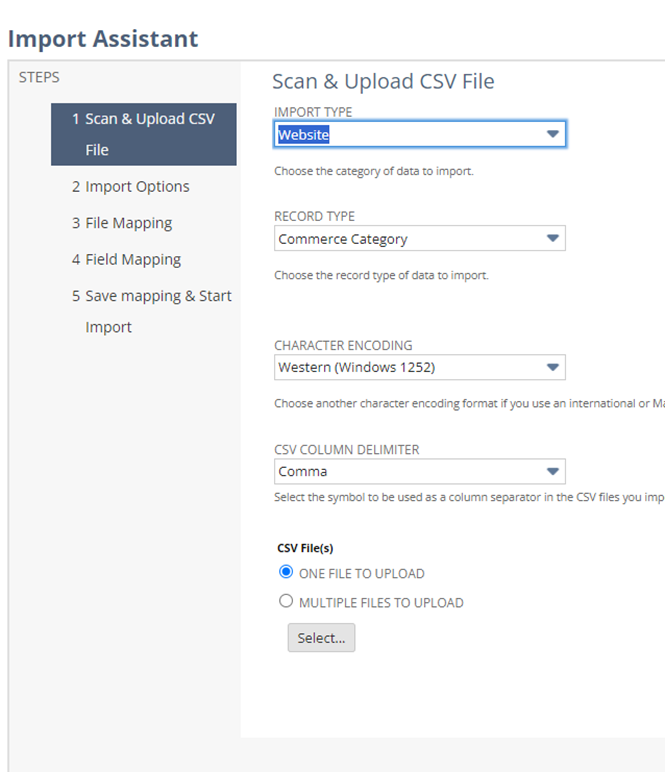
Commerce Categories CSV Import Wizard
- In step 2, select ‘Update’ Only.
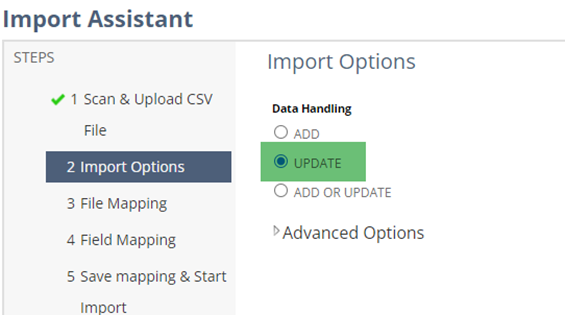
- Map the Commerce Category to the appropriate fields as shown below. Click Next, then Save and Run to Import the Commerce Categories.
Note: Make sure to update the Items mapping to use the Item Internal ID, not the item Name!
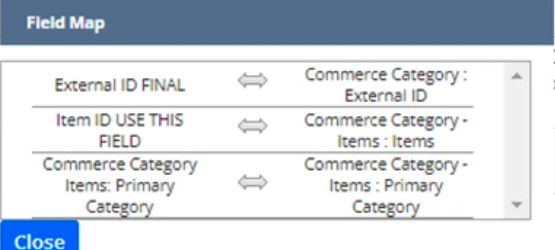
Testing
After this runs and is completed, verify that your items are properly mapped to your commerce category. To verify, you can look at either an item record or a commerce category.
Item Record
On the Item record, scroll to the Webstore tab and click into the Commerce Categories subtab. It should look like this:

Commerce Categories
Alternatively, on the Commerce Category view, select: Commerce > Content Management > Commerce Categories. Find the Commerce Category you are searching for and select ‘View’. Once in the Commerce Category, select the ‘Items’ Subtab and hit Ctrl + F to find the item you are searching for. It should look something like this:

Related articles:
Author: KC Daniels
Got stuck on a step in this article?
We like to update our blogs and articles to make sure they help resolve any troubleshooting difficulties you are having. Sometimes, there is a related feature to enable or a field to fill out that we miss during the instructions. If this article didn't resolve the issue, please use the chat and let us know so that we can update this article!
Oracle NetSuite Alliance Partner & Commerce Partner
If you have questions about how our team can support your business as you implement NetSuite or SuiteCommerce, feel free to contact us anytime. Anchor Group is a certified Oracle NetSuite Alliance Partner and Commerce Partner equipped to handle all kinds of NetSuite and SuiteCommerce projects, large or small!

