Getting your BigCommerce website images right will have dramatic impacts on the speed of your website, your website's SEO, and the customer experience. This guide provides general advice for preparing website images for use in a BigCommerce store.
Theme-Specific Exceptions
There may be Theme-specific nuances in your BigCommerce store that require adjustments from the standards laid out below. Firstly, you should check your Theme’s documentation at Storefront > Themes > Theme Documentation:
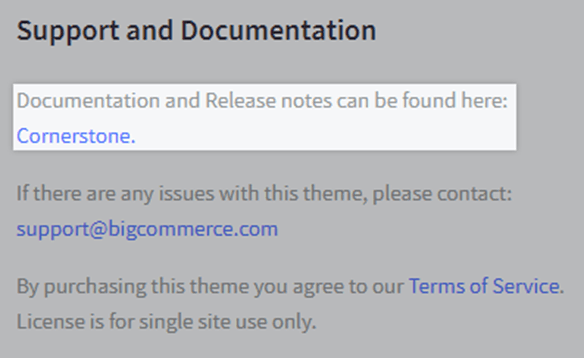
Though you may need BigCommerce development in certain situations, as the store owner, you do have control over your image settings, including some of your store's image sizing standards. For example, you can choose to reduce the size of your product images. These adjustments can be made at Theme Styles > Products > Image Sizes.
Recommended BigCommerce Image Sizes
Optimizing All BigCommerce Images:
- File type: JPEG or PNG
- File size: <500KB
- Alt tags: All photos should have Image Descriptions (this improves website accessibility and SEO)
BigCommerce Product Image Size:
- Aspect Ratio: 1:1 (Square)
- Dimensions: 1280 x 1280px
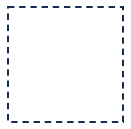
BigCommerce Carousel Image Size:
- Aspect Ratio: 2:1 (usually)
- Dimensions: 1200 x 600px (usually)
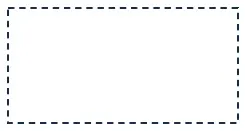
Logo Size:
- Aspect Ratio: 2.5:1 (usually)
- Dimensions: 250x100px (usually)
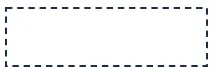
BigCommerce Image Optimization
When prepping your product images, you should follow these steps:
Step 1: Organize a local folder structure that corresponds to each product in your catalog
Step 2: Add your product images to the appropriate folders
Step 3: We recommend updating your image file names to correspond to the naming convention of your products, though this is not strictly required
Step 4: Display the Type, Size, and Dimensions columns and view the files in Details view
Step 5: Identify which files will need cropping, resizing, file type conversion, compression, etc. based on the optimization standards above.
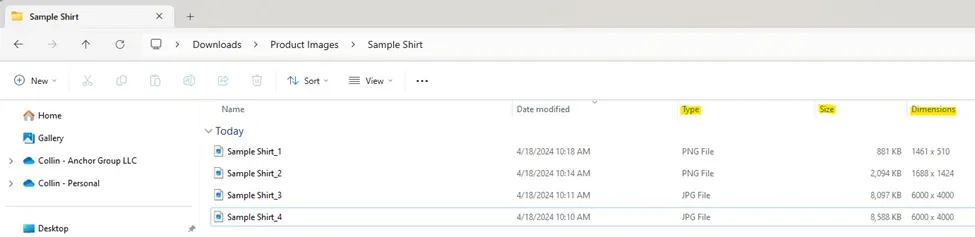
Step 6: Once you have identified the files that require editing, we recommend using Freepik (a free online photo editor) to make the necessary edits.
Step 7: Finally, when your files have been standardized, you should begin the upload process using Webdav.
Having Trouble with BigCommerce Images?
If you need additional support with optimizing the images for your BigCommerce site, don't hesitate to reach out to our team for support! We offer a variety of BigCommerce Services to help companies like yours resolve pain points and get the most out of their software.
Got stuck on a step in this article?
We like to update our blogs and articles to make sure they help resolve any troubleshooting difficulties you are having. Sometimes, there is a related feature to enable or a field to fill out that we miss during the instructions. If this article didn't resolve the issue, please use the chat and let us know so that we can update this article!
BigCommerce Certified Partner, Oracle NetSuite Alliance Partner
As both a BigCommerce Certified Partner and an Oracle NetSuite Alliance Partner, Anchor Group is ready to handle BigCommerce and NetSuite projects alike! Whether you already have one platform and are looking to integrate the other, are considering a full-scale implementation of both platforms, or simply need support with ongoing customizations, our team is ready to help answer any questions you might have! Get in touch!

